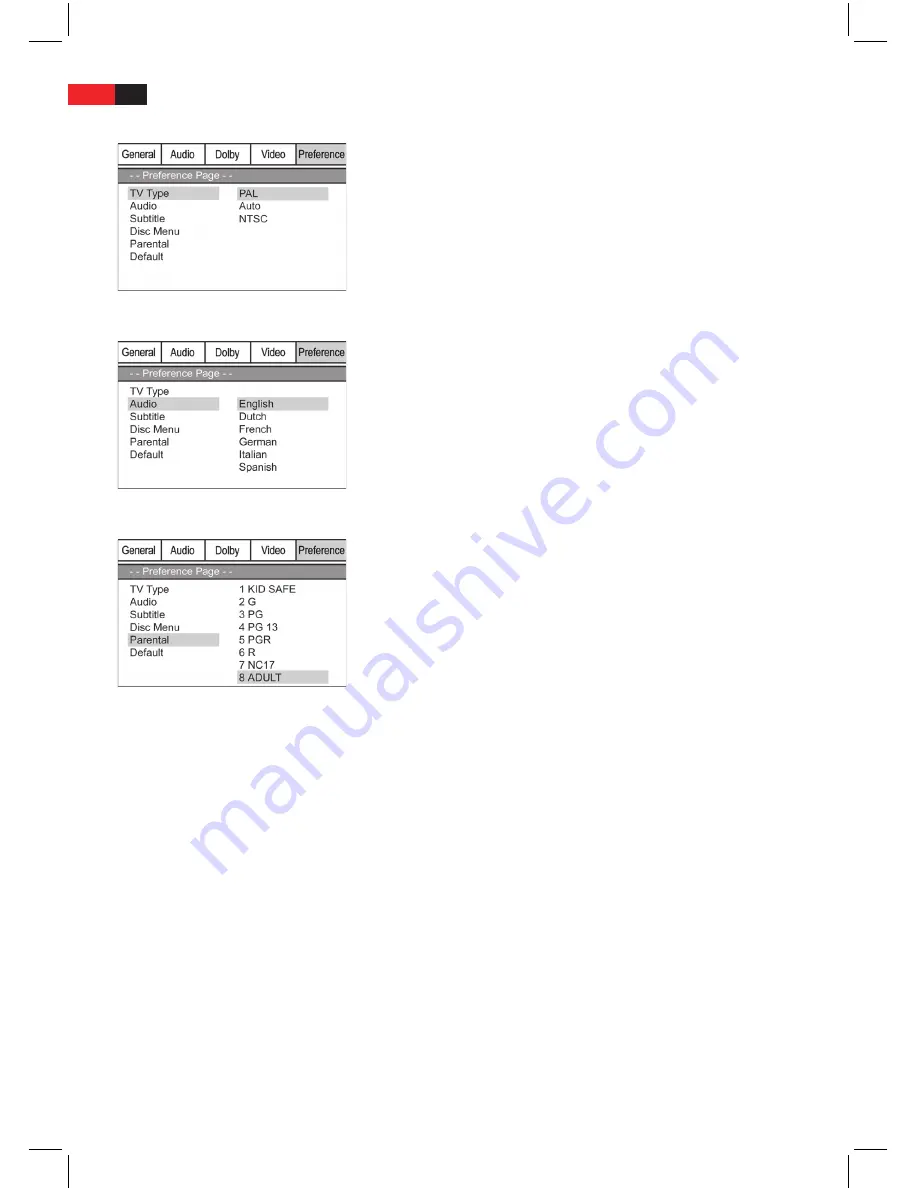
ENGLISH
27
Preference Page
TV Type
Match the output of the DVD-Player to the colour transfer system of
your playback device. The following options are available:
PAL:
K
A system commonly used in Europe.
AUTO:
K
Select this setting if your playback device is a multi-system
unit.
NTSC:
K
A system primarily used in North America.
Audio; Subtitle; Disc Menu
Audio:
K
Here you can select the preferred audio language.
Subtitle:
K
Here you can select the preferred language for the film
subtitles.
Disc Menu:
K
Here you can select the preferred language for the DVD
menus.
Parental
Some DVD contain information concerning the target group. This method
is comparable with the rating of cinema films (“Suitable only for persons
of 12 years and over” e.g.)
If you have the child lock option activated a probably existing corre-
sponding information is read from the DVD and compared with the value
pre-set by you. If a DVD is intended for an older age group than the one
pre-set by you, the DVD cannot be played.
The following child lock options are available:
Kid Saf:
K
Suitable for children.
G:
K
Suitable for all age groups.
PG:
K
The presence of parents is recommended. Some scenes may be
unsuitable for children.
PG 13:
K
The presence of parents is strictly recommended. Some scenes
may be unsuitable for children under the age of 13.
PGR:
K
The presence of parents is strictly necessary.
R:
K
Young persons under the age of 17 may only view this film in the
presence of an adult.
NC17:
K
Children and juveniles under the age of 17 are not allowed to
watch this film.
Adult:
K
The film must only be watched by adults.
To change the parental control option you must enter the password. The
password is “136900”.







































