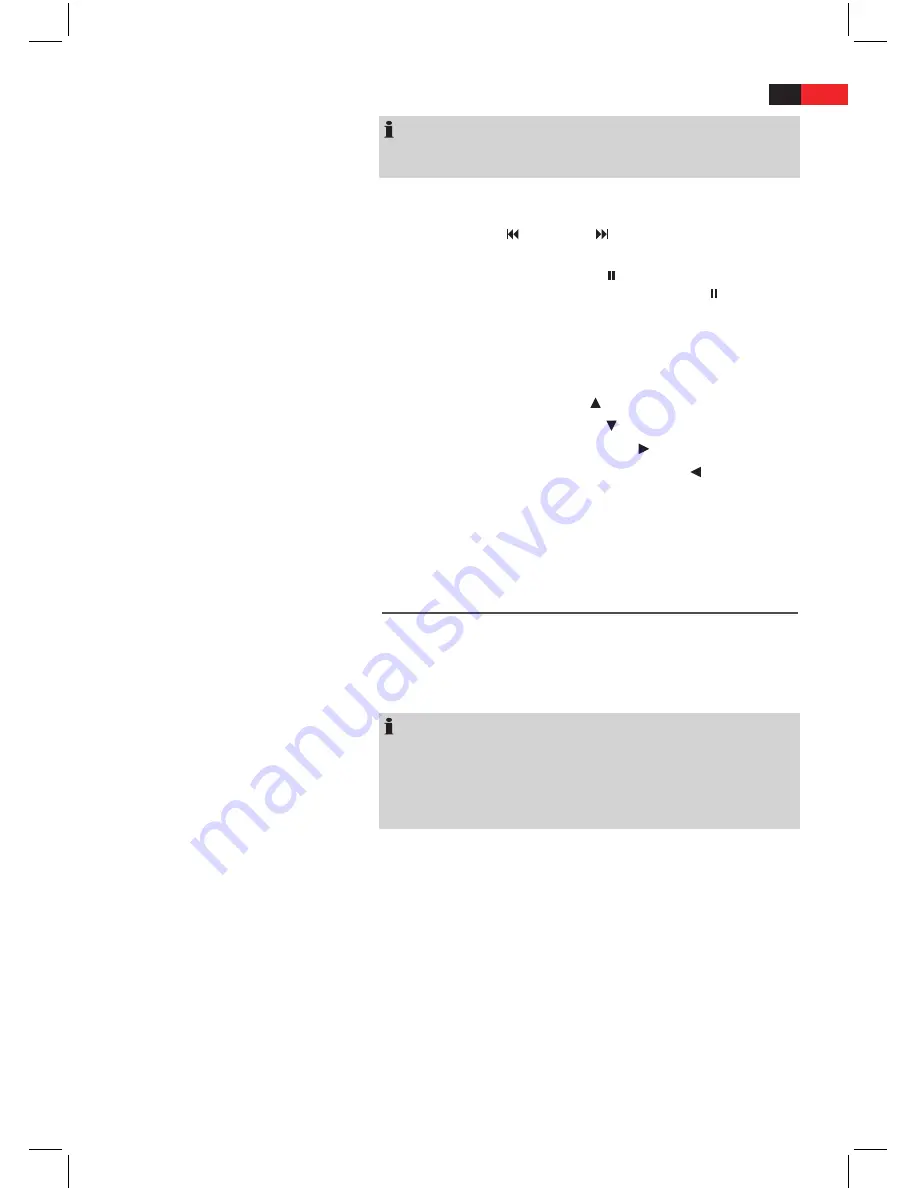
ENGLISH
22
NOTE:
After a few seconds a preview picture appears on the right-hand side in
the two-column menu window.
Scrolling
Manual:
K
Press the (Fig. 3/31) or -button (Fig. 3/14) on the
remote control to scroll forward or back.
Interrupt scrolling:
K
Press the
PAUSE
button (Fig. 3/35) in order to in-
terrupt the automatic picture change. Press the
PAUSE
button again
in order to resume picture playback.
Rotating a photo
You can use the
Cursor buttons
to rotate a photo during replay:
Mirror vertically:
K
Cursor Button
“ ”
Mirror horizontally:
K
Cursor Button “ ”
Rotate clockwise for 90°:
K
Cursor Button “ ”
Rotate counter-clockwise for 90°:
K
Cursor Button
“ ”
Fade
Whilst playing back the picture you can select from various fade effects
by repeatedly pressing the button
PROG
(Fig. 3/37).
Changing the default settings
A large number of default settings can be comfortably changed via the
screen menu.
Press the
SETUP
-button (Fig. 3/34) on the remote control to start the
menu for changing the default settings.
NOTE:
Many of these default settings can be changed via both the remote con-
trol and the menu. The difference is: If you change the default settings
via the remote control, these changes will only be valid until the DVD-
Player is switched off or the DVD is changed.
However, any changes made in the menu are permanent.
Understanding the menu structure
The Setup menu has two menu levels:
Main menu:
K
The main level is shown at the top edge of the screen by
means of generic terms.
Sub-menu:
K
The corresponding sub-menu options can be found under
each of the main menu options.












































