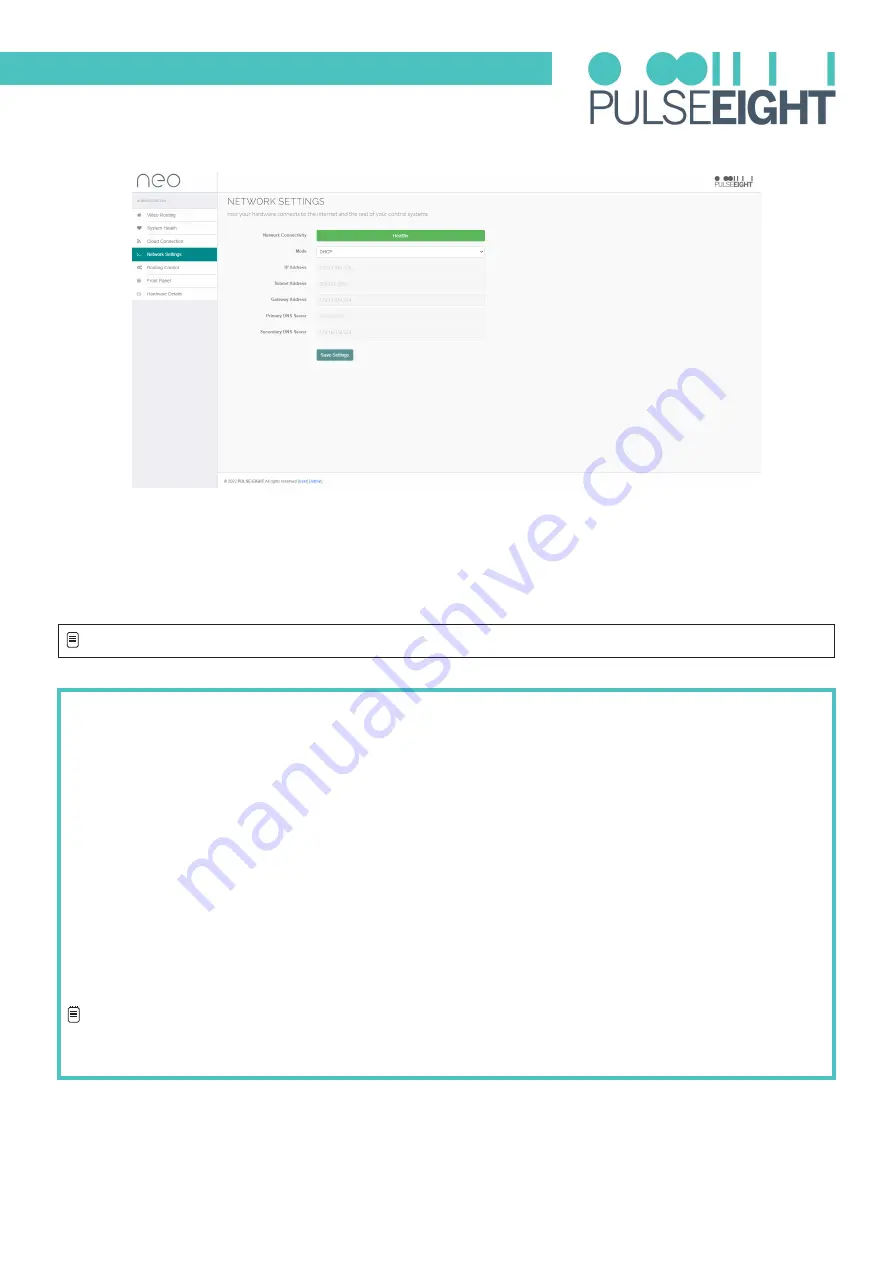
21
Network Settings
ACCESSING THE MATRIX WITHOUT AN INTERNET CONNECTION
Under the Network Settings tab you will find details about the system’s connection to the internet and the rest
of your control systems:
Network Connectivity:
This colour coded status will notify you if the system is connected to a network (green)
or if there is an issue (red)
Mode:
Dropdown menu to either set a static IP and DHCP
While the neo video matrix works best with an active internet connection it is possible to still configure and
operate the system without one. However, to configure the system from its defaults a local network connection
is required Normal operation of the CEC and IR control systems does not require any network connection, but
IP-based API control or Web-based control does require a persistent network connection
Discovery Tool
You can download a discovery tool from your monitoring portal a
t http://monitoring.pulse-eight.com/ this
program will run on Windows 7 or newer only When run it will scan your network and detect the IP address
of your matrix If you have multiple neo devices on the same network, the discovery tool will only display
the last found. If you do have more than one system, it is advised that you disconnect other systems first.
The discovery tool will display the IP address of the matrix, you can then access the matrix by typing that IP
address into your web browser’s address bar.
Note: It is recommended in this mode that you configure the networking to use a static IP address, this allows
you to bookmark the page easily and return to the web interface easily without needing to run the discovery tool
again.
IMPORTANT
: Ensure that after making any changes to network settings, that you click Save Settings button
Summary of Contents for neo:4Pro
Page 1: ......
Page 13: ...13 WIRING GUIDELINES This is an example of a wiring diagram of the neo 4Pro...
Page 35: ...35 NOTES...















































