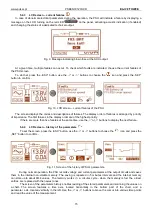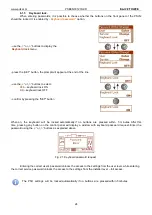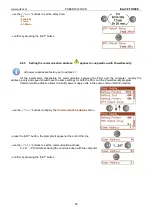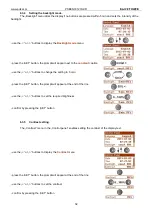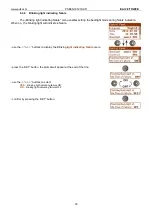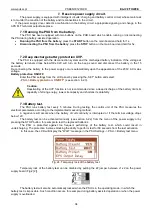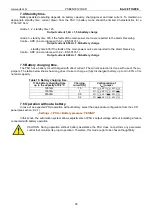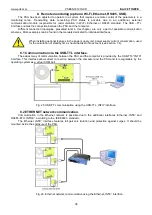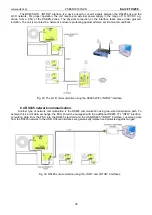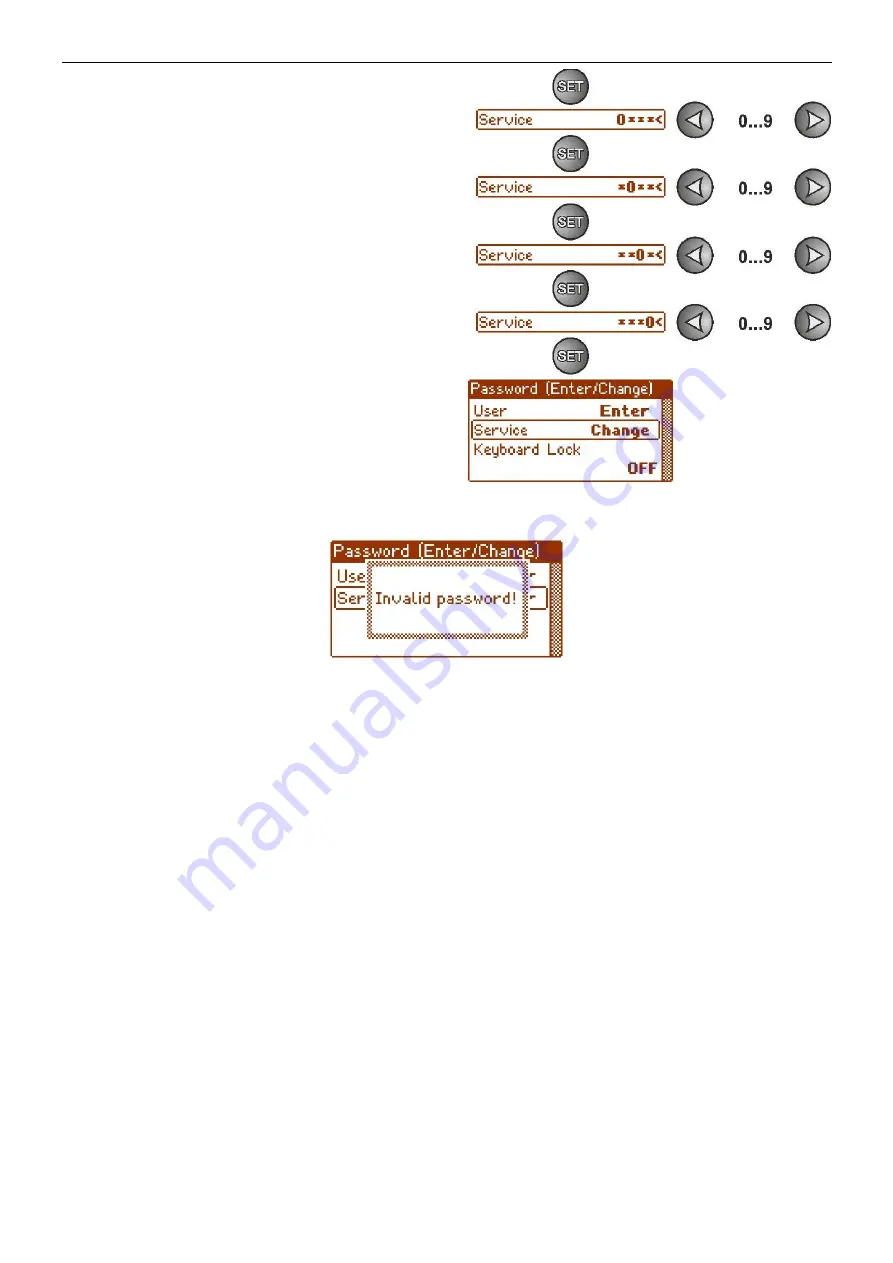
www.pulsar.pl
PSBEN3012C/LCD
BLACK POWER
23
- confirm by pressing the "SET" button
-
use the „<” or „>” buttons to enter the first digit
- confirm by pressing the "SET" button
-
use the „<” or „>” buttons to enter the second digit
- confirm by pressing the "SET" button
-
use the „<” or „>” buttons to enter the third digit
- confirm by pressing the "SET" button
- use
the „<” or „>” buttons to enter the fourth digit
- confirm by pressing the "SET" button
If the entered password is wrong, the following message will be displayed:
Fig. 20. The message after entering a wrong password.
After entering the correct password, it is possible to access the settings. If no buttons are pressed within
5 minutes, the PSU settings will be locked automatically.
6.1.2
Changing the password.
After entering the correct password, it is possible to change it. To do this, choose a password that will be
changed (
user’s password or service password) and enter the new one.
6.1.3
Disabling the password.
If the password is not required, it can be turned off. The access to the settings will not be locked after 5
minutes of inactivity.
To disable the password, type „0000” as a new password.
User password
„0000”
unlocks the access from the user level.
Service password
„0000”
unlocks the access from the installer level.
6.1.4
Resetting passwords.
If, for any reason, the passwords have been lost, it is possible to reset the passwords.
To do this:
a) unplug the PSU from the AC network and the batteries for at least 10 seconds
b) Press the STOP button on the printed circuit board of the power supply
c) Connect the battery and turn on the AC mains still holding down the button for another 10 seconds
d) The PSU will display a message:
„Access unlocked”,
e) C
onfirm by pressing the „SET” button
f) Go to the menu
„Settings -> Password”
and change the passwords.