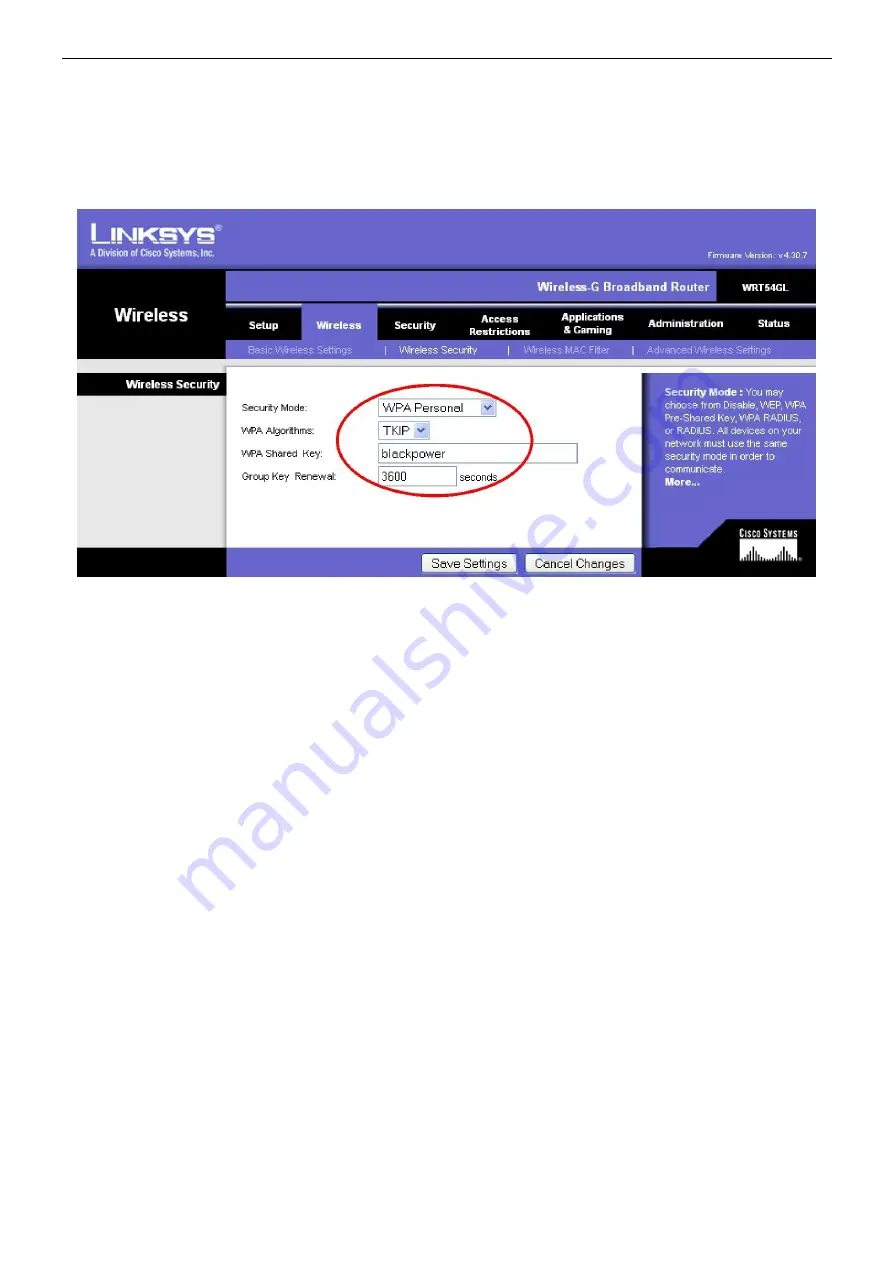
www.pulsar.pl
INTRW
12
Such implemented changes shall be approved by clicking the ‘Apply’ button. After that, the message
informing about approved changes will appear. Now the interface has been reprogrammed. However, to make it
operate accordingly to the adjustments, it needs to be reset, but only after adjusting the router.
To do that, change the panel in the browser into the router’s configuration (the router may demand logging
into the page again) and choose the ‘Wireless’ menu and the proper ‘Wireless Security’ tab. The adjustments
should be made according to the picture below and they must be identical to the ones of the interface.
Fig. 13. The window of the ‘Wireless Security’ router.
Approve the changes by clicking the ‘Save Settings’ button and then by clicking ‘Continue’.
Only now can the Wi-Fi interface be reset. It can be done by pressing the ‘Reset’ button on the module or
by cutting off the power for a few seconds. After the reset, the connection between the interface and the router
should be re-established (the yellow LED is constantly illuminated).



























