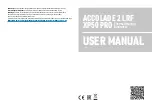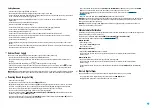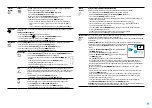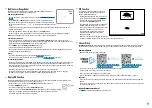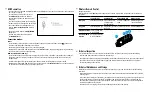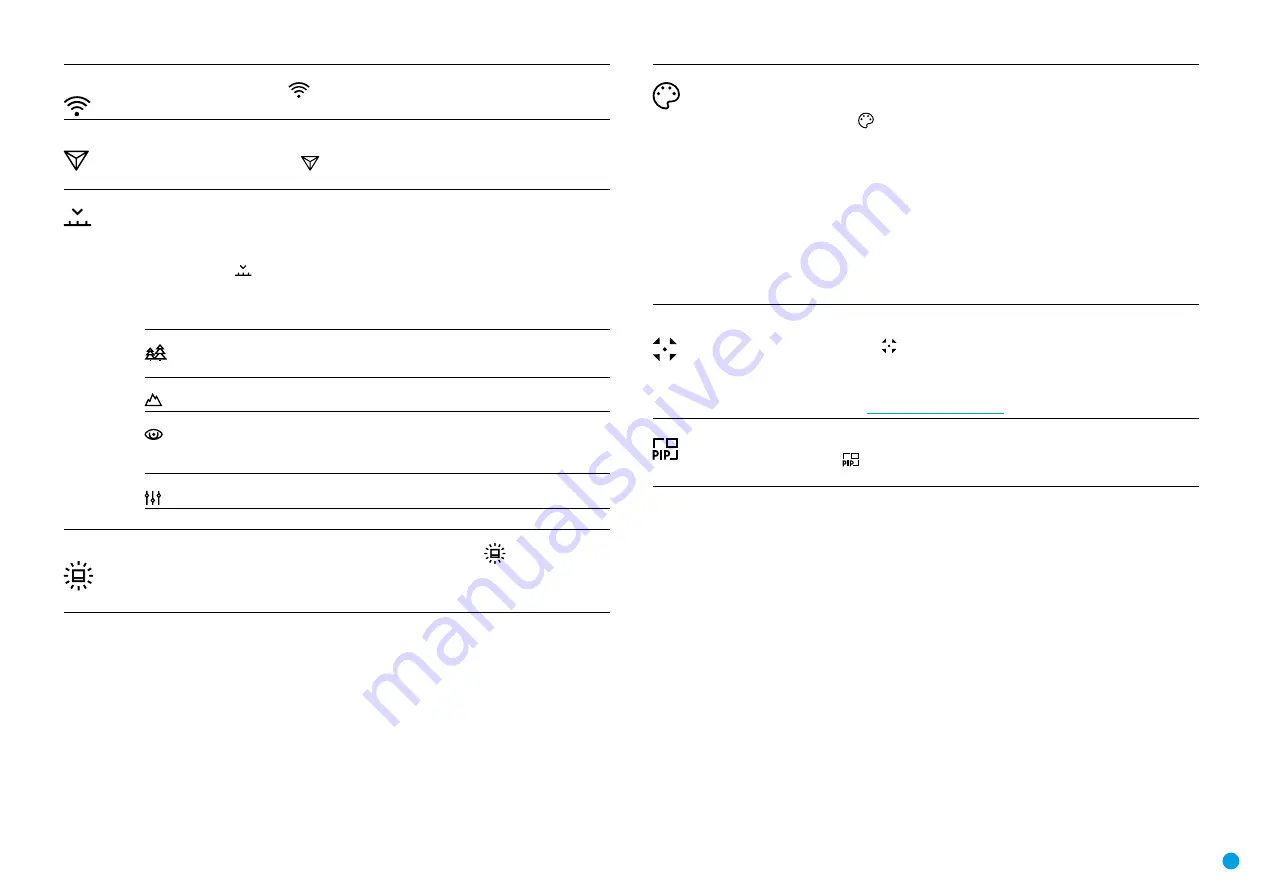
8
Wi-Fi
Activation
•
Press and hold down the
МENU (3)
button to enter the main menu.
•
Select the
Wi-Fi Activation
menu option with the
UP (2)/DOWN (5)
buttons.
•
Turn Wi-Fi on/off with a short press of the
МENU (3)
button.
Image Detail
Boost
Turn on/off Image Detail Boost:
•
Press and hold down the
МENU (3)
button to enter the main menu.
•
Select the
Image Detail Boost
menu option with the
UP (2)/DOWN (5)
buttons.
•
Turn
Image Detail Boost
on/off with a short press of the
МENU (3)
button.
Mode
The devices have four observation modes of the thermal imager:
Forest
(observation mode of
objects within low thermal contrast conditions),
Rocks
(observation mode of objects within
high thermal contrast conditions),
Identification
(high detalization mode),
User
(individual
brightness and contrast settings).
•
Press and hold the
МENU (3)
button to enter the menu.
•
Select the Mode option with the
UP (2)/DOWN (5)
buttons.
•
A short press of the
МENU (3)
button opens the menu.
•
Select one of the settings described below with the
UP (2)/DOWN (5)
buttons.
•
A short press of the
МENU (3)
button confirms the selection.
Forest
This is the best mode when searching and observing within field conditions,
against the background of leaves, bushes and grass. The mode is highly
informative about an object being observed as well as landscape details.
Rocks
This is the best mode when observing objects after a sunny day or within
urban conditions.
Identification
This is the best mode when observing objects within adverse weather
conditions (fog, mist, rain and snow). It allows you to recognize the
characteristics of an object being observed more clearly. Zoom increase may
be accompanied by insignificant image graininess.
User
It allows you to configure and save custom brightness and contrast settings,
as well as one of the three modes as basic.
Note:
to quickly change observation modes press and hold the
DOWN (5)
button.
Icon
Brightness
•
Press and hold the
МENU (3)
button to enter the main menu.
•
Use the
UP (2)/DOWN (5)
buttons to select the
Icon Brightness
icon
.
•
Press the
МENU (3)
button briefly to enter the submenu.
•
Use the
UP (2)/DOWN (5)
buttons to select the desired brightness level from 0 to 10.
•
Press the
МENU (3)
button briefly to confirm the selection.
Color Modes
Default color mode is
White Hot
.
To select another palette:
•
Press and hold down the
МENU (3)
button to enter the main menu.
•
Select the
Color Modes
icon with the
UP (2)/DOWN (5)
buttons.
•
Press briefly the
МENU (3)
button to enter submenu.
•
Select the desired palette with the
UP (2)/DOWN (5)
buttons.
•
Confirm your selection with a brief press of the
МENU (3)
button.
- Black Hot
(white color corresponds to low temperature, black color – to high temperature)
- Red Hot
- Red Monochrome
- Rainbow
- Ultramarine
- Violet
- Sepia
Note:
to quickly change color modes press and hold the
UP (2)
button.
Calibration
Mode
There are three calibration modes: manual
(M)
, semi-automatic
(SA)
and automatic
(А)
.
•
Press and hold down the
МENU (3)
button to enter the main menu.
•
Select the
Calibration Mode
option with the
UP (2)/DOWN (5)
buttons.
•
Press briefly the
МENU (3)
button to enter submenu.
•
Select the desired calibration mode with the
UP (2)/DOWN (5)
buttons.
•
Confirm your selection with a brief press of the
МENU (3)
button.
More details in the section
.
PiP Mode
Selection of the Picture in Picture Mode:
•
Press and hold the
МENU (3)
button to enter the menu.
•
Select the
PiP Mode
option with the
UP (2)/DOWN (5)
buttons.
•
A short press of the
МENU (3)
button switches the mode on/off.