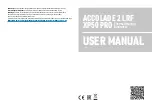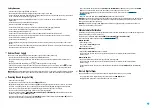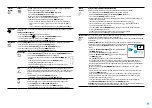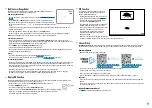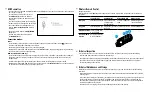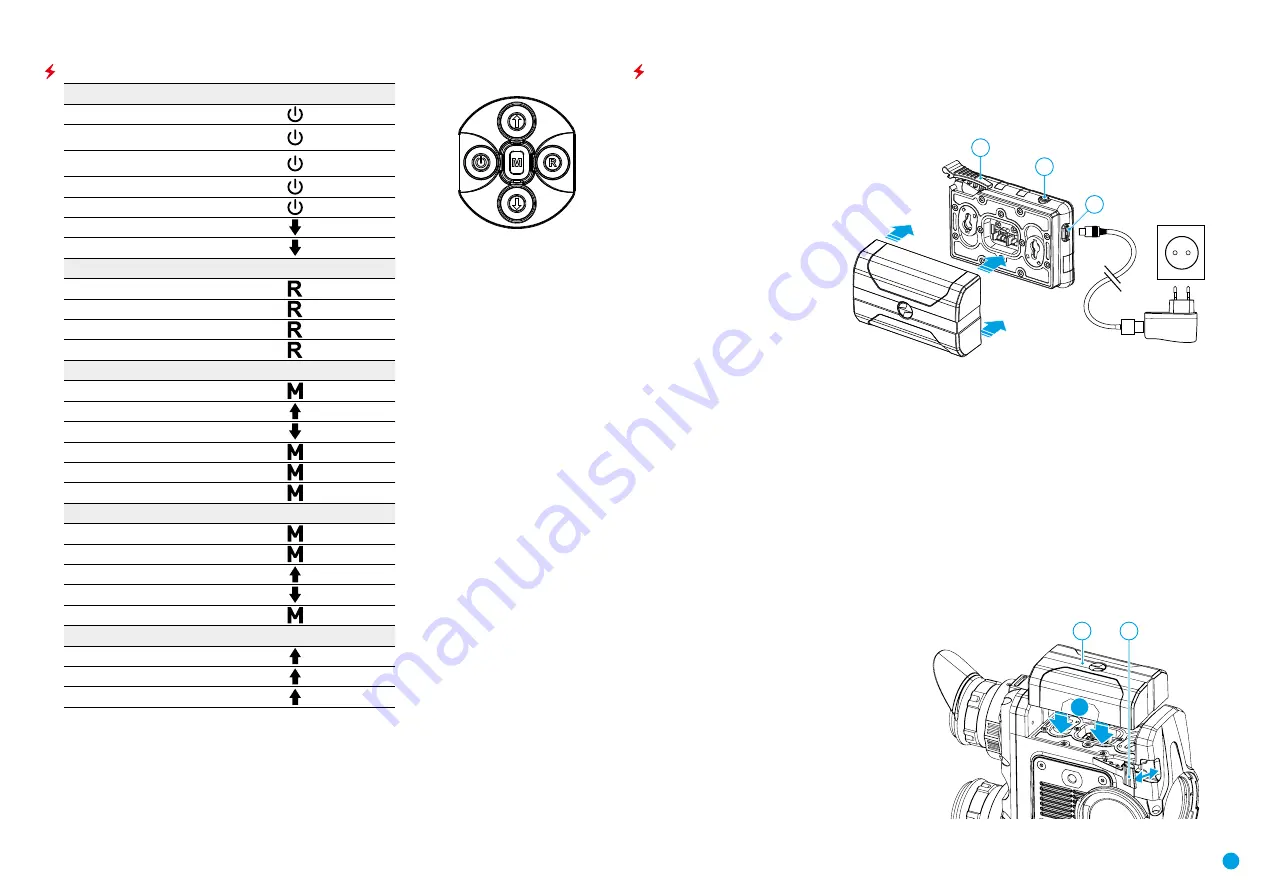
5
Button Operation
OPERATION
BUTTON
Power device on
short press
Power device off
long press for 3
secs
Turn display off
long press for
less than 3 secs
Turn display on
short press
Calibrate the microbolometer
short press
Control discrete digital zoom
short press
Change observation modes
long press
VIDEO RECORDER
BUTTON
Start/pause/resume video recording
short press
Stop video recording
long press
Switch to video / photo
long press
Capture Photo
short press
MAIN MENU
BUTTON
Enter main menu
long press
Navigation upwards/rightwards
short press
Navigation downwards/leftwards
short press
Confirm selection
short press
Exit submenu without confirming selection
long press
Exit menu (switch to viewing mode)
long press
QUICK MENU
BUTTON
Enter quick menu
short press
Switch between quick menu options
short press
Increase value
short press
Decrease value
short press
Exit quick menu
long press
RANGEFINDER
BUTTON
Activate rangefinder
short press
Measure distance
short press
Start/stop SCAN mode
long press
Using the Battery Pack
Accolade 2 LRF
Pro
thermal imaging binoculars are supplied with a rechargeable Li-Ion Battery Pack IPS7 which
allows operation for up to 9 hours. Please remember to charge the Battery Pack before first use.
Battery Charging
Step 1. Install the battery into the
charger
•
Lift the lever
(C)
of the charger.
•
Remove the protective cover from
the Battery Pack.
•
Install the Battery Pack into the
charger.
•
Click the lever
(C)
.
Step 2. Сheck the current battery level
•
Upon installation, a green LED
indicator
(D)
on the charger will start
to glow and begin flashing:
- once if the battery charge ranges
from 0% to 50%;
- twice if the battery charge ranges
from 51% to 75%;
- three times if the battery charge ranges from 76% to 100%;
•
If the indicator lights green continuously, the battery is fully charged.
•
You can remove the battery from the charger by lifting the lever
(С)
.
•
If the indicator of the charger lights red continuously upon battery installation, probably the battery’s charge
level is lower than acceptable (the battery has been long in deep discharge). Keep the battery in the charger
for a long time (up to several hours), remove and re-insert it.
•
If the indicator starts blinking green, the battery is good.
•
If the indicator keeps lighting red, the battery defective.
Do not use the battery!
Step 3. Сonnect the charger to the mains supply
•
Connect the Micro-USB plug of the USB cable to the port
(E)
of the charger.
•
Connect the Micro-USB plug to the mains adapter.
•
Insert the plug of the mains adapter to the 100-240 V socket.
Battery Installation
•
Lift the lever
(10)
.
•
Install the battery
(9)
all the way into the
dedicated slot on the device housing so that
element
F
appears from below.
•
Fix the battery by clicking the lever
(10)
.
D
E
C
F
10
9
UP
DOWN
ON/OFF
REC