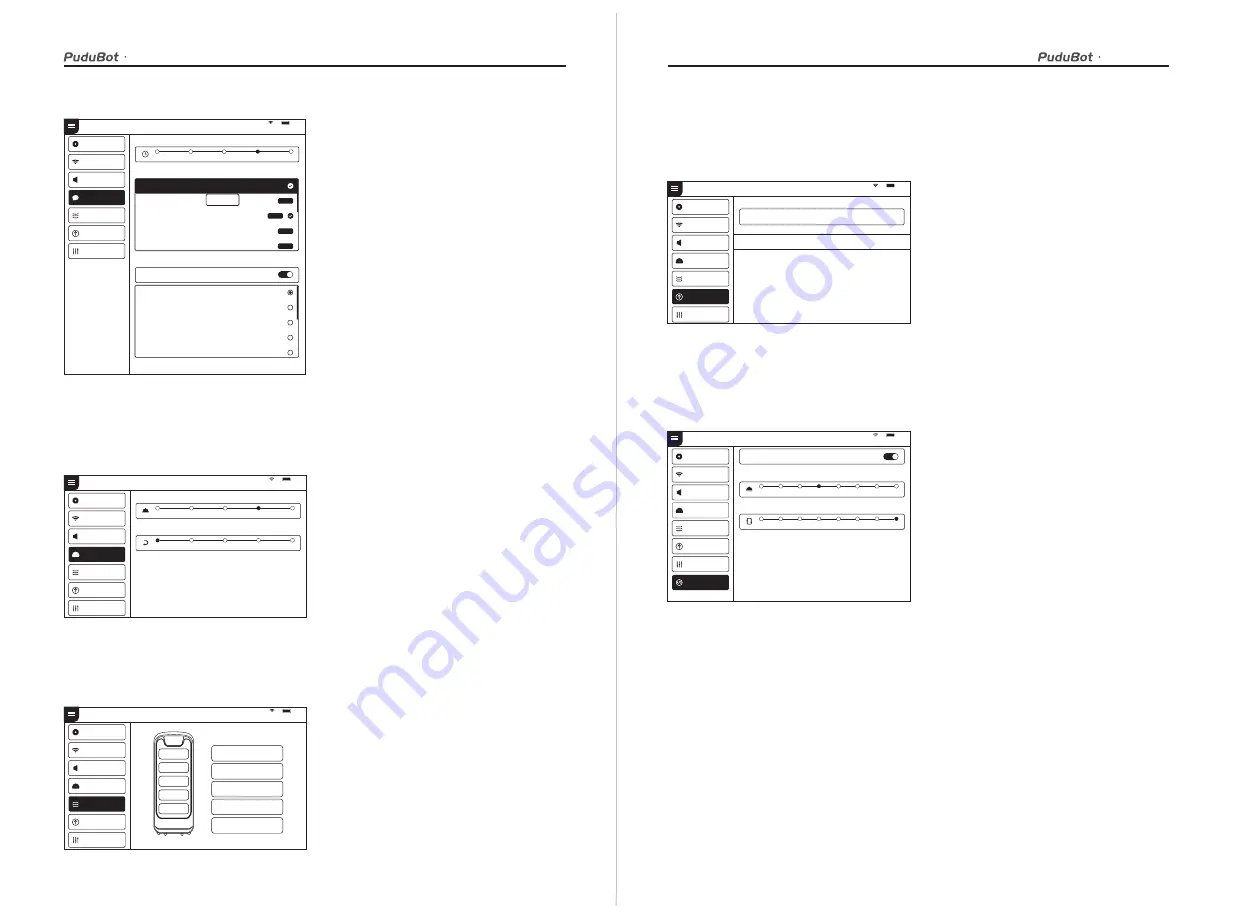
User manual
User manual
The operating steps for custom settings of cruise voice are as follows:
1. Select “Add voice” to pop up the voice
text editing box, enter the text to be
played, and click OK to generate a custom
voice.
2. It supports adding multiple voices, if
multiple voices are selected, these will be
played at random.
3. Turn off the cruise voice switch to restore
the default voice packet
4. Click for voice preview, press and hold a
voice packet to delete it.
With the “Speed settings” function, you can set the food delivery speed and cruise speed
respectively, supporting the speed settings of 0.5m/s, 0.6m/s, 0.7m/s, 0.8m/s and 0.9m/s.
Speed settings
With the “Tray settings” function, you can choose the number of trays for food delivery,
supporting 5 layers of of trays.
Tray settings
Note: The commissioning setting is advanced robot operation, which requires consulting technical support personnel
before proceeding with the operation, the Company does not assume any responsibility for all accidents caused by
unauthorized operation.
With the “Version upgrade” function, you can check the current version and whether it is
up-to-date. If it is not up-to-date, you can choose to check for updates, download and
update the latest version.
Version upgrade
Select “Advanced settings” to choose the mode of used plate collection. You can also set
the speed for food delivery mode and cruise mode, which supports 1.0m/s, 1.1m/s and
1.2m/s.
Advanced settings
Volume settings
91 %
Voice settings
Playback interval
Select voice package
Default voice package
Voice package_1
Voice package_2
Voice package_3
Voice package_4
Voice package_1
Voice package_2
Voice package_3
Voice package_4
Voice package_5
Delete
Update
Update
Download
Download
5s
10s
15s
20s
25s
Cruise voice user-defined settings
Cruise voice
Add to
Trial playback
Trial playback
Trial playback
Trial playback
Trial playback
Basic setup
WLAN
Tray settings
Version update
Debug
Set up
91 %
Speed settings
Delivery speed
(
m/s
)
0.5
0.6
0.7
0.8
0.9
Return speed
(
m/s
)
0.5
0.6
0.7
0.8
0.9
Set up
Volume settings
Basic setup
WLAN
Tray settings
Version update
Debug
91 %
1
2
3
4
5
Select tray quantity
Speed settings
Set up
Volume settings
Basic setup
WLAN
Tray settings
Version update
Debug
91 %
Software update
Check update
Current program version
The current version is the latest
1.2.3
Speed settings
Set up
Volume settings
Basic setup
WLAN
Tray settings
Version update
Debug
91 %
Advanced settings
Delivery speed
(
m/s
)
Dish-return mode
Cruise speed
(
m/s
)
0.5
0.7
0.8
0.9
1.0
1.1
1.2
0.6
0.5
0.7
0.8
0.9
1.0
1.1
1.2
0.6
Speed settings
Volume settings
Basic setup
WLAN
Tray settings
Version update
Debug
Set up
































