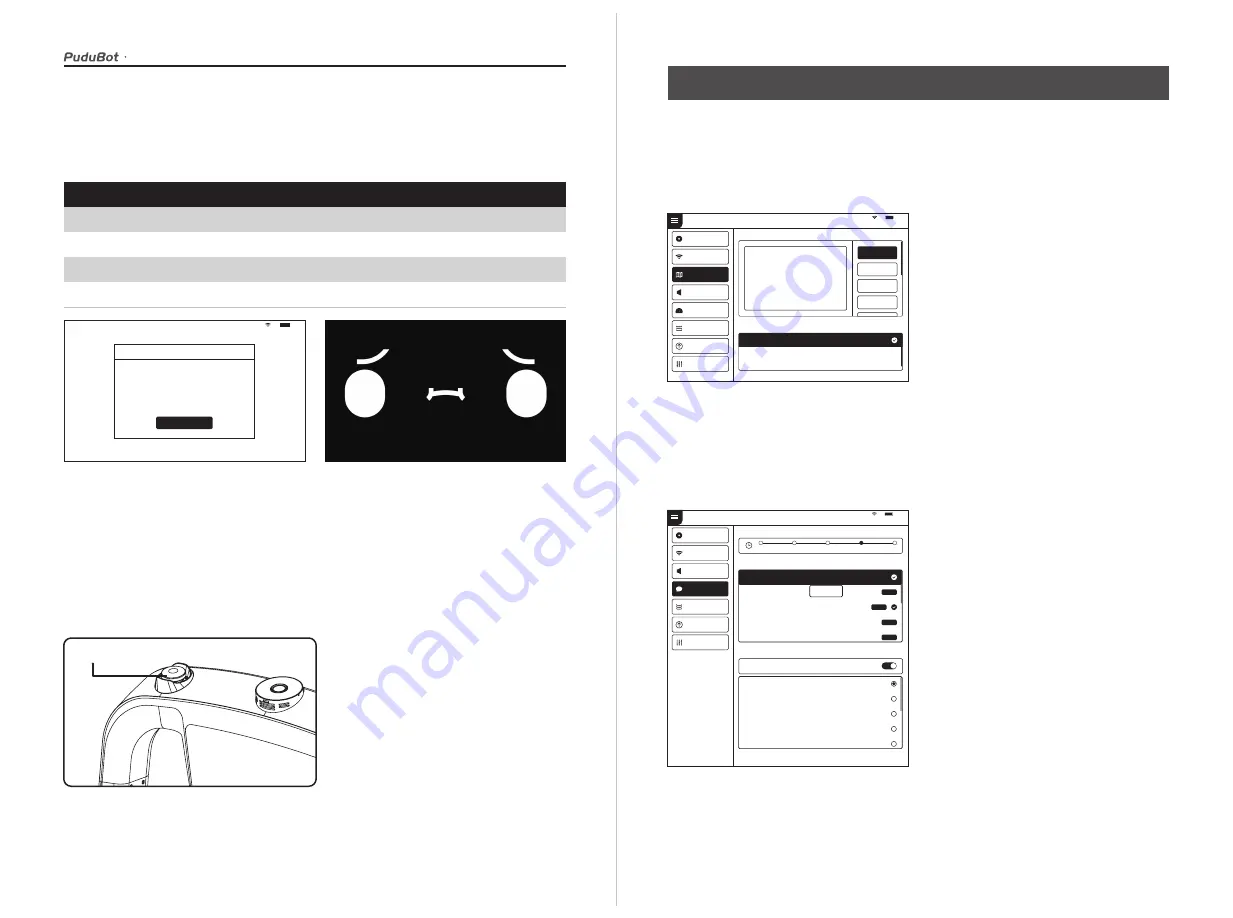
User manual
An abnormal state of the robot or an unexpected situation may cause damages to the
surrounding environment, the user can press the emergency stop switch on the top of the
robot to stop the robot.
Emergency handling
Service functions
In the “Map settings” function, you can select from multiple maps. In the robot one-to-one
parking mode, select the current map to configure the parking position for the robot.
Map settings
The “Voice settings” function provides voice packet replacement and custom settings of
cruise voice.
Voice settings
1. Check the available voice packets for
update support and choose to download
the voice packets.
2. After downloading, select the
corresponding voice packet for replace-
ment.
3. Select “Default” to restore the default
voice packet
4. Press and hold the voice packet to delete
it.
STOP
In the following cases, the robot will stop working and give an alarm tone, the tablet
interface will prompt the corresponding instructions, and the machine will need your
assistance.
Alarm display
Alarm display
Solutions
Battery is too low
Loss of positioning
Please push the robot back for charging(Figure 1)
Push the robot directly below the visual mark (Figure 2)
Suspended
Please put the robot on the flat ground
The drive wheel,
the auxiliary wheel is stuck or entangled
Please clean the drive wheel, auxiliary wheel
(Figure 1)
(Figure 2)
I'm lost. Please push me under the positioning mark
Tips
Low battery, please charge
I got it
100%
Volume settings
91 %
Voice settings
Playback interval
Select voice package
Default voice package
Voice package_1
Voice package_2
Voice package_3
Voice package_4
Voice package_1
Voice package_2
Voice package_3
Voice package_4
Voice package_5
Delete
Update
Update
Download
Download
5s
10s
15s
20s
25s
Cruise voice user-defined settings
Cruise voice
Add to
Trial playback
Trial playback
Trial playback
Trial playback
Trial playback
Basic setup
WLAN
Tray settings
Version update
Debug
Set up
Dish-serving port_1
91 %
Basic setup
WLAN
Map settings
Volume settings
Speed settings
Tray settings
Version update
Debug
Select map
Map_1
Map_1
Map_1
Map_1
Select dish-serving port
Dish-serving port_1
Dish-serving port_1
Set up





















