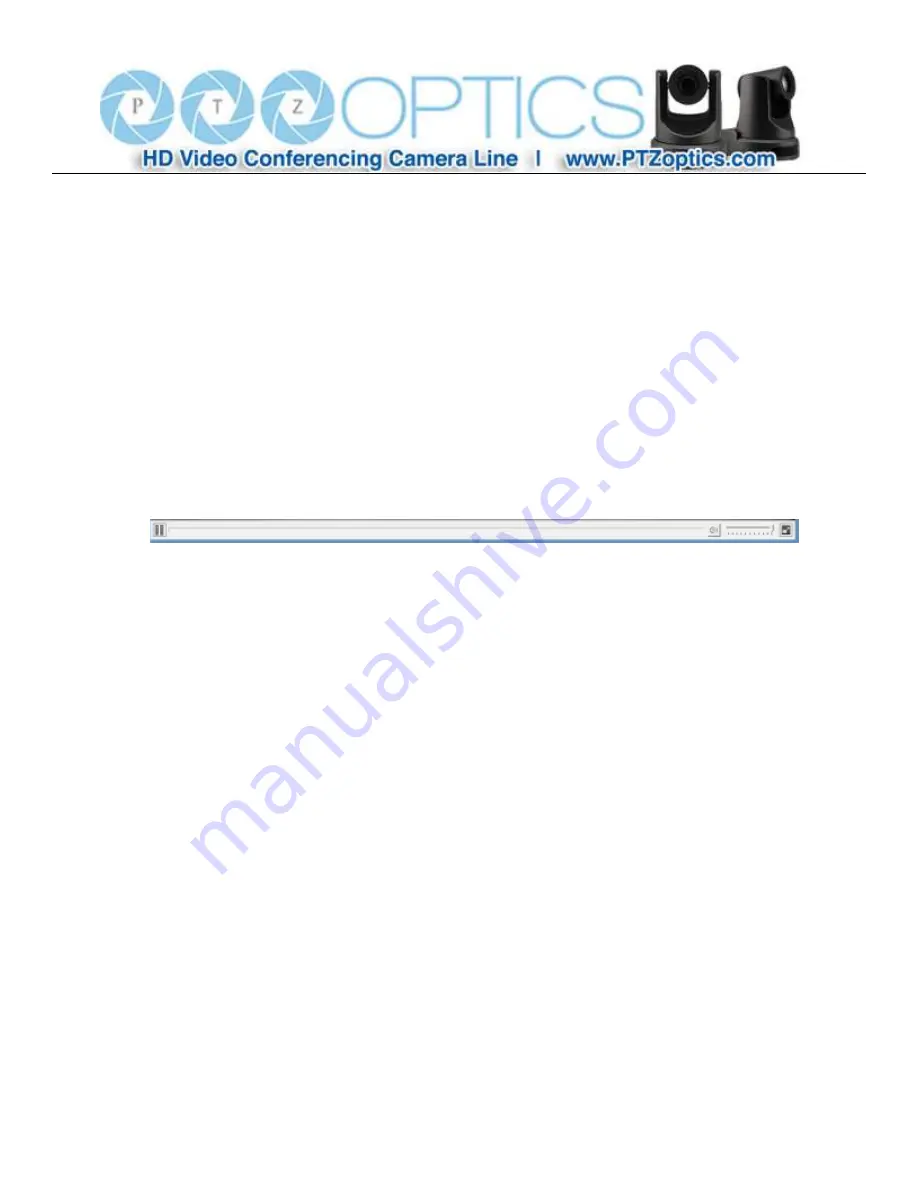
32
IP Camera Parameter Setup
1
Homepage introduction
1.1
Home Page
All pages include 2 areas:
On the left is the menu
On the right is real time monitoring - displaying video image and the Parameter settings
1.2
Video viewing window
Click “
Live
” in the menu area. The video viewing window will be resized based upon video resolution, the higher the
resolution is, the bigger the playing area is. Double click the viewing window and it will show in full-screen. Double
click again and it will return to the initial size.
The Status bar in the viewing window is as shown below:
1
)
Video playback/pause button: controls real-time video. Pause to freeze the image, play to return to live video.
2
)
Audio control buttons: Mute and Volume controls for audio input on camera, if being used.
3
)
Full screen button will switch between Full Screen and Windowed view.
Summary of Contents for VL-ZCAM
Page 1: ...Rev 1 0 10 15 PTZ Optics VL ZCAM User Manual V1 0 English...
Page 32: ...31...
Page 40: ...39...
























