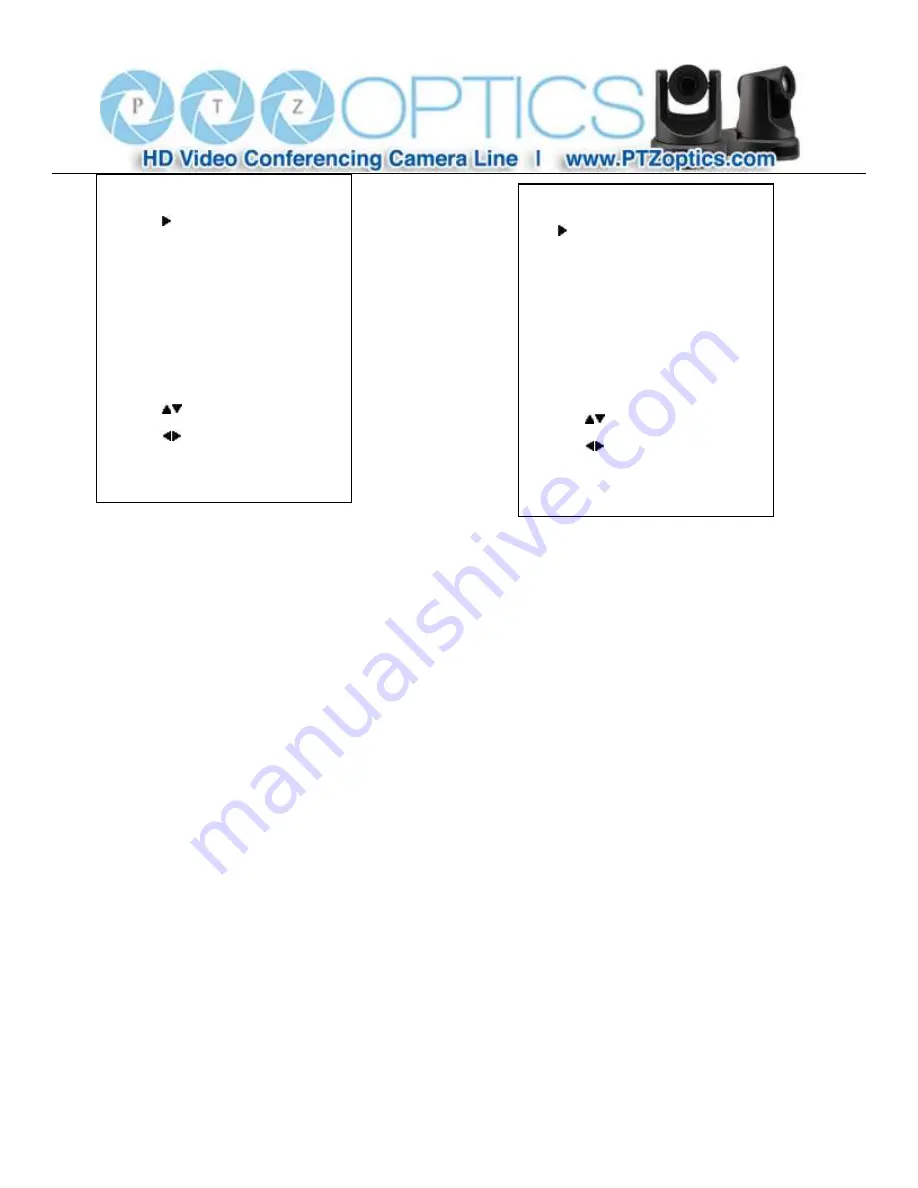
23
8. RESTORE FACTORY SETTINGS
Move the cursor to the Restore Default item in the
main menu and press [OK] button, RESTORE
FACTORY SETTINGS
menu appears, as shown in the following figure.
Restore:
Reset all settings to factory default settings.
Optional items: Yes, No
Note: Press [OK] button to confirm, All parameters are then
restored to default values, including VISCA Addresses and
Pelco addresses.
RESTORE FACTORY SETTINGS
Yes
No
Return
Navigate List
Change Value
[Menu] Enter
INFORMATION
Version 1.27
Data 2015-08-14
IP 192.168.100.88
Gateway 192.168.100.1
Netmask 255.255.255.0
Return
Navigate List
Change Value
[Menu] Enter
Summary of Contents for VL-ZCAM
Page 1: ...Rev 1 0 10 15 PTZ Optics VL ZCAM User Manual V1 0 English...
Page 32: ...31...
Page 40: ...39...






























