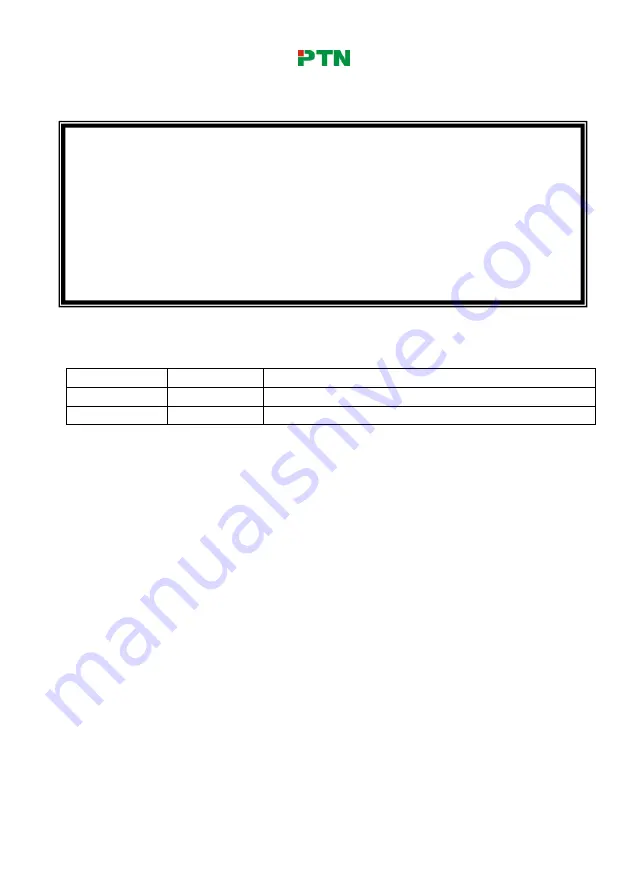
Digital Conference System (D-3002)
NOTICE:
Please read this user manual carefully and take notice of
Safety
Operation Guide
before using this product.
Update History
Version
Date
Update Content
1.0
2013.10.09
First version.
2.0
2014.01.20 Update version.
This manual is only for operation instruction, not for any maintenance usage. The
functions described in this version are updated till January 2014. Any changes of
functions and parameters since then will be informed separately. Please refer to
the dealers for the latest details.
This manual is copyright PTN Electronics Limited. All rights reserved. No part of
this publication may be copied or reproduced without the prior written consent of
PTN Electronics Limited.
All product function is valid till 2014-01.20.



































