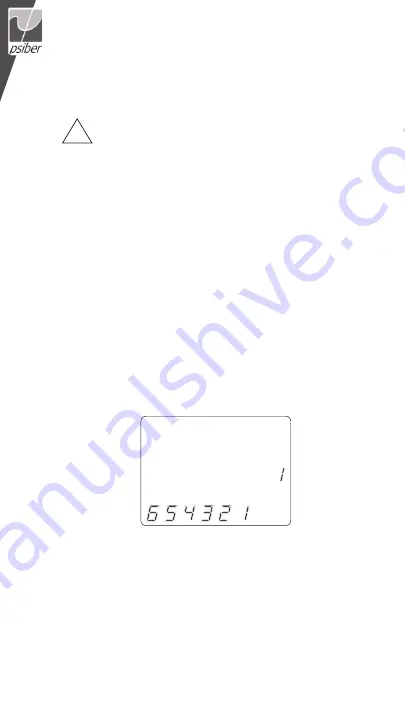
18
19
Testing Voice Cables
Testing a voice cable is a 2-end test where one end is connected to the
main tester and the other end is connected to the remote tester.
Plug the cable into the appropriate jacks on the main tester and
remote tester. Failure to do so can damage the connectors.
1. Insert one end of the cable into the RJ11 jack on the main tester.
2. Place the other end of the cable into the RJ Jack on the remote
tester.
3.
Single Test:
To run a single test on the 6-position connected voice
cable, press the VOICE MODE button. The following appears in the
LCD display screen (see Figure 4):
▪
The “Voice” icon appears in the upper left corner.
▪
The cable wiring structure displays (Pass, X-over, or Rev).
▪
The “ID” icon appears with remote #1 displayed as the cable is
connected to the remote tester.
▪
The Wire Map fields update to indicate any cable faults. A
perfectly wired voice cable will display all pins (1-6) in both
fields of the Wire Map display.
!
1 2 3 4 5 6 7 8
Voice Data Video
Voltage!
Rev
Open
Short
ID
Split
Pass
Fail
Tone
X-over
Shielded
1
8
9
10
Figure 4.
Voice Mode Test with Rev Cable
















































