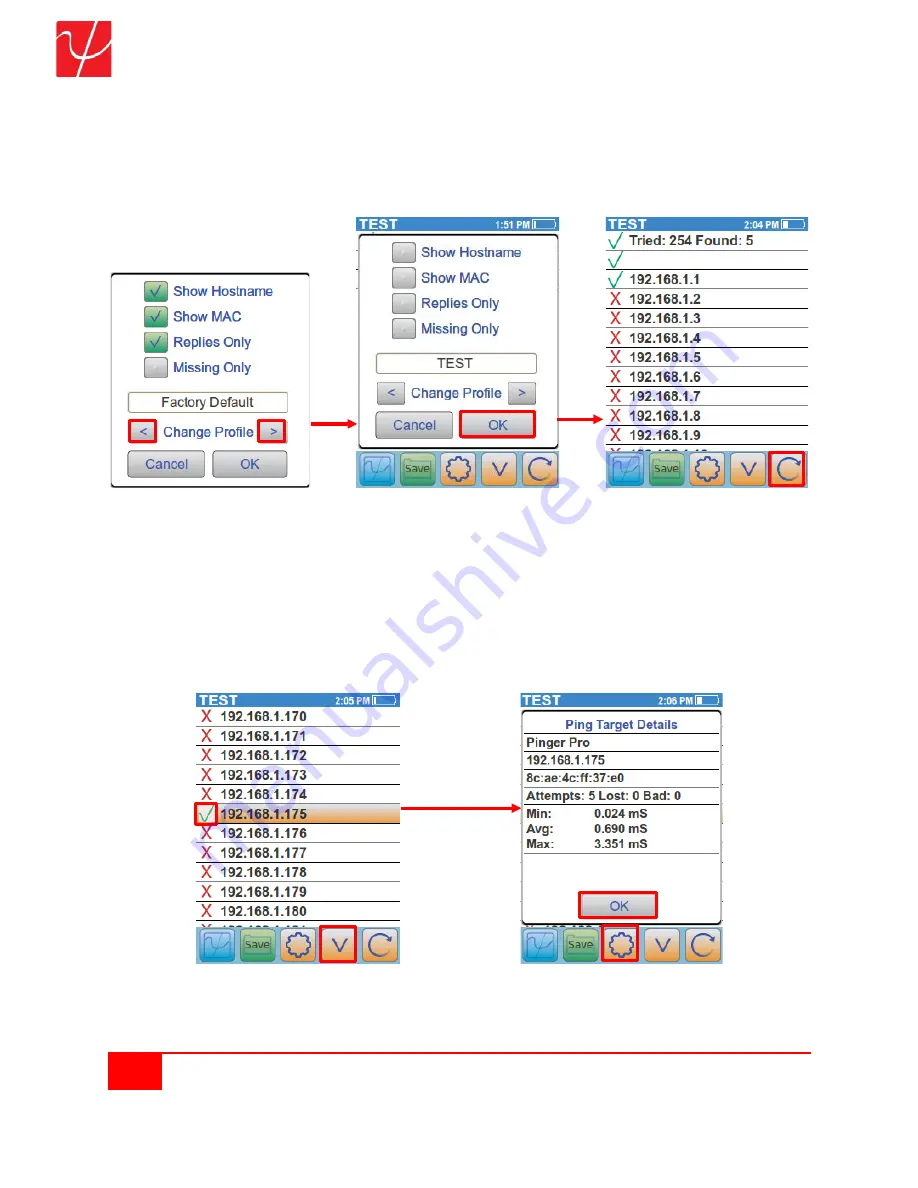
37
Psiber Data Systems Revision 2.01
PingerPro User Guide
Select the
Setting
center gear button again to bring up the Settings screen. Select the
<
and
>
arrows
to
scroll through the User Defined Profiles. Select
OK
to set a new User Defined Profile and return to the Main
Ping Screen to run a new test. Select the
Refresh
button to start the test.
Settings w/Factory Default Settings w/TEST Profile Main Ping Test Screen
The TEST User Defined Profile has been set up to ping potential devices across the entire subnet. The top
information bar indicates that 5 devices responded out of 254 IP addresses.
Use the
V
arrow to scroll through the list to see which IP Address belong to the devices which responded.
The PingerPro IP address will be displayed in gold to show its own information. Select the
Pinger Pro IP
address
to bring up the
Ping Target Details
. Select
OK
when finished.
Main Ping Screen test Completed
Ping Target Detail Screen
LINK INFO






















