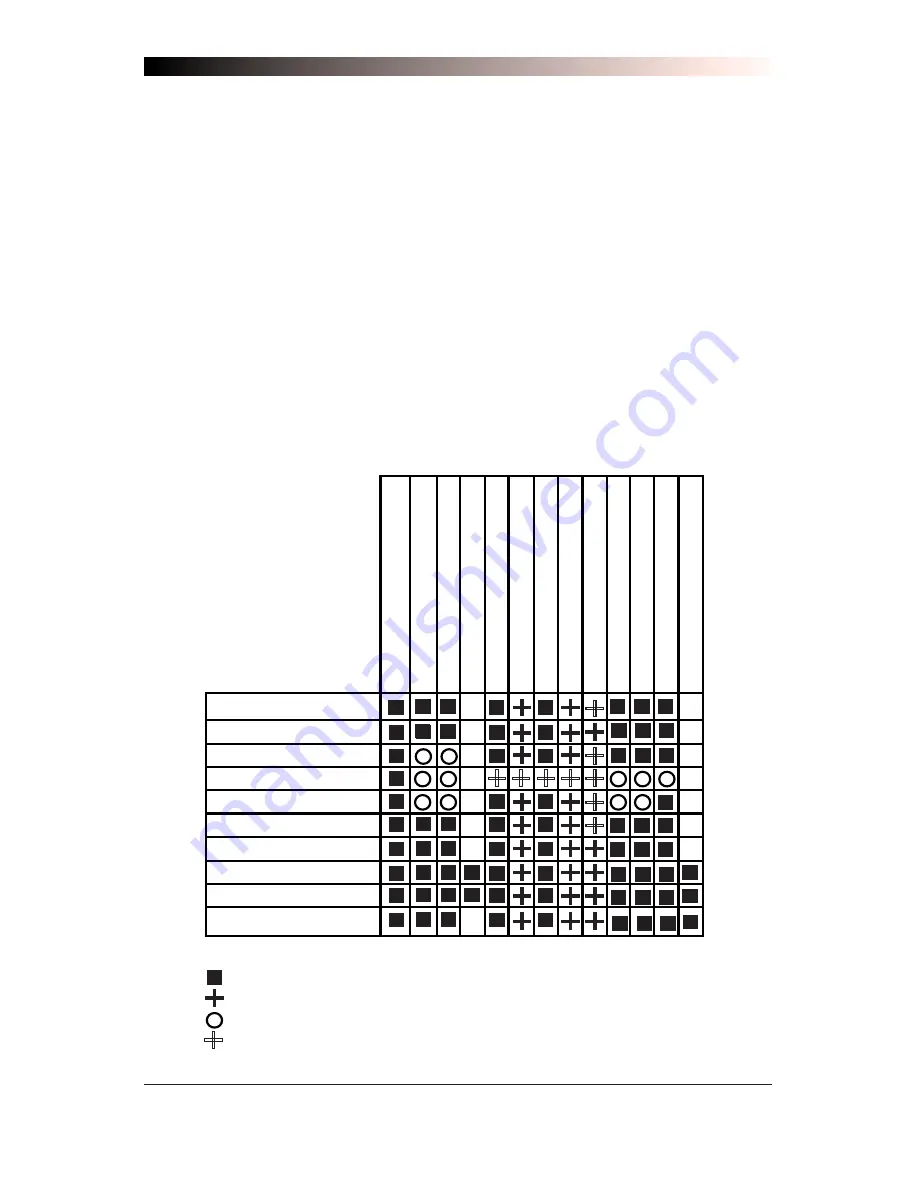
46
QuickScan 6000/6000 Plus Programming Guide
Symbologies
Symbology selection (bar code type) determines which symbologies the
scanner will decode. The chart below shows the symbologies that are
supported by each interface. Once you have identified the symbologies
you wish to enable, turn to the following pages, enable those symbolo-
gies and set the data format options (e.g. check digit, start/stop characters)
required by your host system for each symbology type. You must enable
the symbology format options settings that are compatible with your host
system.
The factory settings for each interface were chosen to meet the standard
industry requirements and in most cases you will not need to change the
symbology format settings. If you are unsure of your system require-
ments, test the scanner using the factory settings before making any
changes.
IBM Port 5B
IBM Port 9B
IBM Port E
NCA OCIA (8 bit)
NCA OCIA (9 bit)
PSC OCIA
SNI OCIA
Wand Emulation
RS-232
Keyboard Wedge
UPC-A & E,
EAN-8 & 13
UPC/EAN w/P2 Ad
d-ons
UPC/EAN w/P5 Ad
d-ons
UPC/EAN w/C128 Ad
d-ons
Code 39
Code 39 Pharmacodes
Interlea
ved 2 of 5
Interlea
ved 2 of 5/IA
TA
Standar
d 2 of 5
Codabar
Code 93
Code 128
MSI/Plesse
y
INTERFACE TYPE
KEY
QuickScan 6000 and QuickScan 6000 Plus
QuickScan 6000 Plus
The symbology can be enabled through configuration item; however,
labels will not be decoded or transmitted by the interface.
{
Summary of Contents for QuickScan 6000
Page 1: ...PROGRAMMING GUIDE Handheld Laser Scanner ...
Page 41: ...R44 1540 37 6 7 8 9 A B C D E F ONE CHARACTER ONLY END ...
Page 49: ...R44 1540 45 A B C D E F ONE CHARACTER ONLY END ...
Page 65: ...R44 1540 61 5 6 7 8 9 END C ODE 39 M INIMUM L ABEL L ENGTH ...
Page 75: ...R44 1540 71 S TANDARD 2 OF 5 F IXED AND M INIMUM L ABEL L ENGTHS 7 8 9 END ...
Page 94: ...90 QuickScan 6000 6000 Plus Programming Guide NOTES ...
Page 103: ......
















































