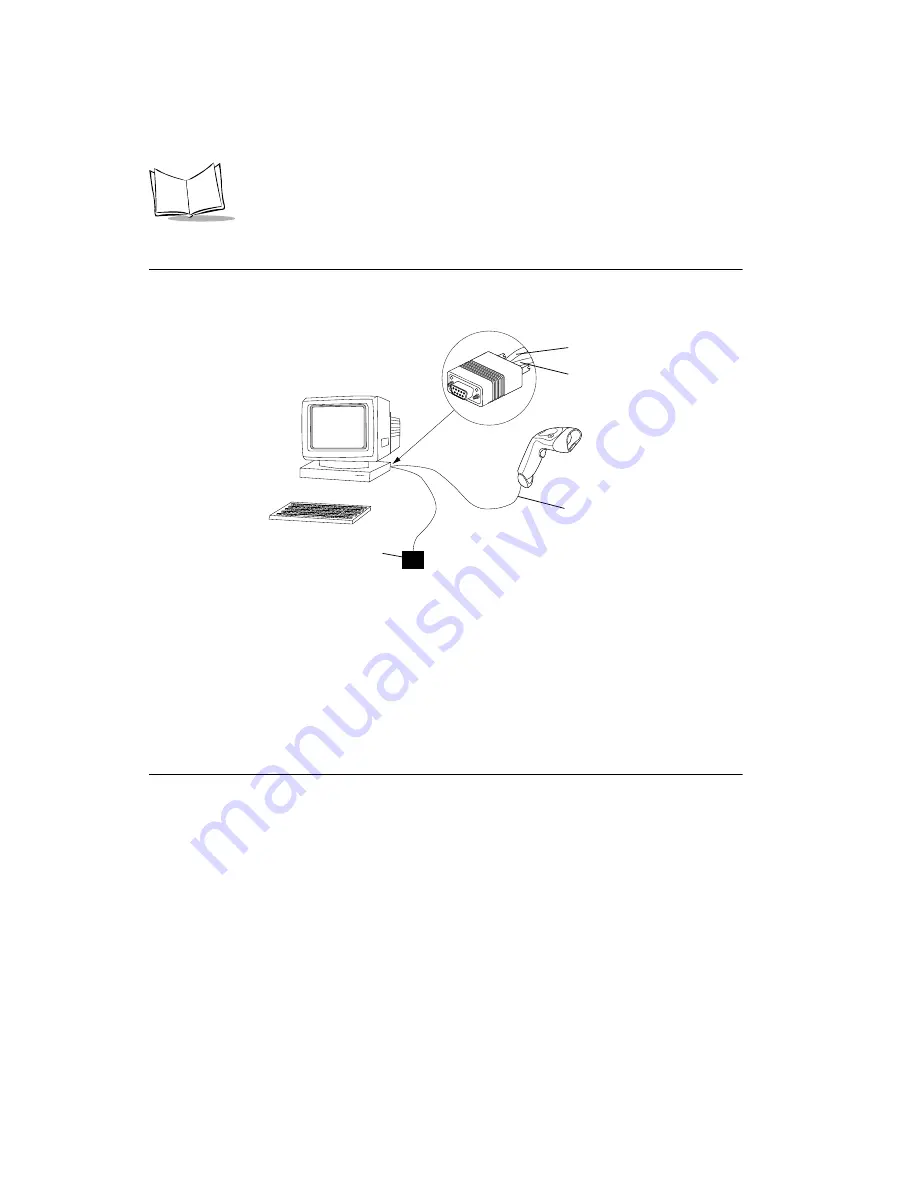
6-2
QuickScan QS3000/QS3500 Product Reference Guide
Connecting an RS-232 Interface
This connection is made directly from the scanner to the host computer.
Figure 6-1. RS-232 Direct Connection
1.
Connect the RS-232 interface cable to the bottom of the scanner, as described in
Installing the Interface Cable
2.
Connect the other end of the interface cable to the serial port on the host.
3.
Connect the power supply.
4.
Scan appropriate bar codes in this chapter to match your host settings.
RS-232 Default Parameters
lists the defaults for RS-232 host parameters. If you wish to change any option,
scan the appropriate bar code(s) provided in the Parameter Descriptions section beginning
on page
.
Serial Port Connector to Host
Interface cable
Power supply
Interface cable
Power supply cable
Summary of Contents for QuickScan 3000
Page 1: ...QuickScan 3000 3500 Handheld Bar Code Scanner Product Reference Guide ...
Page 10: ...viii QuickScan QS3000 QS3500 Product Reference Guide ...
Page 22: ...1 6 QuickScan QS3000 QS3500 Product Reference Guide ...
Page 34: ...2 12 QuickScan QS3000 QS3500 Product Reference Guide ...
Page 42: ...3 8 QuickScan QS3000 QS3500 Product Reference Guide ...
Page 52: ...4 10 QuickScan QS3000 QS3500 Product Reference Guide ...
Page 83: ...6 7 RS 232 Interface RS 232 Host Types continued OPOS Fujitsu RS 232 ...
Page 85: ...6 9 RS 232 Interface Baud Rate continued Baud Rate 9600 Baud Rate 19 200 Baud Rate 38 400 ...
Page 104: ...6 28 QuickScan QS3000 QS3500 Product Reference Guide ...
Page 124: ...7 20 QuickScan QS3000 QS3500 Product Reference Guide ...
Page 130: ...8 6 QuickScan QS3000 QS3500 Product Reference Guide ...
Page 306: ...13 80 QuickScan QS3000 QS3500 Product Reference Guide Alphanumeric Keyboard Space ...
Page 307: ...13 81 Advanced Data Formatting Alphanumeric Keyboard continued ...
Page 308: ...13 82 QuickScan QS3000 QS3500 Product Reference Guide Alphanumeric Keyboard continued _ ...
Page 311: ...13 85 Advanced Data Formatting Alphanumeric Keyboard continued K L N M O P R Q T S ...
Page 313: ...13 87 Advanced Data Formatting Alphanumeric Keyboard continued a b d c e f h g j i ...
Page 315: ...13 89 Advanced Data Formatting Alphanumeric Keyboard continued u v x w y z ...
Page 316: ...13 90 QuickScan QS3000 QS3500 Product Reference Guide ...
Page 329: ...C 1 0 12345 67890 5 Appendix C Sample Bar Codes Code 39 UPC EAN UPC A 100 ...
Page 332: ...C 4 QuickScan QS3000 QS3500 Product Reference Guide ...
Page 334: ...D 2 QuickScan QS3000 QS3500 Product Reference Guide 2 3 4 2 3 4 ...
Page 335: ...D 3 Numeric Bar Codes 5 6 7 5 6 7 ...
Page 336: ...D 4 QuickScan QS3000 QS3500 Product Reference Guide 8 9 9 8 ...
Page 338: ...D 6 QuickScan QS3000 QS3500 Product Reference Guide ...
Page 350: ...Index 6 QuickScan QS3000 QS3500 Product Reference Guide ...
















































