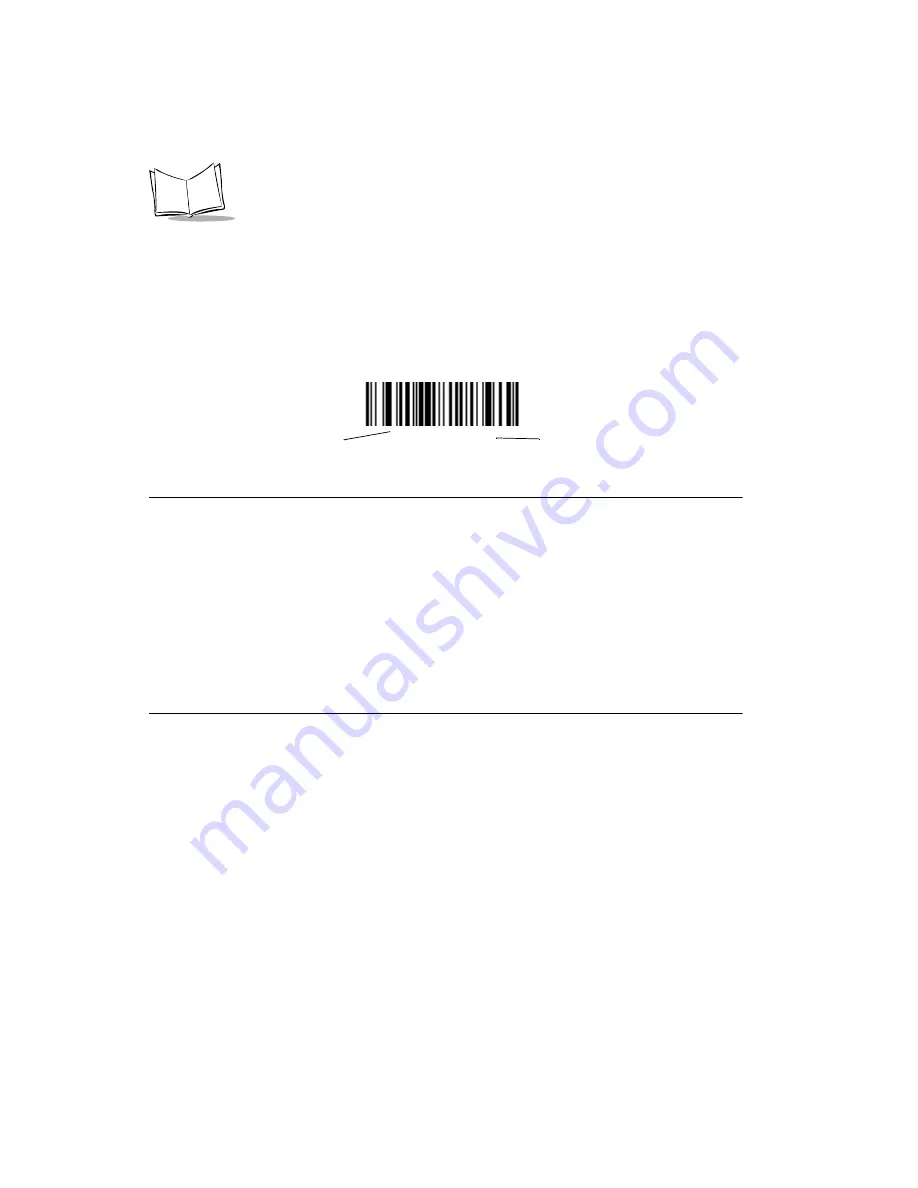
4-2
QuickScan QS3000/QS3500 Product Reference Guide
If you are not using a Synapse or USB cable you must select a host type (see each host
chapter for specific host information). After you hear the power-up beeps, select a host
type. This only needs to be done once, upon the first power-up when connected to a new
host.
To return all features to their default values, all you need to do is scan the
bar code on page 4-4. Throughout the programming bar code menus, default values are
indicated with asterisks (
*
).
Scanning Sequence Examples
In most cases you need only scan one bar code to set a specific parameter value. For
example, if you want to set the beeper tone to high, simply scan the High Frequency
(beeper tone) bar code listed under Beeper Tone on page 4-6. The scanner issues a short
high beep and the LED turns green, signifying a successful parameter entry.
Other parameters, such as specifying Serial Response Time-Out or setting Data
Transmission Formats, require that you scan several bar codes. Refer to Host Serial
Response Time-out on page 6-18 and Scan Data Options on page 12-6 for descriptions of
this procedure.
Errors While Scanning
Unless otherwise specified, if you make an error during a scanning sequence, just re-scan
the correct parameter.
*
High Frequency
Feature/Option
*
Indicates Default
Summary of Contents for QuickScan 3000
Page 1: ...QuickScan 3000 3500 Handheld Bar Code Scanner Product Reference Guide ...
Page 10: ...viii QuickScan QS3000 QS3500 Product Reference Guide ...
Page 22: ...1 6 QuickScan QS3000 QS3500 Product Reference Guide ...
Page 34: ...2 12 QuickScan QS3000 QS3500 Product Reference Guide ...
Page 42: ...3 8 QuickScan QS3000 QS3500 Product Reference Guide ...
Page 52: ...4 10 QuickScan QS3000 QS3500 Product Reference Guide ...
Page 83: ...6 7 RS 232 Interface RS 232 Host Types continued OPOS Fujitsu RS 232 ...
Page 85: ...6 9 RS 232 Interface Baud Rate continued Baud Rate 9600 Baud Rate 19 200 Baud Rate 38 400 ...
Page 104: ...6 28 QuickScan QS3000 QS3500 Product Reference Guide ...
Page 124: ...7 20 QuickScan QS3000 QS3500 Product Reference Guide ...
Page 130: ...8 6 QuickScan QS3000 QS3500 Product Reference Guide ...
Page 306: ...13 80 QuickScan QS3000 QS3500 Product Reference Guide Alphanumeric Keyboard Space ...
Page 307: ...13 81 Advanced Data Formatting Alphanumeric Keyboard continued ...
Page 308: ...13 82 QuickScan QS3000 QS3500 Product Reference Guide Alphanumeric Keyboard continued _ ...
Page 311: ...13 85 Advanced Data Formatting Alphanumeric Keyboard continued K L N M O P R Q T S ...
Page 313: ...13 87 Advanced Data Formatting Alphanumeric Keyboard continued a b d c e f h g j i ...
Page 315: ...13 89 Advanced Data Formatting Alphanumeric Keyboard continued u v x w y z ...
Page 316: ...13 90 QuickScan QS3000 QS3500 Product Reference Guide ...
Page 329: ...C 1 0 12345 67890 5 Appendix C Sample Bar Codes Code 39 UPC EAN UPC A 100 ...
Page 332: ...C 4 QuickScan QS3000 QS3500 Product Reference Guide ...
Page 334: ...D 2 QuickScan QS3000 QS3500 Product Reference Guide 2 3 4 2 3 4 ...
Page 335: ...D 3 Numeric Bar Codes 5 6 7 5 6 7 ...
Page 336: ...D 4 QuickScan QS3000 QS3500 Product Reference Guide 8 9 9 8 ...
Page 338: ...D 6 QuickScan QS3000 QS3500 Product Reference Guide ...
Page 350: ...Index 6 QuickScan QS3000 QS3500 Product Reference Guide ...
















































