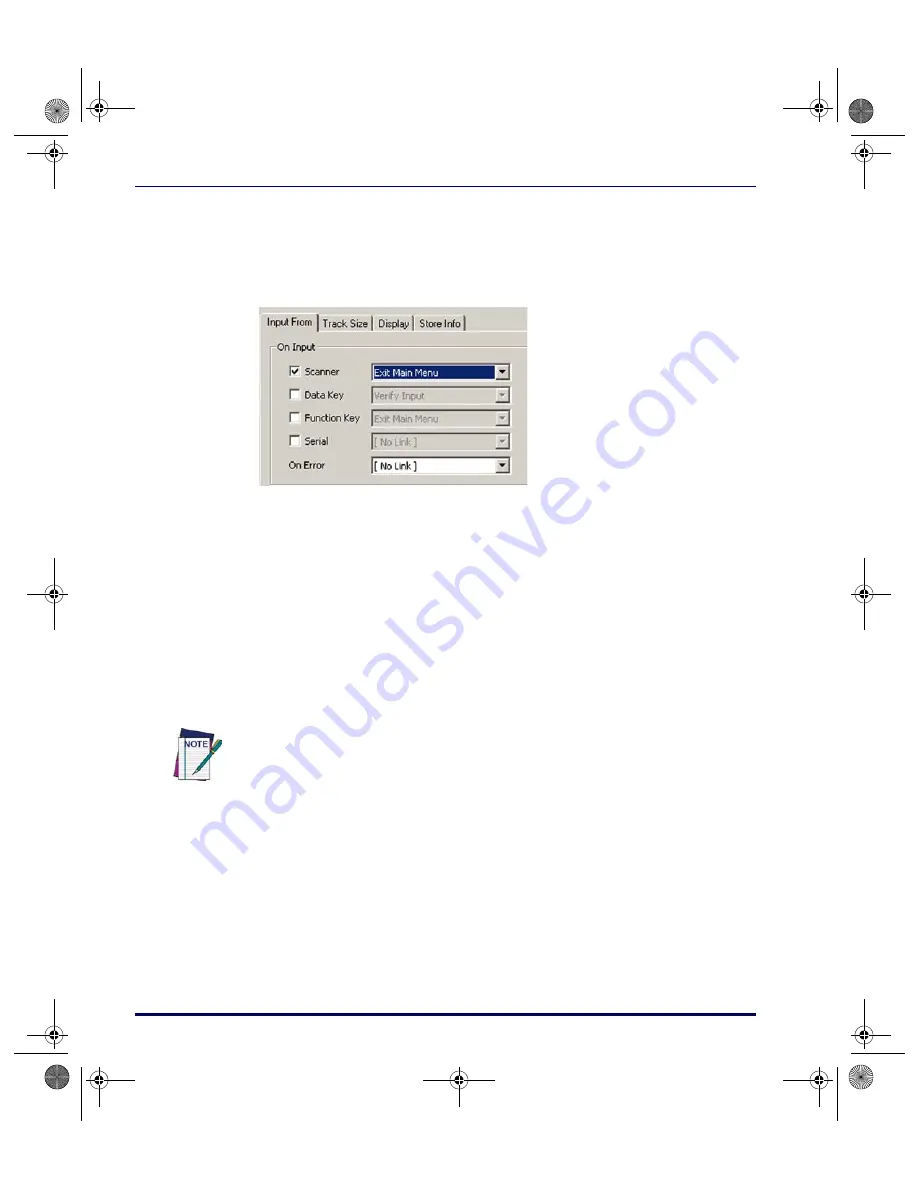
PPG Tutorial
116
PT Program Generator (PPG) v5.0
2. On the
Input From
tab, the
Input From
checkboxes let you indicate
which sources of input you want the portable to accept. Select the
Scanner
,
Data Key
, and
Function Key
checkboxes. This allows the user
to input data by scanning or pressing keys.
Figure 86. The Input: Item Properties Dialog: Store Info Tab
•
A pull-down list appears next to each selected checkbox. Specify a
separate
Link To
setting for each type of input allowed.
•
Select
scanner
and
data-key input
to Link to the
Verify: Input
node.
•
Select
function key
input to return the user to the
Main Menu
.
3. If you want the user to view the data while it is entered, enable the
Echo to Display
checkbox on the
Display
tab. This displays the char-
acters entered with the data keys on the portable’s screen. To specify
the exact position on the screen, select
Specify Position
.
4. Select the
Specify Position
checkbox.
Position
boxes become avail-
able, allowing you to indicate the exact row and column you want the
echoed data to begin on.
•
Position it on the second row and first column.
•
Columns and rows are numbered starting with
0
instead of
1
; so
enter
1
in the
Row
field to indicate the second row and
0
in the
Col
field to indicate the first column.
The
Echo to Display
option displays keyed-in characters only until the user presses
the
<Enter>
key. Once the data is entered (or scanned), the program moves on
through the next nodes and redisplays the menu text, overwriting the echoed charac-
ters.
To avoid this, you must add
Output
nodes to reposition the cursor and display the
echoed characters on a different line. This is demonstrated later in the tutorial.
2342.book Page 116 Thursday, July 22, 2004 8:35 AM






























