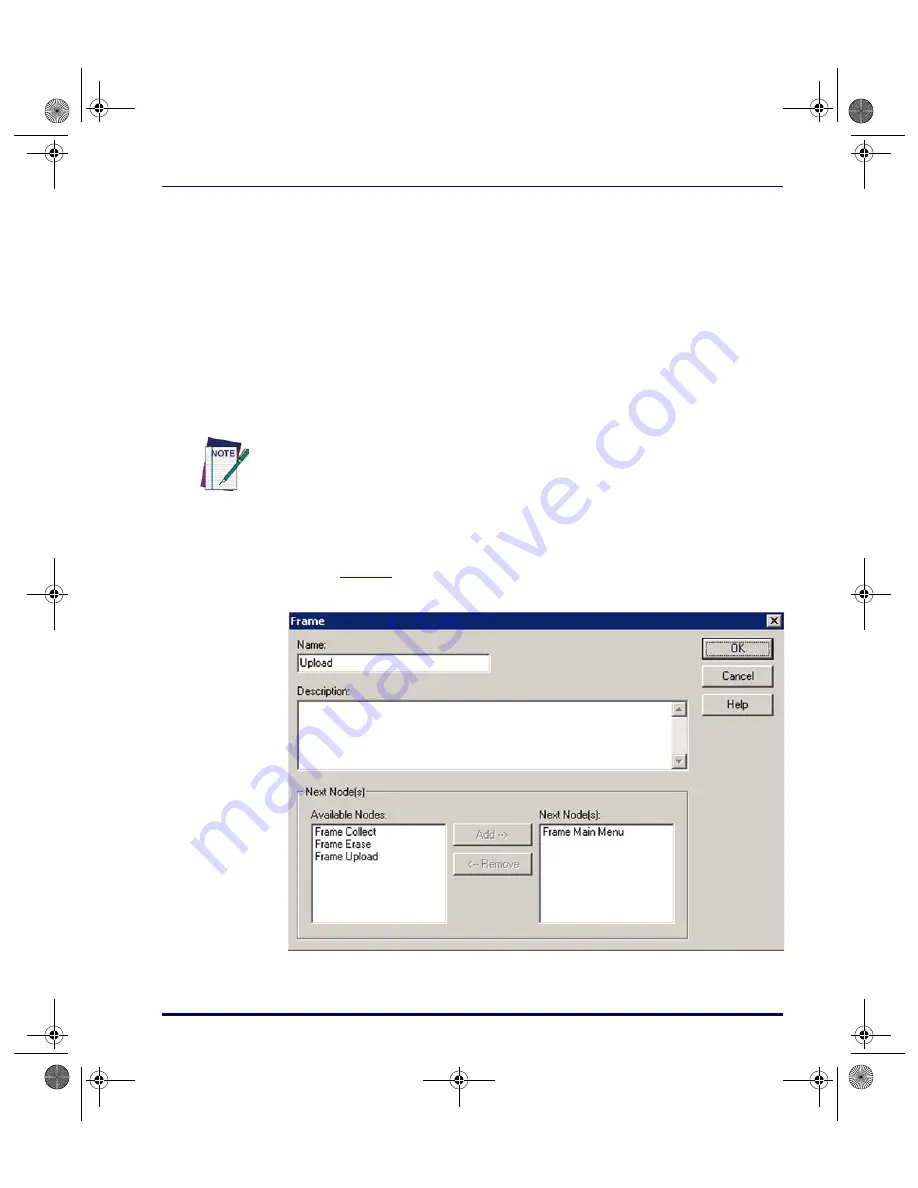
Studying a Sample Program
User’s Guide
101
•
The program is initially shown at what is called the Program level.
This level contains a flow chart of the program's main functions.
Each shape in the flowchart is either a function node or an
operation node. Most of the nodes are Linked together with
arrows, indicating the flow of the program.
•
This sample program includes a
Main Menu
frame that branches
off into three tasks: collecting data, uploading data, and erasing
data. Each of the tasks also allows you to return to the
Main Menu
.
•
The shape labeled
Pad Zeros
in the bottom-left corner is a
Subroutine
. It doesn’t Link directly to the other frames, but it is
jumped to from other parts of the program by
Call
nodes.
5. Move the mouse pointer to the
Upload
frame and click the right
mouse
button (or select the frame and choose
Edit > Properties
from
the menu). The
Frame Properties
dialog box will appear (refer to
). This is where you define the text displayed in the frame.
Figure 71. The Frame Properties Dialog Box
6. Select
Cancel
or press
ESC
to close the dialog box.
The current frame is always indicated by a shape filled with color. To select a frame,
click on it with the left mouse button.
2342.book Page 101 Thursday, July 22, 2004 8:35 AM






























