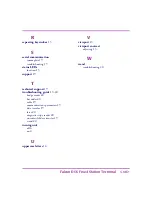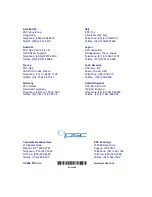The Viewport
Falcon DOS Fixed Station Terminal < 15 >
Figure 5 Falcon 510 Navigation Buttons
Moving the Viewport Display
When entering more than the maximum number of characters, the text
in the viewport will scroll to the left to display the additional characters
in the line.
The viewport display can be moved to the left or right by half screens to
view longer lines of text.
l
l
l
l
Press and hold the
FN
key while using the
Arrow
keys (shown in
) to move the display up, down, left, or right.
l
l
l
l
The
Panning
LED (described on
) will turn red.
l
l
l
l
Release the
FN
key to make the current cursor position visible.
It is also possible to press and release the
FN
key and then move the
viewport several times in one or more directions. When finished, press
and release the
FN
key again to return to the current cursor position.
Navigation
Buttons
(Arrow keys)
Speaker
Viewport
Summary of Contents for Falcon 510
Page 1: ...Falcon DOS Fixed Station Data Terminal User s Guide ...
Page 2: ......
Page 3: ...DOS Fixed Station Terminal USER S GUIDE Falcon ...
Page 6: ......
Page 8: ......
Page 14: ......
Page 24: ......
Page 30: ......
Page 31: ......