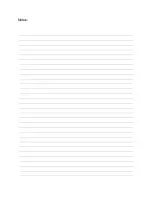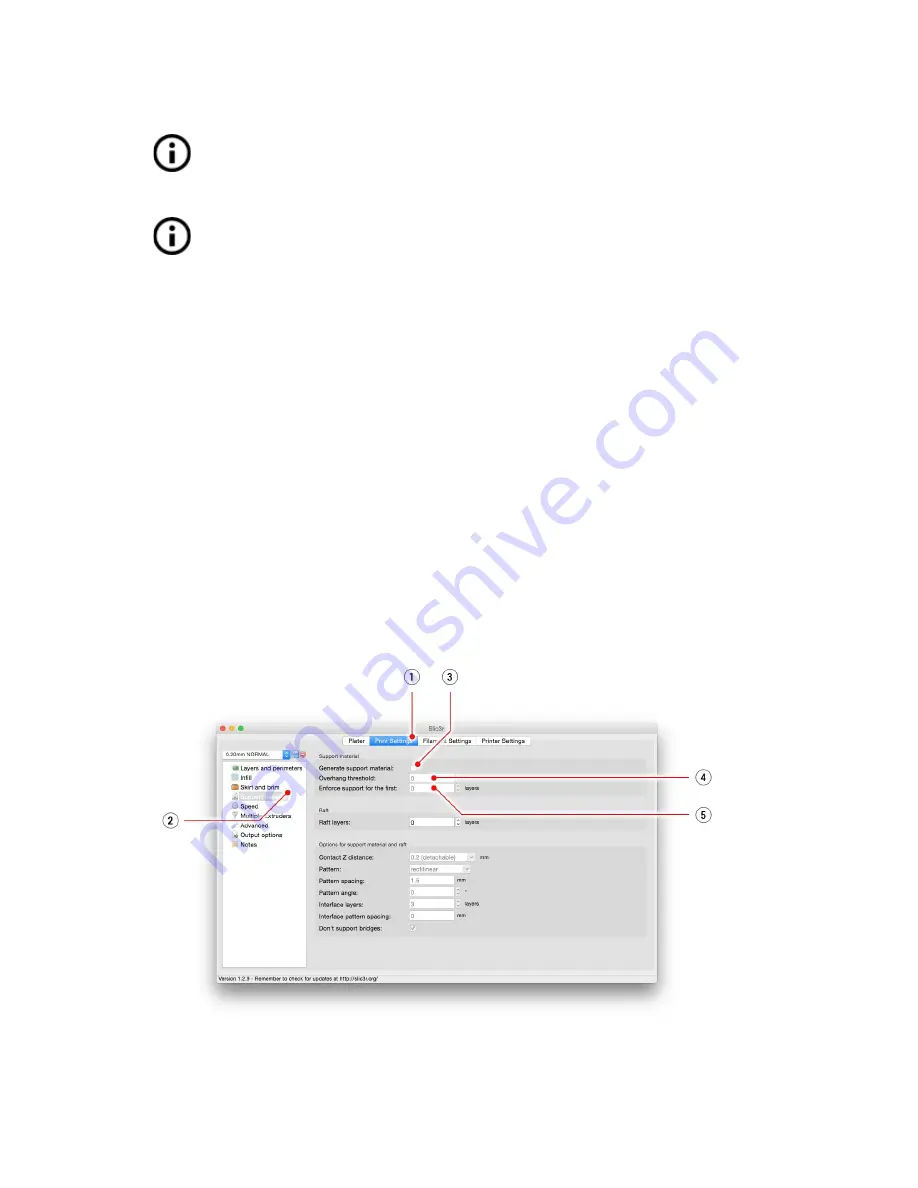
Other options for
multicolored
is to
use the
filament
change option. Choose
the
Tune
and then
Change
filament
option during the
. Printer will pause the
printing
process, unload the
filament
and signals you to insert the new
filament
. The
procedure is the same as above.
You should always use the same material or combine materials with similar print
temperatures and settings.
9.6 Printing of non‐standard models
Slic3r helps you while
printing
the
non
standard
models
as
models
with
overhangs
and/or
models
larger than a
printing
bed.
9.6.1 Printing with support material
When you
models
you can find special cases different from standard
printing
. The first
case is
printing
with
support
material
.
If you
an object with a gradient lower than 45° the
material
overhang
would be
preventing the object to be printed correctly. Slic3r allows you to
such objects thanks to
the ‘
Printing
with
support’ function
. Support
material
is an extra structure printed as
scaffolding for the object you can remove the
support
material
after the
printing
is finished.
Choose the
Settings
tab
(1)
and click the
Support
Material
option
(2)
in left column.
First you have to check the
Generate
support
material
box
(3)
. Next item
Overhang
threshold
(4)
lets you set the minimal angle for
printing
the
support
material
. Setting this item
to zero lets the
printer
detect problematic parts automatically and
support
where it’s
needed.
Enforce
support
option
(5)
is used mostly with small
models
or
models
with small base to
prevent the object from breaking or tearing out from the bed.
Pict. 23
with
support
menu
32