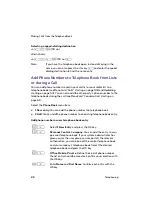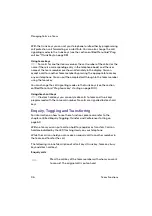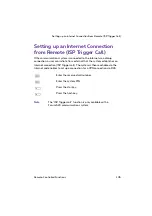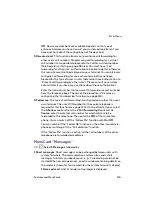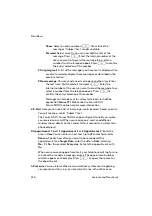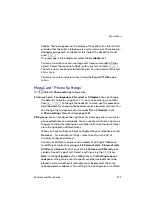Remote-Controlled Dialling (Call Through)
102
Remote-Controlled Functions
With internal number assignment
You can call the Forum 500 / Forum 5000 from an external telephone, from
your home for example, and then dial an external call number. The cost of the
call is then billed to the Forum 500 / Forum 5000 line. This way you can take
advantage of different tariff zones, for example.
For this feature, the system administrator must have set up a call number (for
remote control) in the Forum 500 / Forum 5000. In addition, the number
reserved in the Forum 500 / Forum 5000 can also be assigned an internal
call number via which the dialling is to be performed. In the case of remote-
controlled dialling, there is no check on authorisation.
Least Cost Routing (LCR) is used with remote dialling, provided the system
administrator has correspondingly configured LCR and its application in the
Forum 500 / Forum 5000. Ask your administrator for the configuration
applicable to you.
Z
Enter the reserved call number.
Z
Enter the system PIN.
*
Press the star key.
Z
Enter the trunk line seizure code, e. g.
0
.
Z
Enter the external call number.
*
Press the star key.
Z
Enter the internal call number.
#
Press the hash key.
Summary of Contents for Forum Phone 516
Page 1: ...Forum 500 Forum 5000 Forum Phone 516 Forum Phone 526 Forum Phone 536 User Guide ...
Page 8: ...6 ...
Page 152: ...150 Index W Wall mounting 10 ...
Page 153: ...Notes Index 151 Notes ...
Page 154: ...Notes 152 Index Notes ...