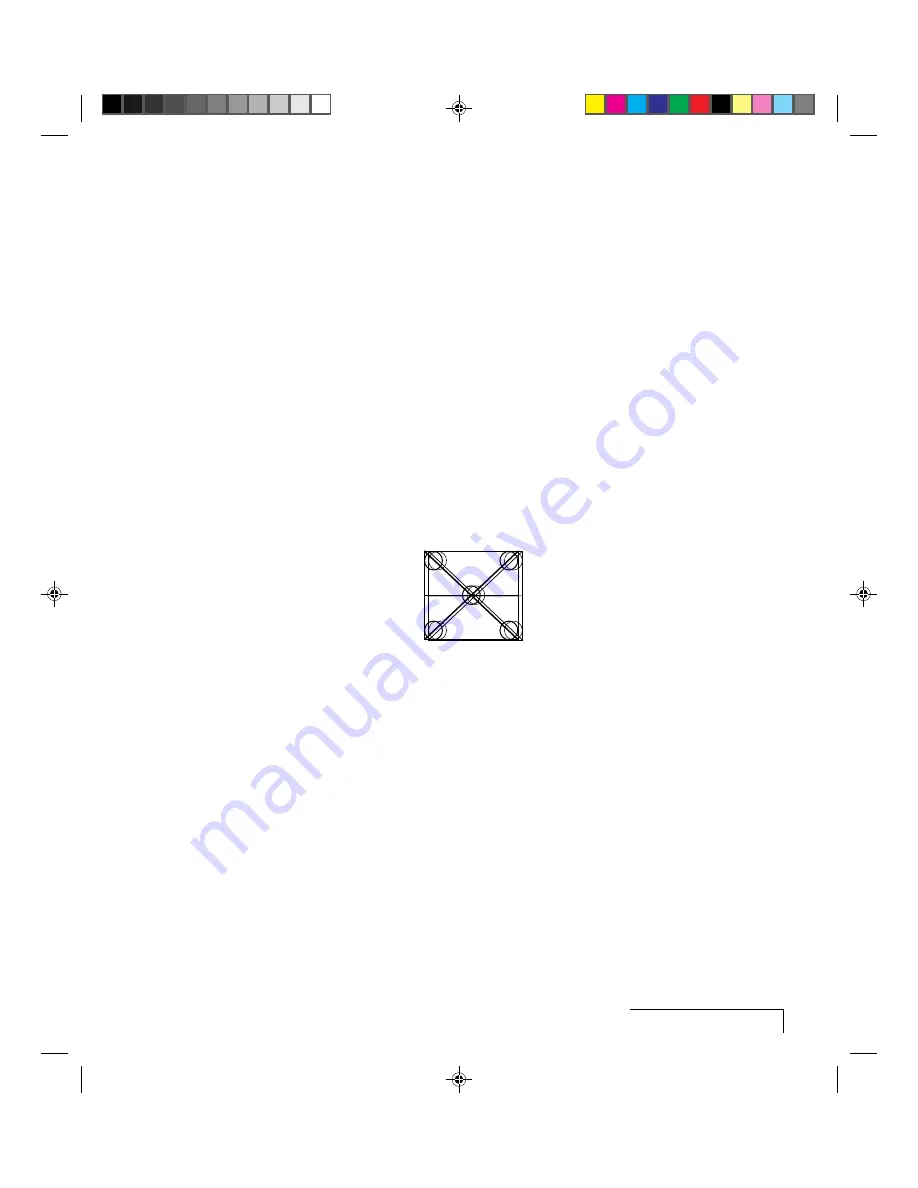
Troubleshooting
6-5
Adjusting the Vertical Position
The Vert. Pos (Vertical Position) control adjusts the amount of blanking
before each video frame. Incorrect vertical position adjustment can cause the
projected image to extend above or below the viewing area, video frame
overlap (lines from the bottom of one frame superimposed on the top of
the next frame, or a horizontal or vertical double image).
Adjusting the VCO Gain
The Voltage Control Oscillator’s (VCO) gain affects how well the Dot Clock
locks to the incoming horizontal sync signal. Incorrect VCO Gain is
indicated by lines shooting through the display or severely compressed or
shifted displays.
ADJUSTING YOUR DISPLAY
Horizontal Double Image
Figure 6-2, Adjusting the horizontal position
Adjusting the Horiz. Pos control will usually correct this problem. Use the
arrow keys on the control panel, the Setup key, or the following procedure:
1
Press the Menu key. The Main menu displays.
2
Select
Advanced
.
3
Select
Vert. Pos
(Vertical Position).
4
Press the down arrow key until the image is properly aligned.
Note:
There are separate Vertical Position values for Normal and
Fit-to-View modes. Adjustments in one mode are not made in the other.
















































