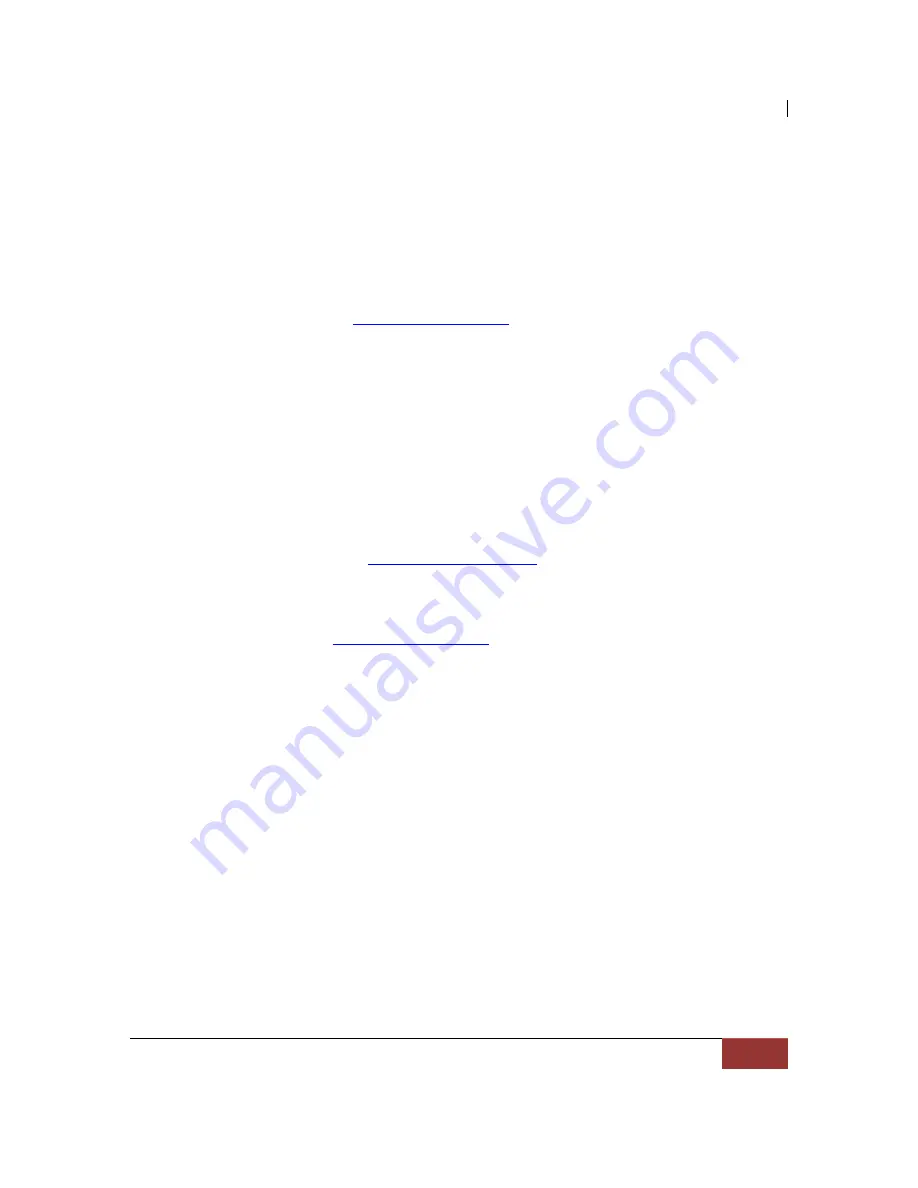
NAS System
User Manual
109
FTP –
Provides users with access to NAS using File Transfer Protocol (FTP).
After enabling this service, NAS accounts can login to NAS via FTP
using their account and password. Use an FTP client application to
login to NAS and transfer files via FTP.
Telnet –
Provides users with access to NAS using Telnet. After enabling this
service, NAS accounts can remote login to NAS console via Telnet
using their account and password. Use a Telnet client application, such
as PuTTY
http://www.putty.org/
to login via Telnet.
NOTE: Admin can limit access via Telnet by disabling this service. It is
recommended to access the NAS console only when needed, such as
when troubleshooting the NAS. NAS configuration should be done in
the GUI and not in the console.
Rsync -
Provides Rsync Server function to NAS. Rsync client can connect to
NAS, such as another NAS with Rsync client function configured. Refer
to Section 3.1.3.1 Step 6 for Rsync Server setup options. Data can be
backed up to NAS using Data Backup function. Refer to Section 3.5.1.1
Create Backup Plan how to configure Rsync client to do backup via
Rsync backup method. For more information about Rsync function,
please visit
http://samba.org/rsync/
.
SSH –
Provides remote management connection to NAS using Secure Shell
(SSH) with more secure level. Use an SSH client application, such as
PuTTY
http://www.putty.org/
to remotely login to NAS console.
iTunes –
Enable music files in the NAS share to be directly accessed by
iTunes programs in the network.
P2P –
Provides P2P (peer-to-peer) client program. This also supports sancho
as its P2P GUI on a Windows computer in the network. Refer to
Section 3.2.4 for more information how to setup P2P.
















































