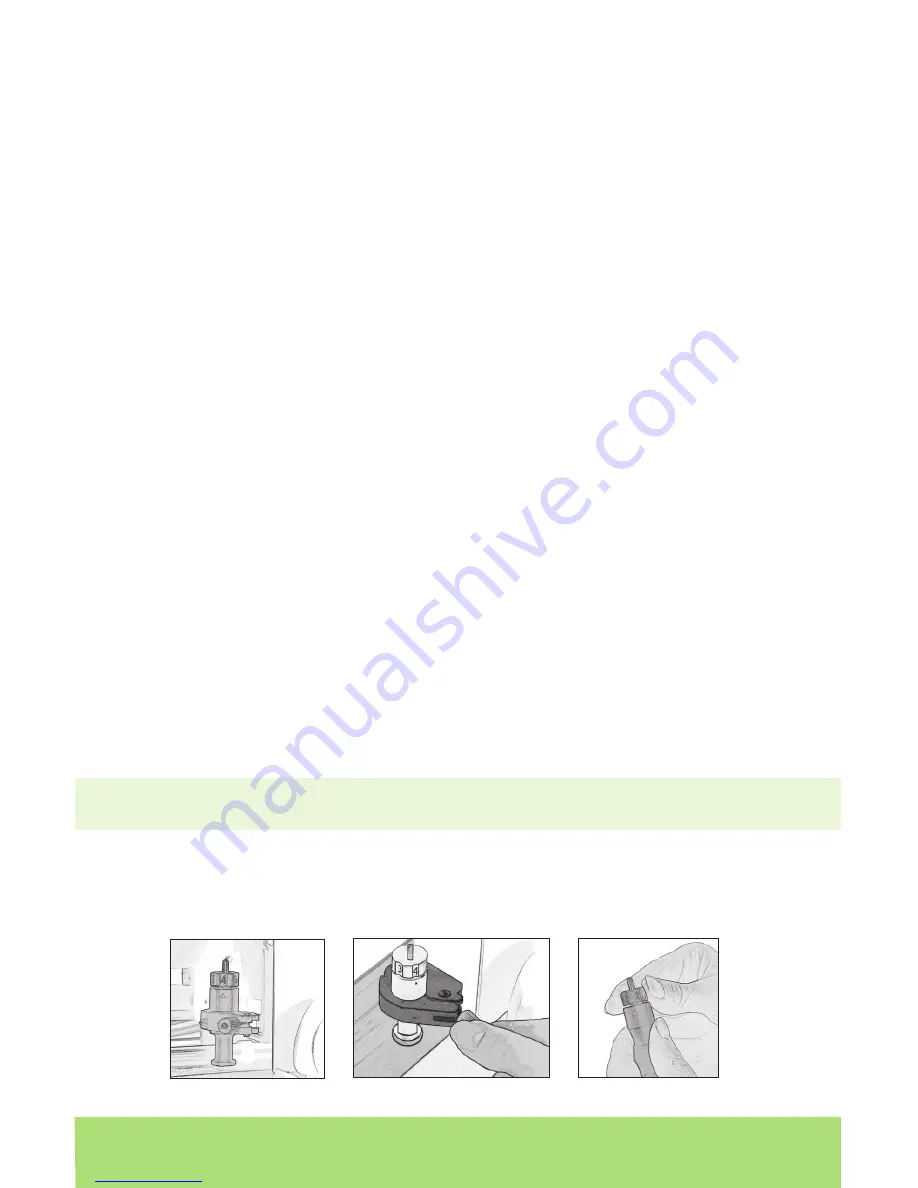
20 ENGLISH
Mat Size
The Mat Size button is a quick way to set the mat size that you will be using with
the Cricut Expression
®
machine. Load the mat and then press the button to change
to 12” by 12” or 12” by 24”. The default mat size can also be changed on the
Settings screen.
Xtra Buttons
The Xtra1 and Xtra2 buttons are placeholders for future functions for the Cricut
Expression
®
machine. See all the Cricut Expression
®
updates at www.cricut.com.
Sizing
Characters in the Cricut
®
cutting system are measured from the lowest possible point
to the highest possible point. In font sets, and some shape sets, the character shown
in red is the Key Height Character. This is usually the tallest character in any one set. All
other characters will be sized in proportion to the Key Height Character, unless Real
Dial Size is selected. In shape sets, some images are also cut in proportion to other
shapes. See the cartridge handbook to get the details on specifi c cuts.
Real Dial Size
If Real Dial Size is selected, all characters will be sized according to the selected dial
size, rather than cutting proportionate to the Key Height Character or the base shape.
TIP: Only one dial size can be selected for each cut, and that dial size will be applied
to all characters on the display (even in the Mix ’n Match mode). For example, you
cannot select an A at 1” (2.54 cm) and then immediately select a B at 2” (5.08 cm)
in the same cut. We recommend you check the size appearing in the display prior to
pressing the CUT button.
Cutting on Lightweight or Heavyweight Materials
Your Cricut Expression
®
machine can cut a variety of materials. For an optimal cut on
lightweight materials such as vellum or heavyweight materials such as thick card-
stock, you may need to adjust the blade depth, the speed of the cut, and/or the cut
pressure discussed in the following sections.
Adjusting Blade Depth
Remove the cutting blade assembly from the Cricut Expression
®
machine to change
the setting on the adjustment knob. However, if the arrow is facing forward you can
leave the cutting blade assembly attached and simply spin the top of the adjustment
knob to change the setting.
WARNING! Always unplug your Cricut Expression
®
machine before removing the
cutting blade assembly!
To remove the cutting blade assembly (Figure 1), locate the screw and turn it coun-
terclockwise until it loosens enough that you can swing the screw to the right (Figure
2). Be careful not to loosen the screw too much, or it will fall out. Remove the cutting
blade assembly from the machine. Next, locate the adjustment knob (Figure 3) on the
top of the cutting blade assembly, and turn it to your desired setting.
Figure 1
Figure 2
Figure 3
Downloaded from
www.Manualslib.com
manuals search engine






























