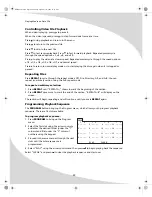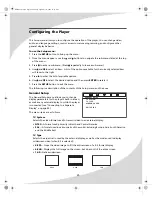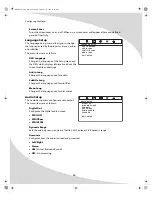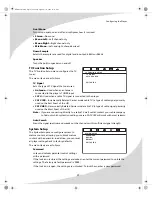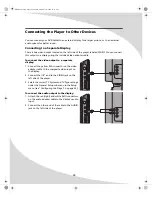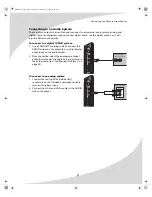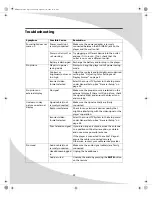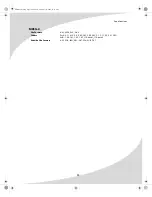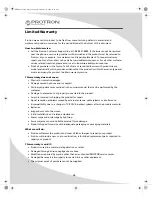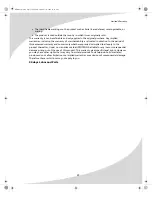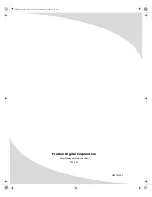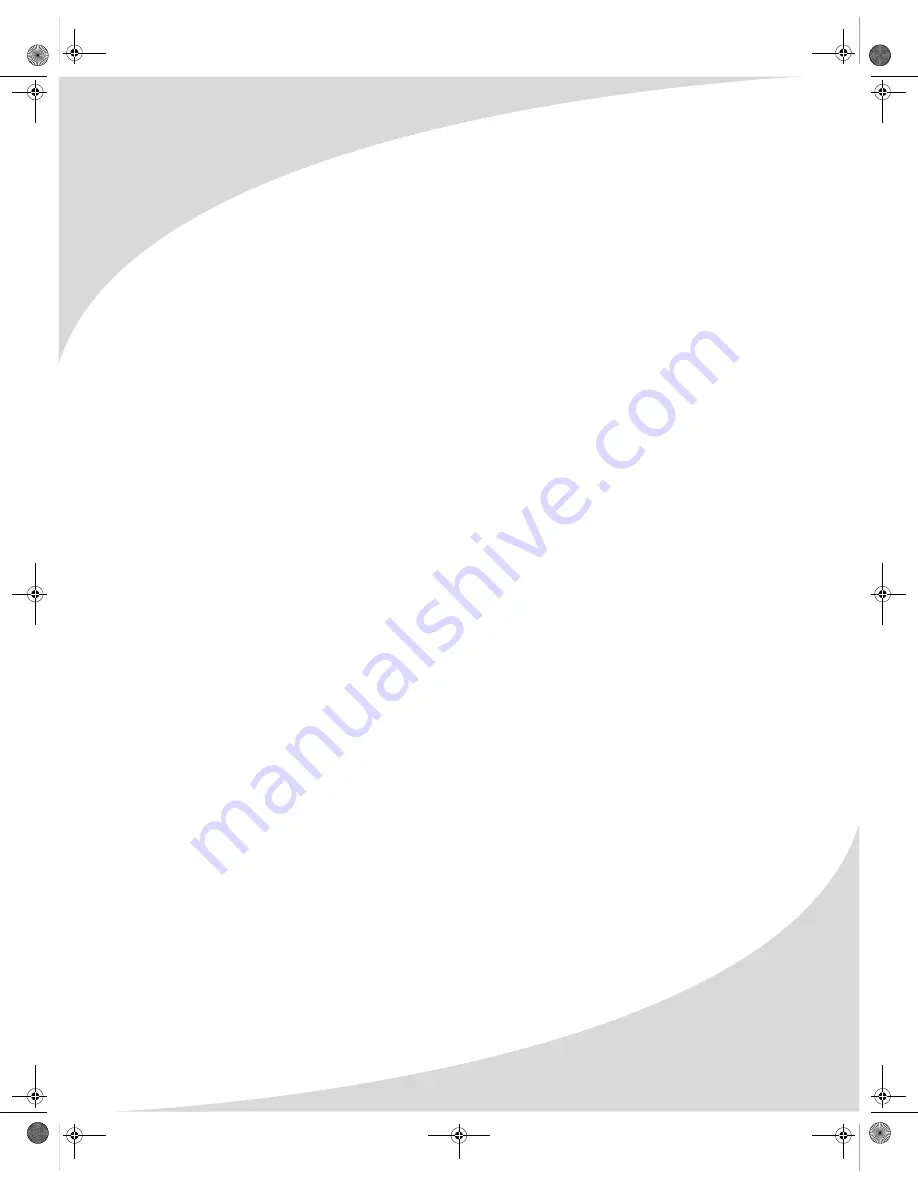
Specifications
35
MPEG-4
File Formats
.AVI, .MP4, .DIV, .DIVX
Codecs
DivX: 3.11, 4.12, 5.0, 5.02, 5.03, 5.04, 5.05, 5.1, 5.11, 5.2, 5.21, PRO
XviD: 1.00, 1.01, 1.02, 1.03, 1.10-beta1, 1.10-beta2
Subtitle File Formats
.ASS, .PSB, .SMI, .SRI, ..SRT, .SSA, SUB, .TXT
OMTPLC01.book Page 35 Thursday, September 15, 2005 10:19 AM