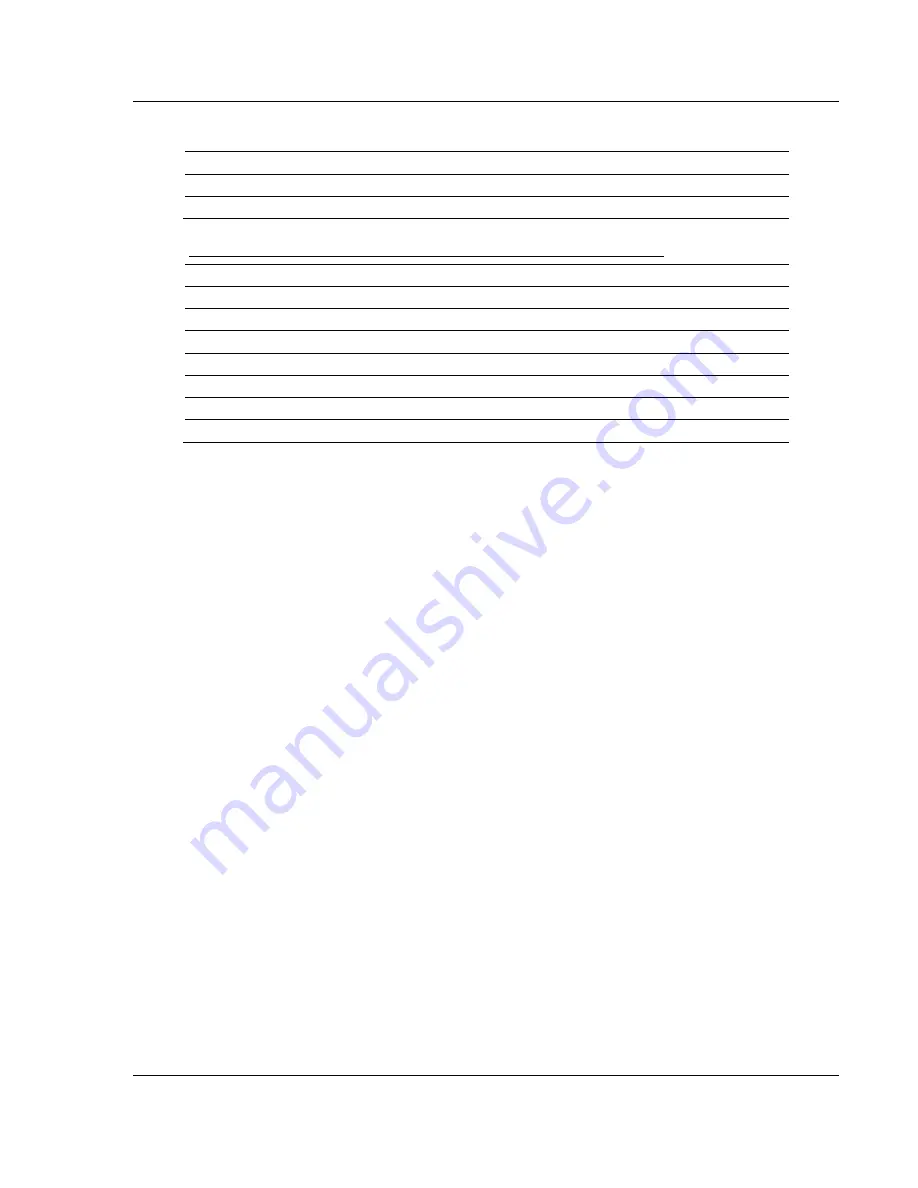
Module Configuration
MVI71-DNPSNET
♦
PLC Platform
Distributed Network Protocol Interface Module
ProSoft Technology, Inc.
Page 21 of 100
September 22, 2008
2.1.1 Example of 240 words of read and write data (cfg file=10)
Data Files
Description
N11:0 to 239
Read data
N12:0 to 239
Write data
Example of 2300 read and 3500 write data registers (cfg file=10)
Data Files
Description
N11:0 to 999
Read data words 0 to 999
N12:0 to 999
Read data words 1000 to 1999
N13:0 to 299
Read data words 2000 to 2299
N14:0 to 999
Write data words 0 to 999
N15:0 to 999
Write data words 1000 to 1999
N16:0 to 999
Write data words 2000 to 2999
N17:0 to 499
Write data words 3000 to 3499
Even if the files are not required for an application, they still are reserved and
should only be used for that purpose. The read and write data contained in the
last set of files possess the data transferred between the module and the
processor. The read data file (Cfg File + 1) will contain data transferred from the
module to the processor and should be associated with control data types. The
write data file (Cfg File + 1 + n) will contain data passed to the module from the
processor and should be associated with monitor data types.
Special care must be taken when defining the files for the side-connect interface.
Because the module directly interacts with the PLC processor and its memory,
any errors in the configuration may cause the processor to fault and it may even
lose its configuration and program. After defining the files and populating them
with the correct data, download the program to the processor, and place the
processor in run mode. If everything is configured correctly, the module should
start its normal operation.
The module is now and ready to be used with your application. Insert the module
in the rack (with the power turned off) and attach the serial communication cable.
Download the new application to the controller and place the processor in run
mode. Download the new DNPSNET.CFGfile to the module using a terminal
emulation program. If all the configuration parameters are set correctly and the
module is attached to a network, the module's Application LED (APP LED)
should remain off and the backplane activity LED (BP ACT) should blink very
rapidly. Refer to the
Diagnostics and
Trouble Shooting
section if you
encounter errors. Attach a computer or terminal to Port 0 on the module and look
at the status of the module using the Configuration/Debug Menu in the module.
Summary of Contents for InRax MVI71-DNPSNET
Page 4: ......






























