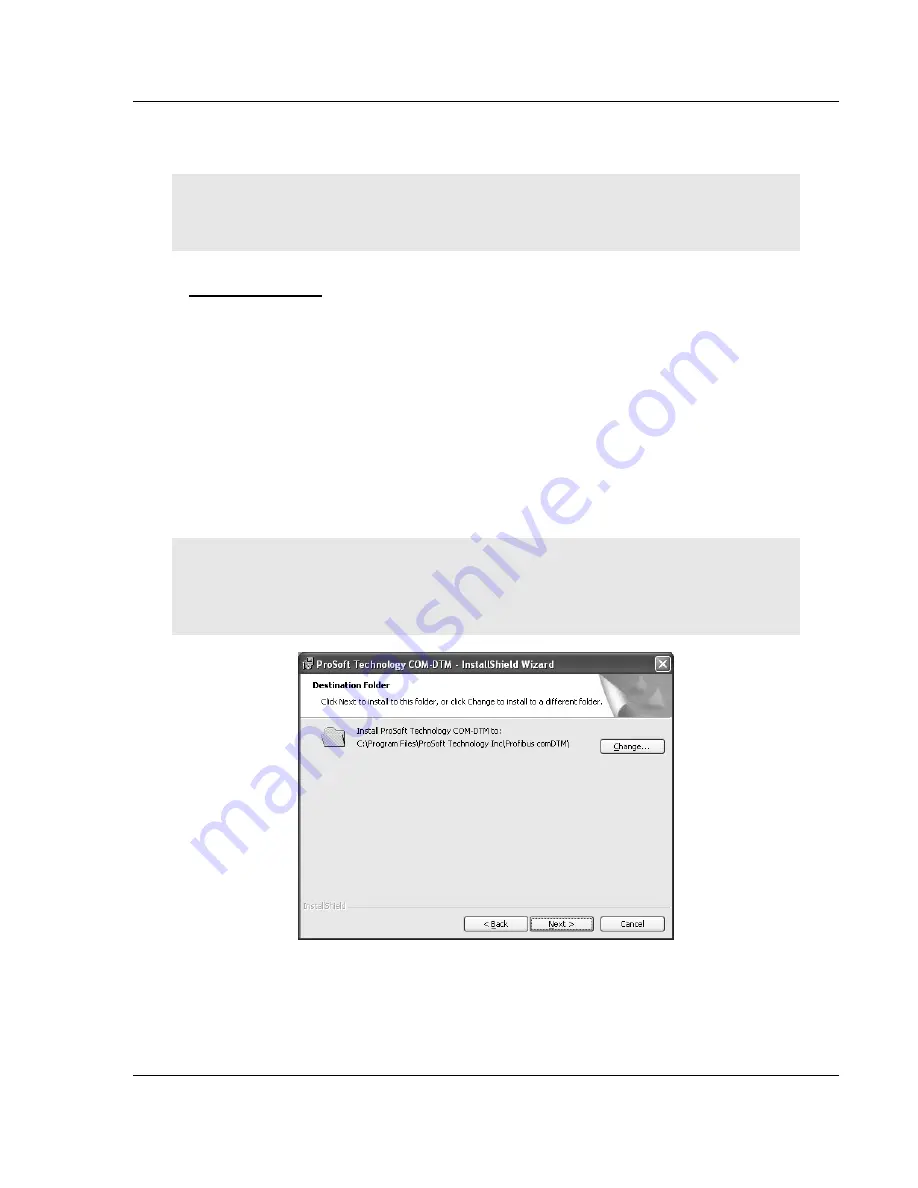
MVI46-PDPMV1 ♦ SLC Platform
Reference
PROFIBUS DPV1 Master
User Manual
ProSoft Technology, Inc.
Page 127 of 160
March 25, 2011
6.3.4 Installation
Important:
You must have Administrator rights on your computer to install this application.
Important:
Please
open and read the
Readme
file before starting the installation. The
Readme
file
is located in Utilities > comDTM > Readme on the
ProSoft Solutions Product CD-ROM
.
To install comDTM
1
Insert the
ProSoft Solutions Product CD-ROM
in an available CD-ROM drive
in your computer. Wait for the startup screen to appear.
2
On the startup screen, click
P
RODUCT
D
OCUMENTATION
. This action opens a
Windows Explorer
file tree window.
3
Double-click to open the
U
TILITIES
folder, then navigate to
COM
DTM
>
COM
DTM
I
NSTALL
.
4
Double-click the
SETUP
.
EXE
file. This action starts the installation wizard.
5
Follow the instructions on the installation wizard to install the program.
6
Click
F
INISH
to complete the installation. If you are prompted to restart your
computer, save your work in any applications that are running, close the
applications, and allow the computer to restart.
Note:
During installation, you will be prompted to accept or change the location for the database
folder. The default location for this folder is the Program Files directory on your local hard drive
(normally Drive C:). If you intend to allow multiple workstations to access the same database
folder, you should choose a network drive that other workstations can access.






























