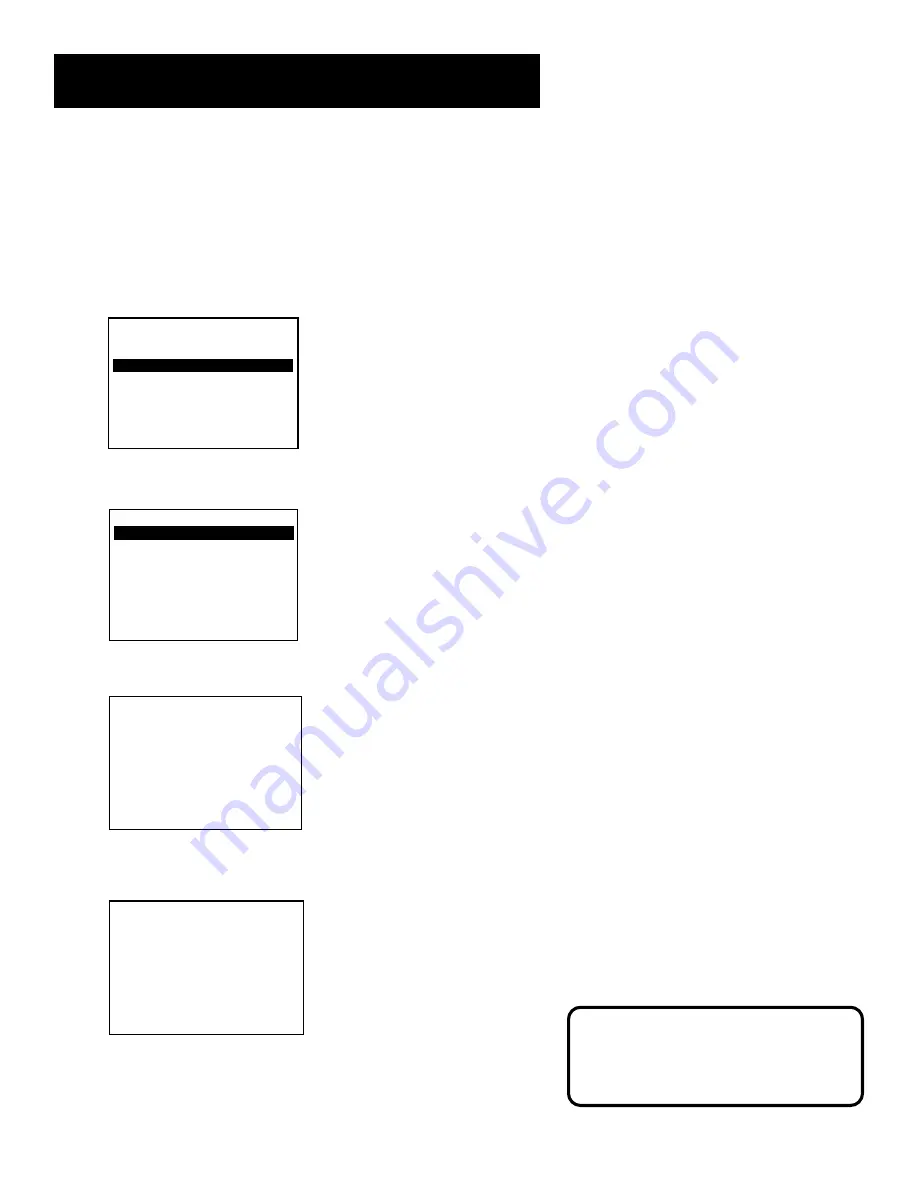
15
Setting Up the VCR
Setting Time and Date Manually
If the Auto Clock Set was unsuccessful, set the clock through the TIME
menu option. The Auto Clock Set feature is set to OFF automatically
when you set the clock this way.
1. Press MENU to display the VCR MAIN MENU.
VCR MAIN MENU
1 VCR Plus+
2 Timer Recordings
3 Time
4 Channels
5 Setup
6 Preferences
7 Audio
8 Language
0 Exit
2. Press 3 to display the TIME menu.
TIME
1 Set Time and Date
2 Auto Clock Set: OFF
3 Set Time Zone
4 Set Daylight Savings
XDS Time Data was
not found.
0 Exit
3. Press 1 to display the SET TIME AND DATE menu.
SET TIME AND DATE
Time --:--
(hh:mm)
Date --/--/--
Press MENU to cancel
4. Enter the data using the number buttons. Press 0 before single-digit
numbers and follow the on-screen directions to exit the menus.
SET TIME AND DATE
Time 12:34 PM
Date 11/18/99 Thursday
Press CLEAR to correct
Press MENU to set
Time/Date Display
Pressing INFO displays the time and
date on the screen temporarily
.






























