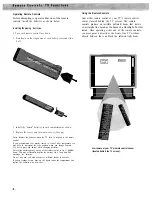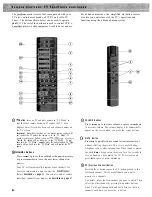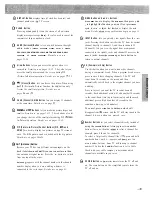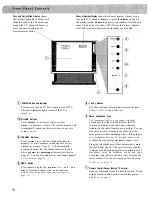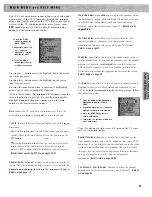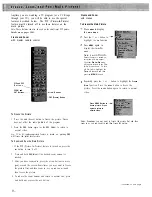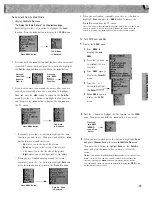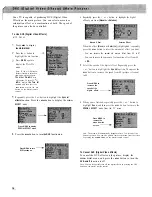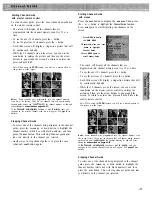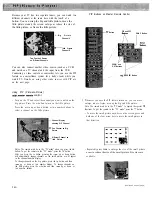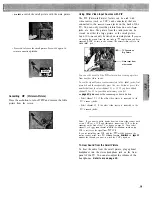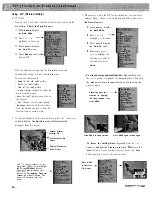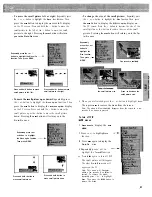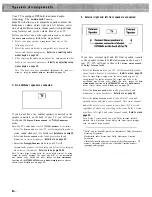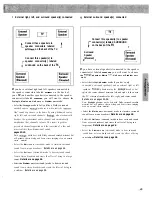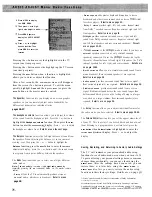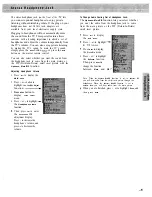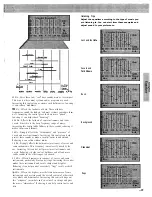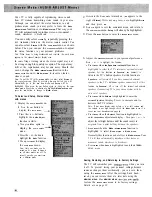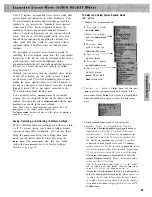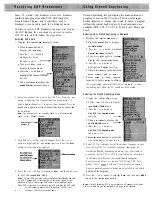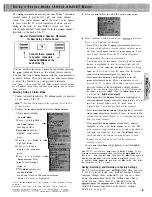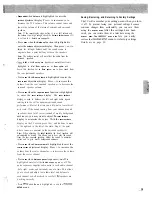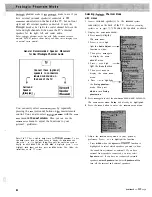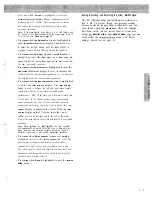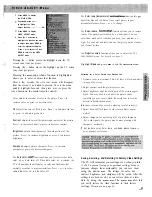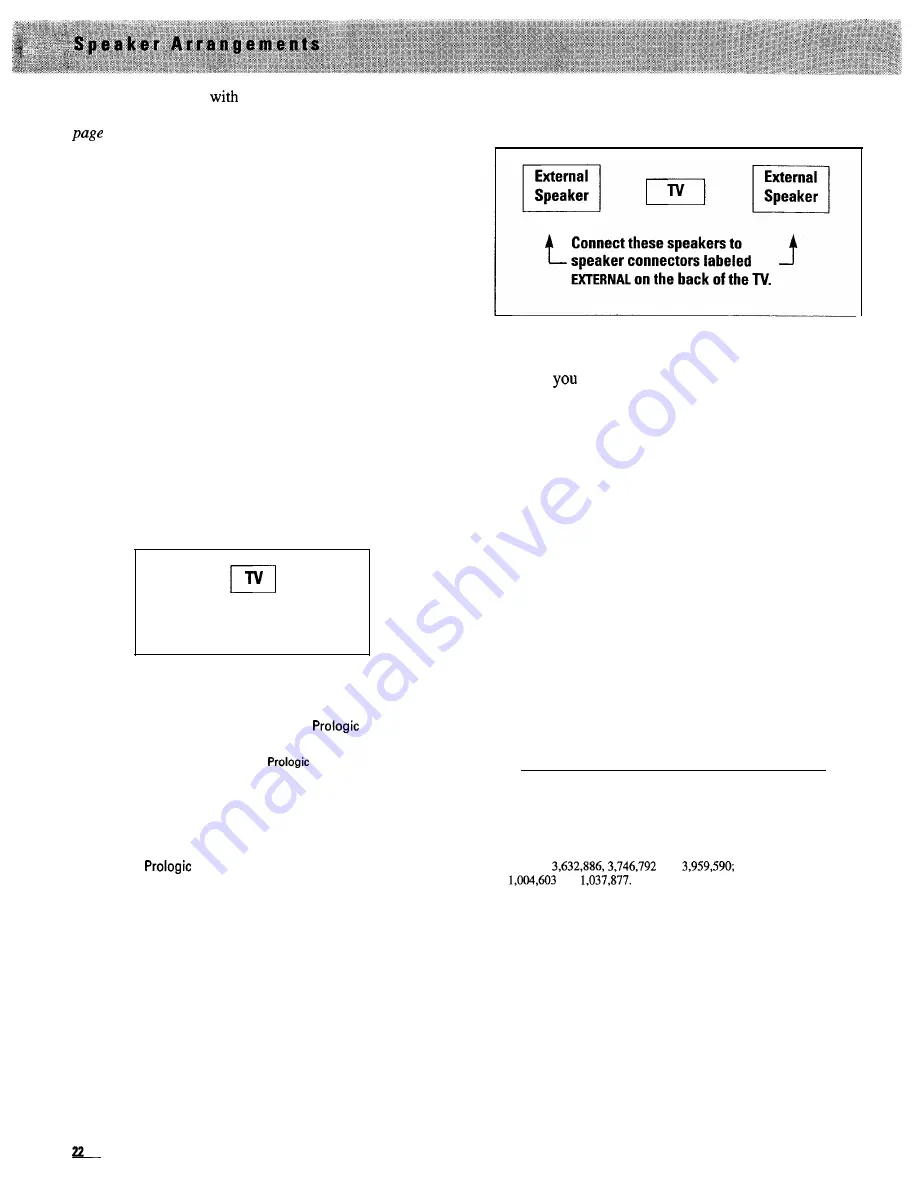
Your TV is equipped
built-in advanced audio
technology. The
AUDIO ADJUST
menu
24 will allow you to adjust the equalizer, adjust the
headphone’s volume, adjust right and left balance, select
one of eight different audio modes (each with individual
setup features), and set the volume limit of your TV.
Before you select one of the eight audio modes or adjust
the
AUDIO ADJUST
menu, follow the steps below.
1
Select your room speaker arrangement from one of the
following pictures.
2 Select the audio mode that is compatible with your audio
source and speaker arrangement.
Details on selecting audio
modes begin on page 28.
3 After selecting the audio mode, adjust the
S E T U P
menu for that
mode to your personal preference.
Details on adjusting setup
menus begin on page 28.
Note: You may save your personalized adjustments for each
SETUP
menu by using the
MEMORY MENU
as
described on page 39.
A No additional speakers connected
If you do not have any external speakers connected to the
speaker connectors on the back of your TV, you will want
to choose the
Stereo, Stereo expand,
or
phantom
mode.
Note: The TV’s audio mode is set to
phantom
at the factory.
l
Select the
S t e r e o
mode so your TV will automatically produce
stereo sound whenever it is broadcast.
Details are on page 28.
l
Select
t h e S t e r e o e x p a n d
mode to add greater depth and
dimension to stereo broadcasts.
Details are on page 29.
l
Select the
Phantom
mode so your TV will
automatically produce clearer dialog and better stereo imaging
when stereo is broadcast.
Details are on pages 34-35.
Note: In some fringe viewing areas, the stereo signal may not be strong
enough for quality reception. The signal may drift, or the reproduction
may become noisy. Should this occur, change the
Mode:
stereo/mono
function on the
STEREO SETUP
menu to
Mode: mono to
receive clearer,
cleaner sound.
Details are on page 28.
B External right and left front speakers connected
If you have external right and left front speakers
connected
to
the speaker connectors labeled
EXTERNAL
on the back of
your TV,
will want to choose the
Stereo, stereo expand,
or
Dolby* 3 stereo
mode.
l
Select the
S t e r e o
mode so your TV will automatically produce
stereo sound whenever it is broadcast.
Details are on page 28.
Note: In some fringe viewing areas, the stereo signal may not be
strong enough for quality reception. The signal may drift, or the
reproduction may become noisy. Should this occur, change the
Mode:
stereo/mono
function on the
STEREO SETUP
menu to
Mode: mono to
receive clearer, cleaner sound.
Details are on page 28.
l
Select the
S t e r e o e x p a n d
mode to add greater depth and
dimension to stereo broadcasts.
Details are on page 29.
l
Select the
D o l b y 3 s t e r e o
mode to take a Dolby* surround
encoded source and add a center channel. This center channel
makes the actor’s voice appear to come from the TV screen
regardless of where you are sitting in the room. Dolby 3 stereo
provides a left, right, and center channel sound.
Details are on
page 31.
Note: Dolby 3 stereo works best with Dolby surround encoded
material, but will produce clearer dialog and better stereo imaging
even on normal stereo material.
*“Dolby” and the double-D symbol are trademarks of Dolby Laboratories
Licensing Corporation.
Manufactured under license from Dolby Laboratories Licensing
Corporation.
Additionally licensed under one or more of the following patents: U.S.
numbers
and
Canadian numbers
and
Summary of Contents for PS52682
Page 65: ...I I I I I I I I I I t 1 I I I I 1 II 1 I 1 ...
Page 81: ......
Page 85: ......
Page 86: ......