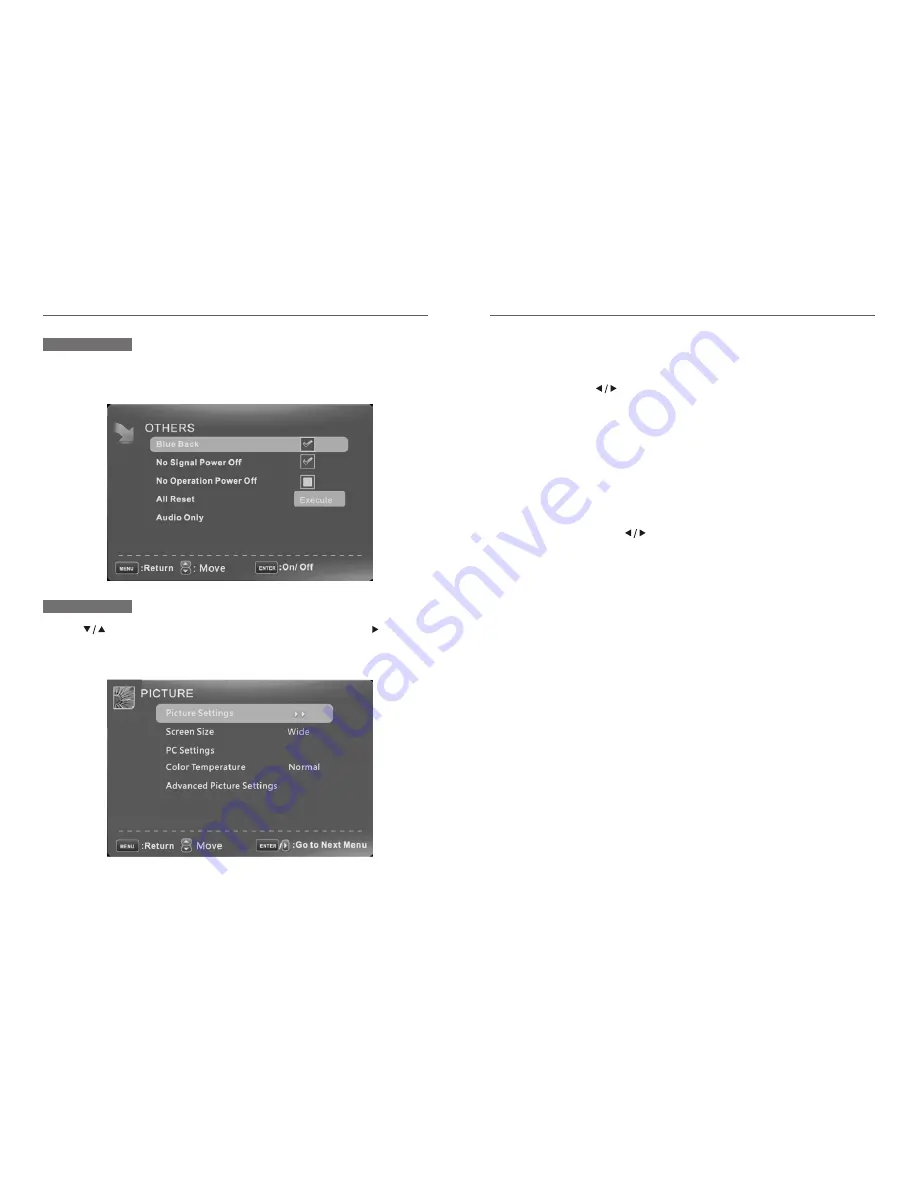
14
15
Picture Settings
Adjust the picture quality including brightness, contrast, color, tint,
sharpness. For details, see page 16.
Screen Size
Press to selet the display aspect rat io till the picture is fit onto the
screen. The options are different according to different input source.
PC
Wide/Dot by Dot. Dot by Dot means NOT any scaling to original input pixels size.
AV/YPbPr/HDMI/TV
Normal/Wide/Cinema/Zoom. Generally each aspect ratio is
suitable
for one input format. For example Normal is suitable to watch common TV
program. Wide will do horizontal scaling on the wide panel. Cinema is for the 2.39:1
(perhaps marked as 2.40:1 on the disc) film. Zoom is suitable to view the analog TV
which has wide(16:9) content on the 16:9 panel.
PC Settings
The item is available only for PC VGA or PC DVI , see page 17.
Color Temperature
Press to select the color temperature that you feel
comfortable.
Cool
Means a high color temperature that will feel cool.
Warm
Means a low color temperature that will feel warm.
Advanced Picture Settings
The item is some special picture feature ,see page 18.
Press t o highlight one of the following options, then press ENTER or to enter
next submenu to adjust it. Press EXIT to clear on-screen menu or MENU back to the
previous menu.
Set the OSD blue background, whether auto power off if no signal or no operation, clear
all user settings, etc. For details, see page 33.
Picture Menu
Other Menu
Normal
Basically will be accepted by most people






































