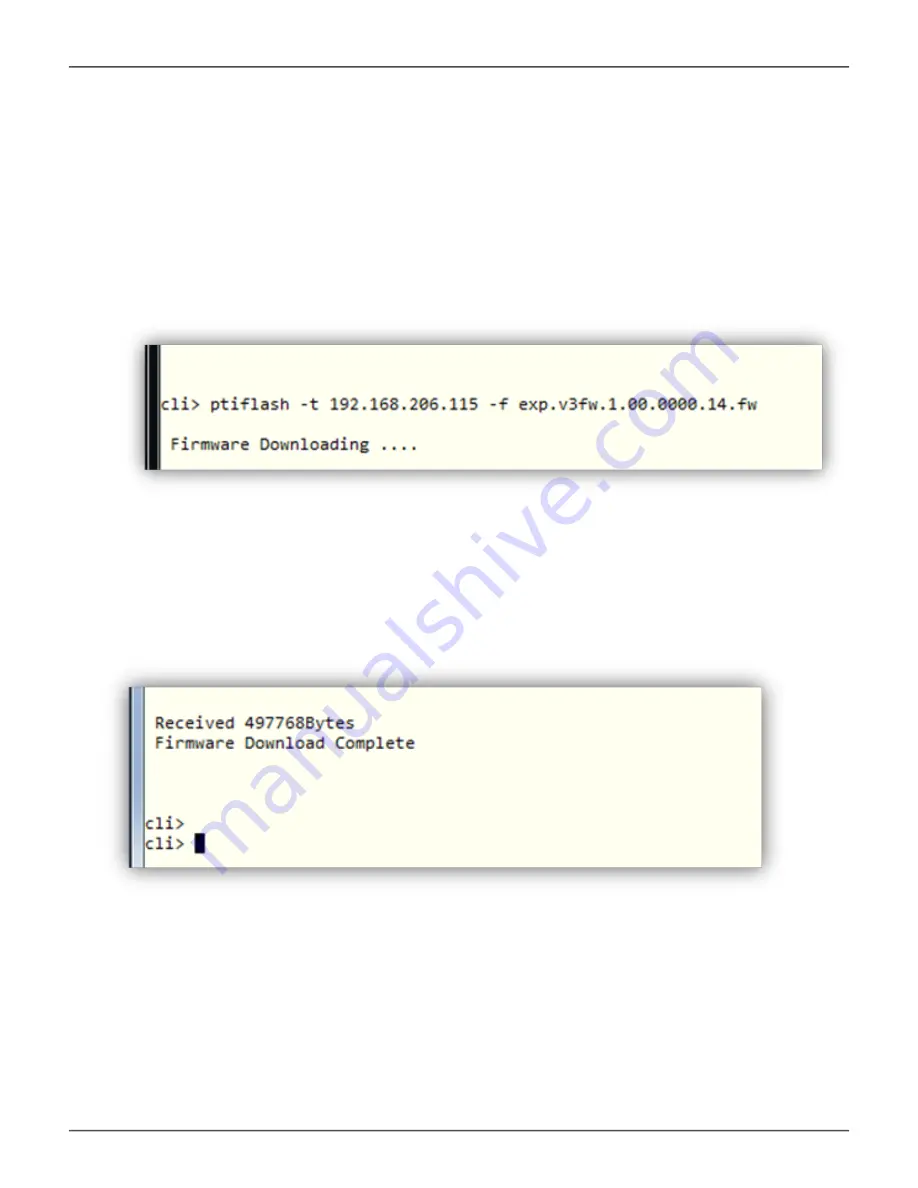
6. Enter CLI command
ptiflash -t <TFTP server IP> -f <Firmware Filename>
to start firmware update process.
Note
: Please replace <TFTP server IP> and <Firmware Filename> with appropriate
value
7. After firmware download is completed, please reboot the system for new firmware to take effect.
71
12G SAS JBOD
User Guide
















































