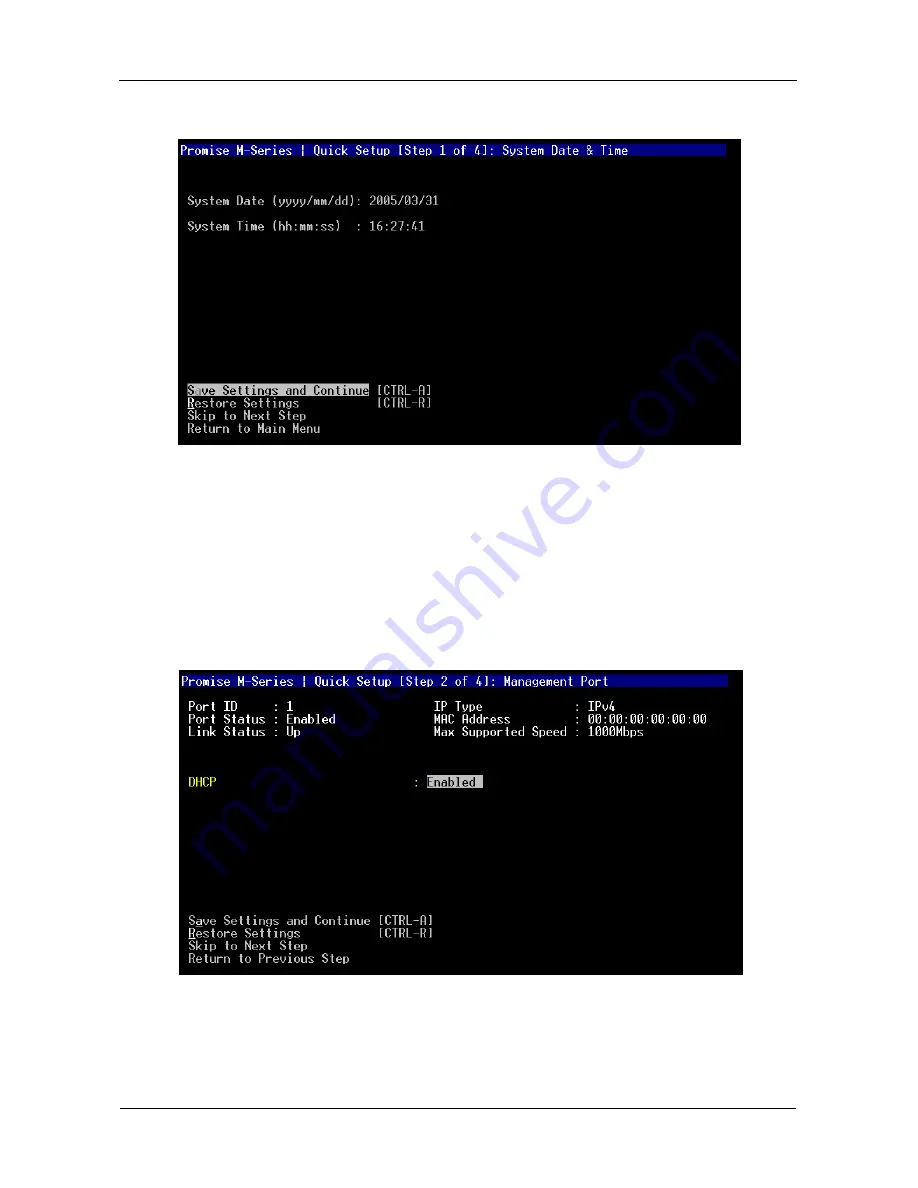
VTrak M-Class Quick Start Guide
20
System Date and Time
1.
Press the arrow keys to highlight System Date.
2.
Press the backspace key to erase the current date.
3.
Type the new date.
4.
Follow the same procedure to set the System Time.
5.
Press Ctrl-A to save these settings and move to the Management Port
configuration screen.
Management Port
By default, DHCP is enabled on VTrak (above). To set Managment Port settings
manually, or to view the current settings, you must disable DHCP.
To view the current Management Port settings:






























