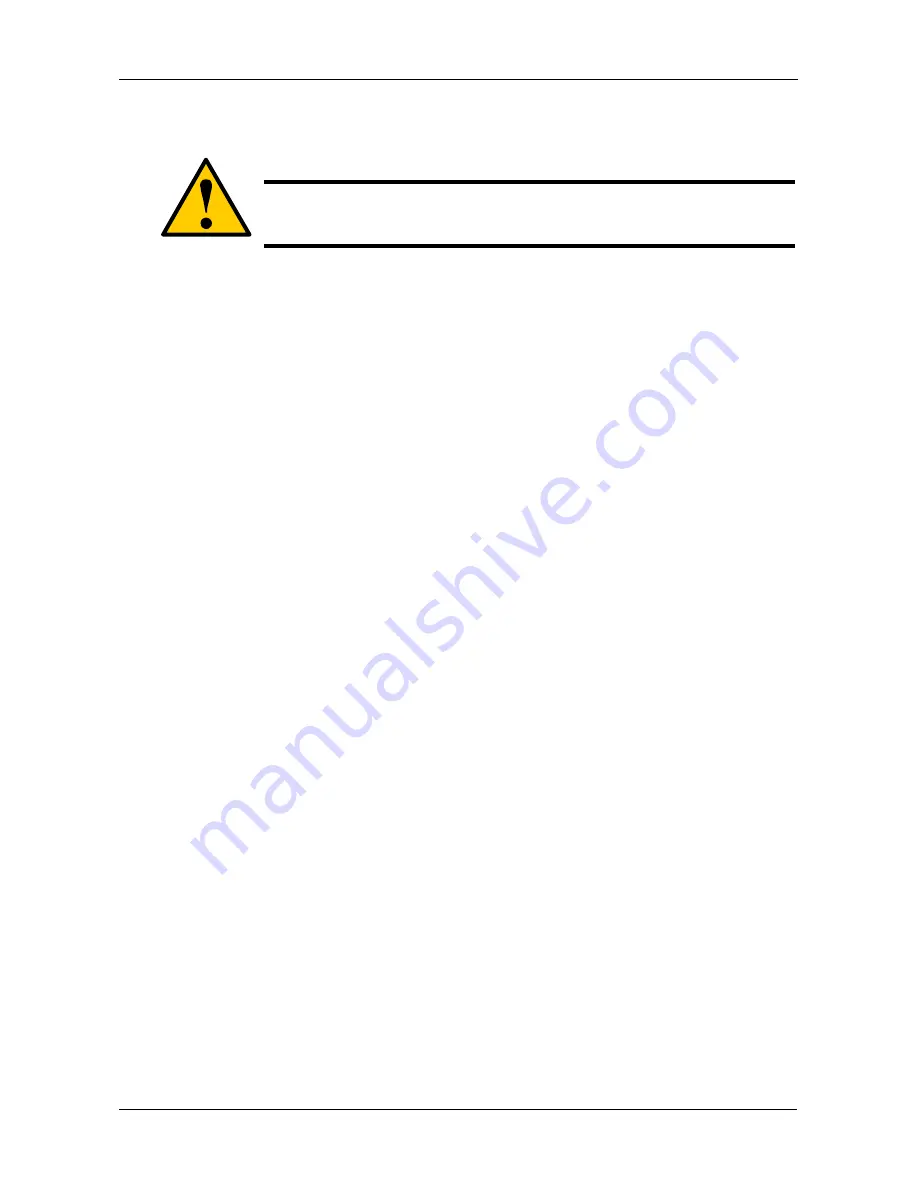
Appendix A: Maintenance
129
Hard Booting the SmartStor
To hard reboot the SmartStor:
1.
Disconnect the power cable from the SmartStor.
See page 130, Figure 1.
2.
Wait 10 seconds, then reconnect the power cable.
3.
Press the Power button.
It takes about a minute to boot the SmartStor. When fully booted:
•
The buzzer beeps one time.
•
The System Status LED turns blue.
4.
Verify that the SmartStor now appears in SmartNAVI Main Window.
Caution
Do not disconnect the power to reboot the SmartStor unless the
SmartStor failed to reboot itself after the firmware update.
Summary of Contents for SmartStor DS4600
Page 1: ...SMARTSTOR DS4600 Product Manual Version 1 0 ...
Page 6: ...SmartStor DS4600 Product Manual vi GNU General Public License 137 Index 139 ...
Page 24: ...SmartStor DS4600 Product Manual 18 ...
Page 48: ...SmartStor DS4600 Product Manual 42 RAID 10 4 drives ...
Page 50: ...SmartStor DS4600 Product Manual 44 Click the Next button D to continue ...
Page 54: ...SmartStor DS4600 Product Manual 48 Figure 7 SmartStor file structure viewed from a MAC ...
Page 70: ...SmartStor DS4600 Product Manual 64 10 Click the Add button ...
Page 76: ...SmartStor DS4600 Product Manual 70 5 Click the folder whose contents you want to backup ...
Page 95: ...Chapter 3 SmartNAVI 89 Optional ...
Page 96: ...SmartStor DS4600 Product Manual 90 To view a photo click the View icon ...
Page 142: ...SmartStor DS4600 Product Manual 136 5 Boot the SmartStor See Connecting the Power on page 9 ...



























