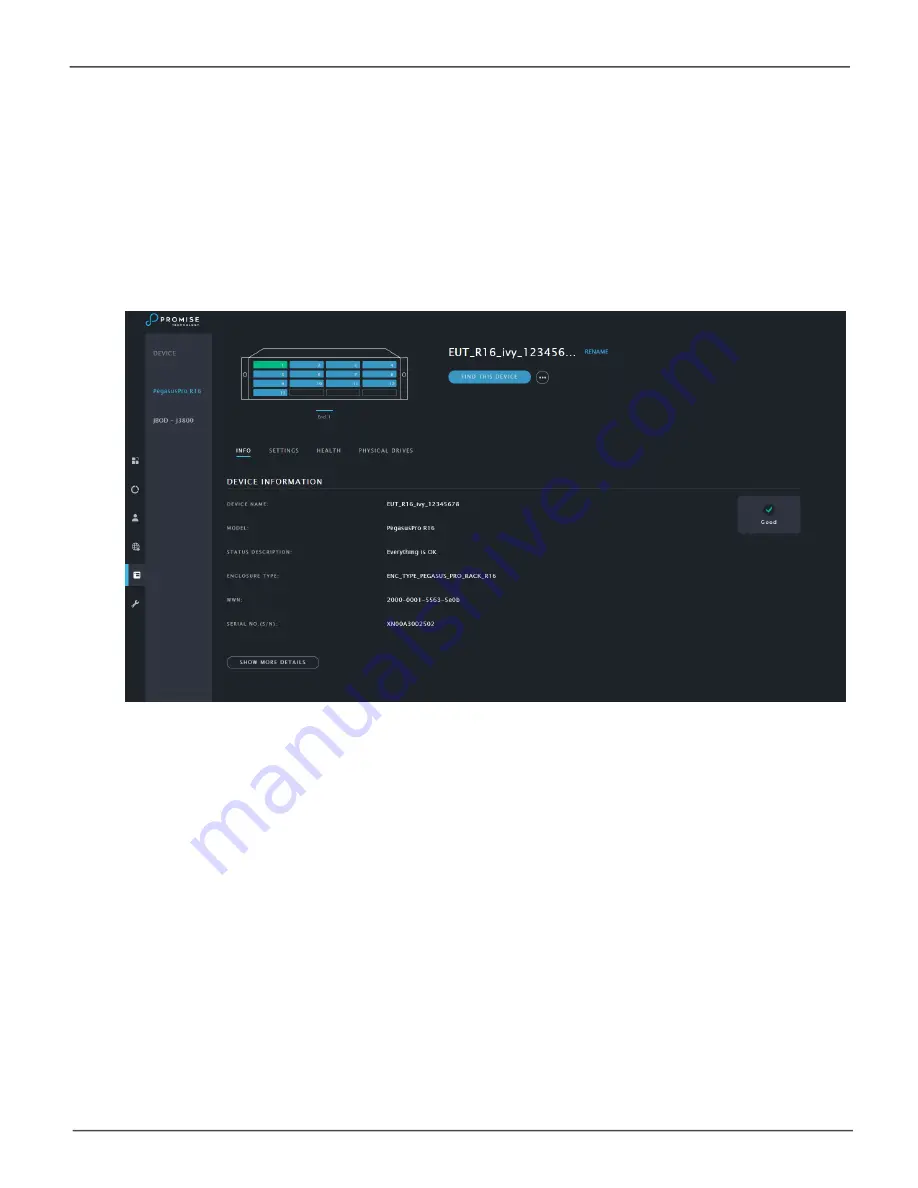
52
Promise
Technology
PegasusPro
Device Information
The Device menus include a few settings menus for system alarm and system time. This is also where
you can reset the the device to the factory default settings. Most of the menus under the Device banner are
used to present information about the enclosure.
• Device Name
•
Model
• Status Description
• Enclosure Type
• WWN
• Serial Number
Click
See more details
to expand the menu.
• SCSI Protocol Supported
• Cache UsageHardware Version
• Host Cache Flushing (
Disabled by default
)
• Dirty Cache Usage
• Firmware Version
• Software
• Version
Device Information
Information presented in the Device main menu includes:
Device Information Menu
















































