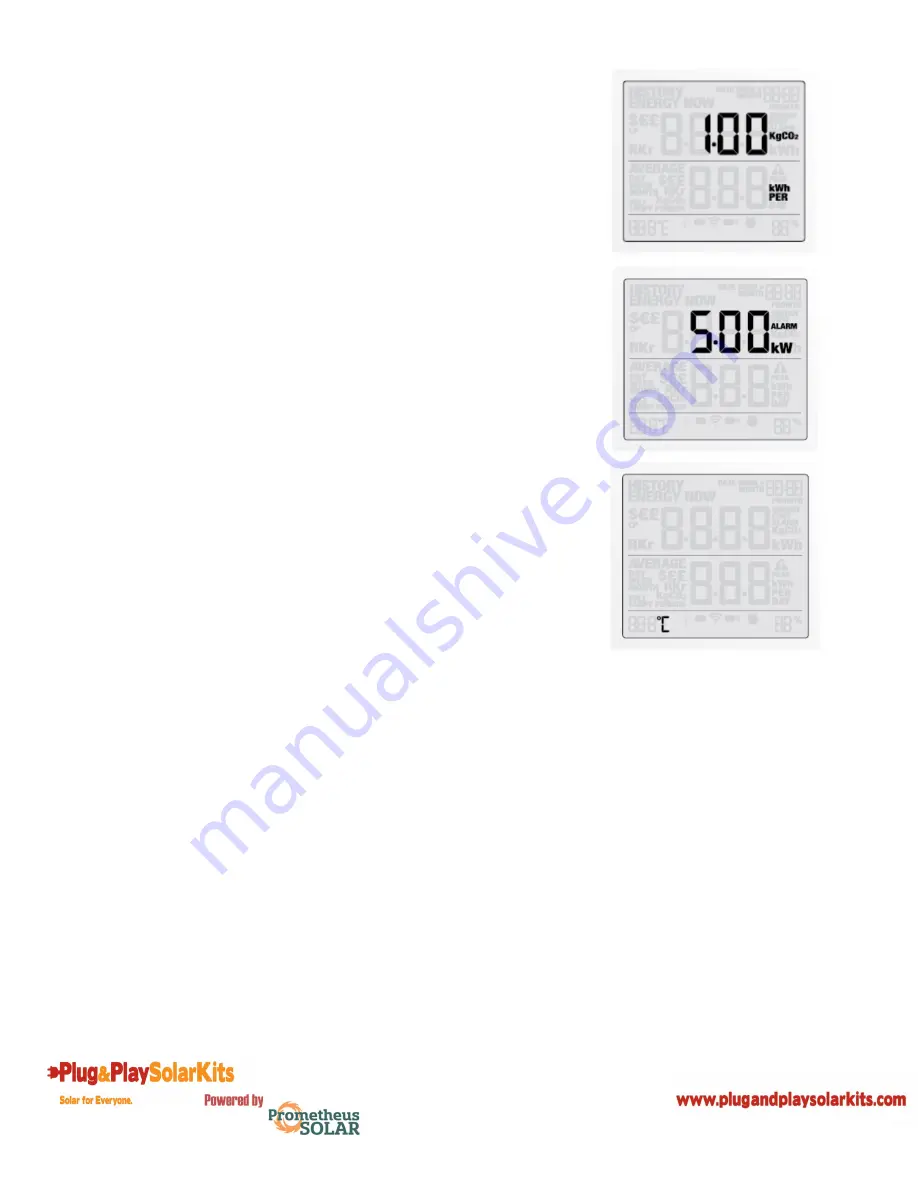
14
5 - Carbon Emissions Ratio
Now set your carbon emissions ratio. This value can be increased
or decreased using
backward
and
forward
buttons, press the
mode/set button
to store the value. The North American average
is 1.04kg.CO2/kWh and is set as the default value.
6 - Alarm
Default alarm is set at 5kW. If the alarm function is switched on,
and you are using more than 5kW the alarm will sound and a red
light will glow from the bottom of the wireless energy monitor.
The value can be decreased or increased using the
backward
and
forward
buttons. Press the
mode/set button
to store the value.
Press the
history button
to exit the function setting mode. To
activate and deactivate the alarm at any time push the
alarm
button
on the reverse of the wireless monitor.
7 – Temperature
The temperature setting can be changed between Fahrenheit and
Centigrade by pressing the
backward
and
forward
buttons.
Note
: Throughout the setup process, push history button at any
time, your settings will be saved & you will exit the function
setting mode.
Note:
Twenty seconds of inactivity in setting mode will return
the monitor to normal display mode without saving changes.




















