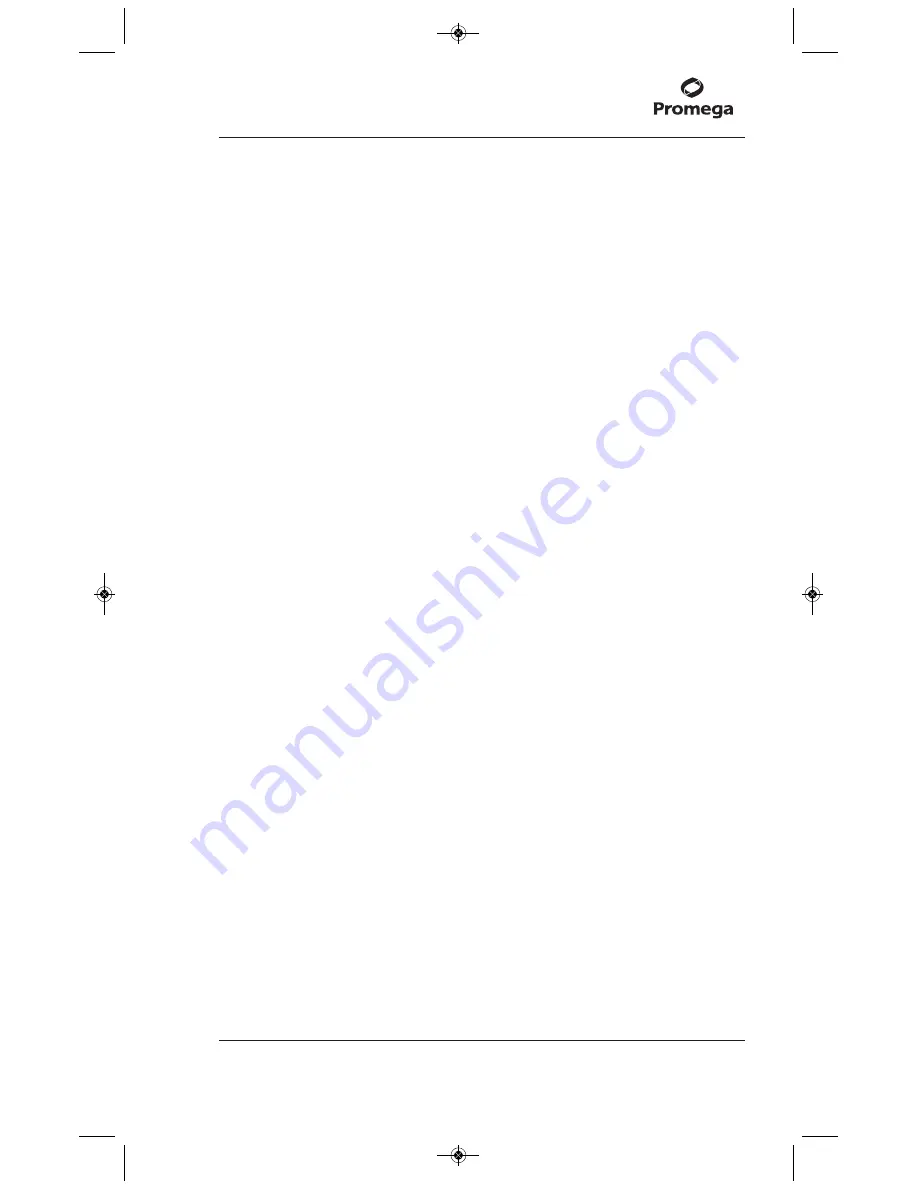
8. When using the QuantiFluor
®
ONE dsDNA System, mix 1–20µl of
unknown sample and 200µl of QuantiFluor
®
ONE dsDNA Dye in a
0.5ml PCR tube. Mix well by pipetting or vortexing. Incubate reactions for
5 minutes at room temperature, protected from light.
When using all other QuantiFluor
®
Systems, mix 1–20µl of unknown
sample with 200µl of QuantiFluor
®
Dye working solution in a 0.5ml PCR
tube. Mix well by pipetting or vortexing.
9. Place the unknown sample into the tube holder, and close the lid. The
instrument will automatically measure fluorescence when the lid is closed,
and the calculated nucleic acid concentration will be displayed.
3.E. Tools
The instrument is set to automatically measure fluorescence of the sample
when the lid is closed. This streamlines the workflow. However, this feature
may be turned off in the Tools screen.
To display only raw RFU values in either the Blue or Red channels, select the
Raw Measurement option in the Tools screen.
3.F. Results History
The Quantus™ Fluorometer will save the last 20 measurements. These
measurements are displayed on the History screen. Page up or down using the
menu list as needed to view the available history.
To erase the result history, select “Clear” from the menu list.
Results can be transferred to a connected computer as the measurements are
read using the Quantus™ Software (see Section 2.B). The default fields
transferred include sample ID, protocol name, sample concentration data with
units and instrument status (e.g., OK, SAT or LOW). Additional fields also
may be transferred by selecting these fields under the Tools icon (top right
corner of the software). These additional fields include transfer time (showing
the date and time when data were transferred to the software), raw
measurement data, blank and standard calibration values, and sample volume.
Alternatively, transfer the last 50 measurements from the instrument to the
computer by selecting “Transfer” from the History screen on the instrument.
Note:
the Quantus™ Instrument must be connected to the computer to
transfer data. Otherwise, a connection error will be displayed in the software.
To export results from the Quantus™ Software, select “Save/Save As” at the
bottom of the screen. The data will export as a comma separated value (CSV)
file, which can be opened for data manipulation and printing.
Promega Corporation
·
2800 Woods Hollow Road
·
Madison, WI 53711-5399 USA
Toll Free in USA 800-356-9526
·
Phone 608-274-4330
·
Fax 608-277-2516
·
www.promega.com
Printed in USA.
Part# TM396
Revised 1/20
Page 13
TM396.0120_EIVD_TM.qxd 1/27/2020 2:50 PM Page 13





















