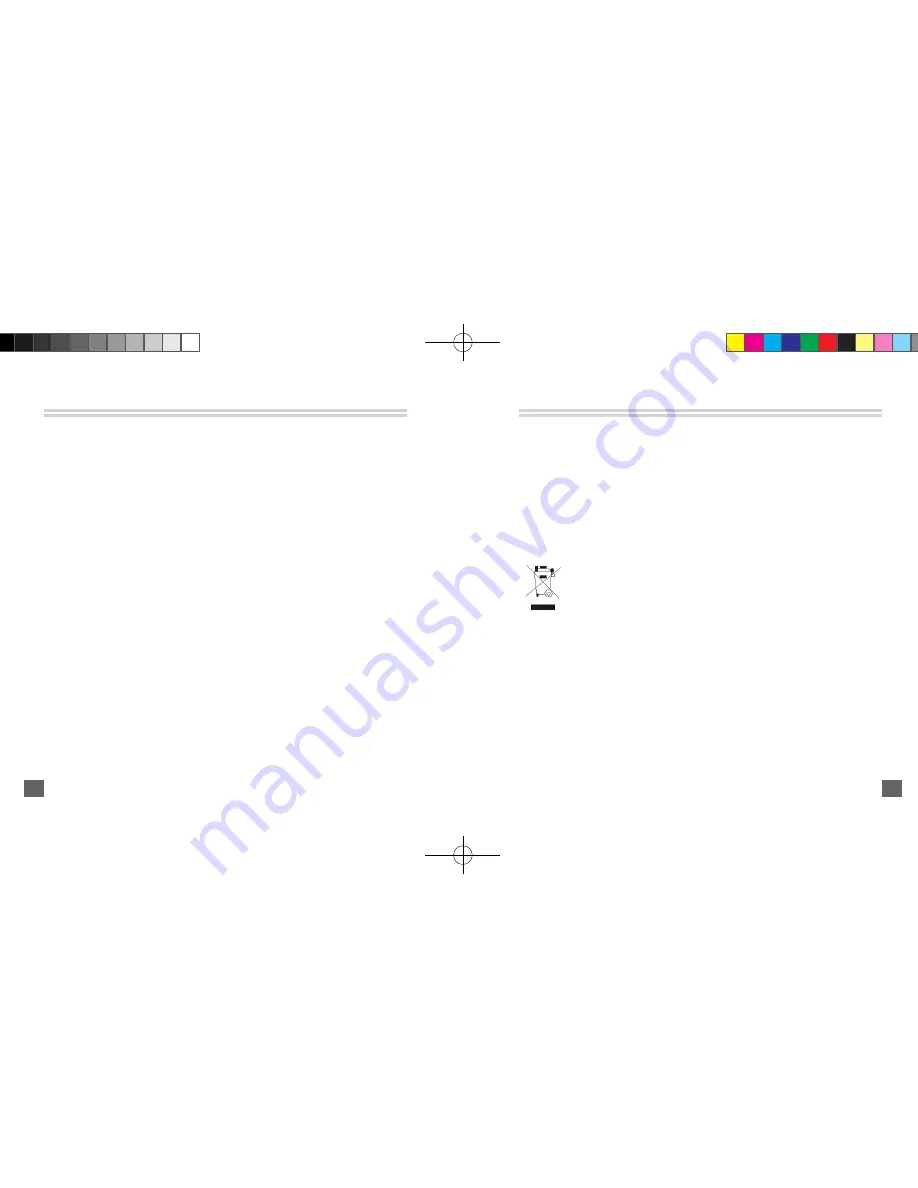
10. When a device error occurs, that can not be explained, please press the
Reset Button
to reboot.
Safety Warnings
Please read before usage.
1. If this iRadio has been moved from a cold place to a warm place, do not plug
it in for 2-3 hours. (e.g. from a cold car boot to a warm room). There is a
possibility that moisture may have condensed in the iRadio, this can cause
damage to your iRadio. To avoid damage please unpack your iRadio and
allow it to stand at room temperature for 2-3 hours before use. This will help
any moisture evaporate and prevent unnecessary damage to your iRadio.
2. Do not remove any fixed covers as this may expose dangerous voltages.
3. Never use your iRadio if it is damaged in any way. Always place your iRadio
on a flat level surface avoiding anywhere which may be subject to strong
vibration.
4. Avoid extremes of temperature, either hot or cold, place your iRadio well
away form heat sources such as radiators or gas/electronic fires.
5. Do not allow your iRadio to be exposed to rain, moisture or dust. If any liquid
is split into your iRadio it can cause serious damage. If you spill any liquid into
41
your iRadio switch it off at the mains immediately.
6. Caution: Do not open any covers and do not repair yourself. Qualified
personnel must carry out repair work.
7. Usage of headset or earphones with maximum volume for a long period of
time may cause hearing loss due to excessive sound pressures.
FCC Statement :
This device complies with Part 15 of the FCC Rules. Operation is subject to the
following two conditions: (1) this device may not cause harmful interference, and
(2) this device must accept any interference received, including interference that
may cause undesired operation.
Changes or modifications not expressly approved by the party responsible for
compliance could void the user's authority to operate the equipment.
42
If at any time in the future you should need to dispose of this
product please note that: Waste electrical products should not be
disposed of with household waste. Please recycle where facilities
exist. Check with your Local Authority or retailer for recycling advice
(Waste Electrical and Electronic Equipment Directive).
Promate(左对齐).indd 42-43
2009-12-9 8:52:42


































