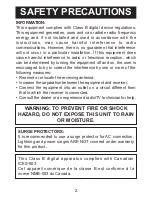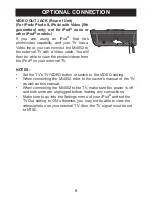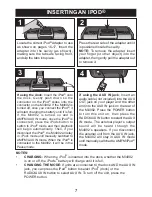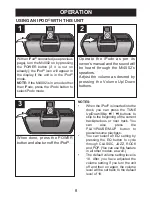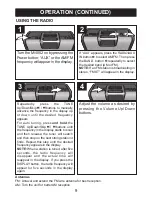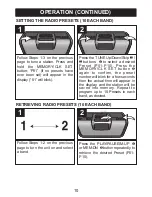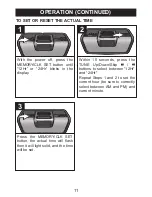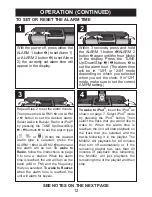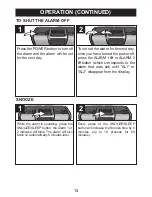Reviews:
No comments
Related manuals for Mi4002

Robin
Brand: Oliver Hemming Pages: 9

MDX LBI-39015
Brand: Ericsson Pages: 16

aTUNE
Brand: KREAFUNK Pages: 44

NR920
Brand: SOUNDMASTER Pages: 5

SKY4376
Brand: BestChoiceProducts Pages: 8

URANO
Brand: Lafayette Pages: 38

XMC90
Brand: Acoustic Research Pages: 20

DAB-25 PLUS
Brand: Denver Pages: 22

WR-201D
Brand: Sangean Pages: 9

WFT-1
Brand: Sangean Pages: 1

GANGA
Brand: IKEA Pages: 8

AD 1120
Brand: Adler Europe Pages: 4

AD 1190
Brand: Adler Europe Pages: 80

GTX 320
Brand: Garmin Pages: 24

SRF-39FP
Brand: Sony Pages: 2

Sports Walkman SRF-87
Brand: Sony Pages: 2

Sports Walkman SRF-H5
Brand: Sony Pages: 2

Sport Walkman SRF-87
Brand: Sony Pages: 2