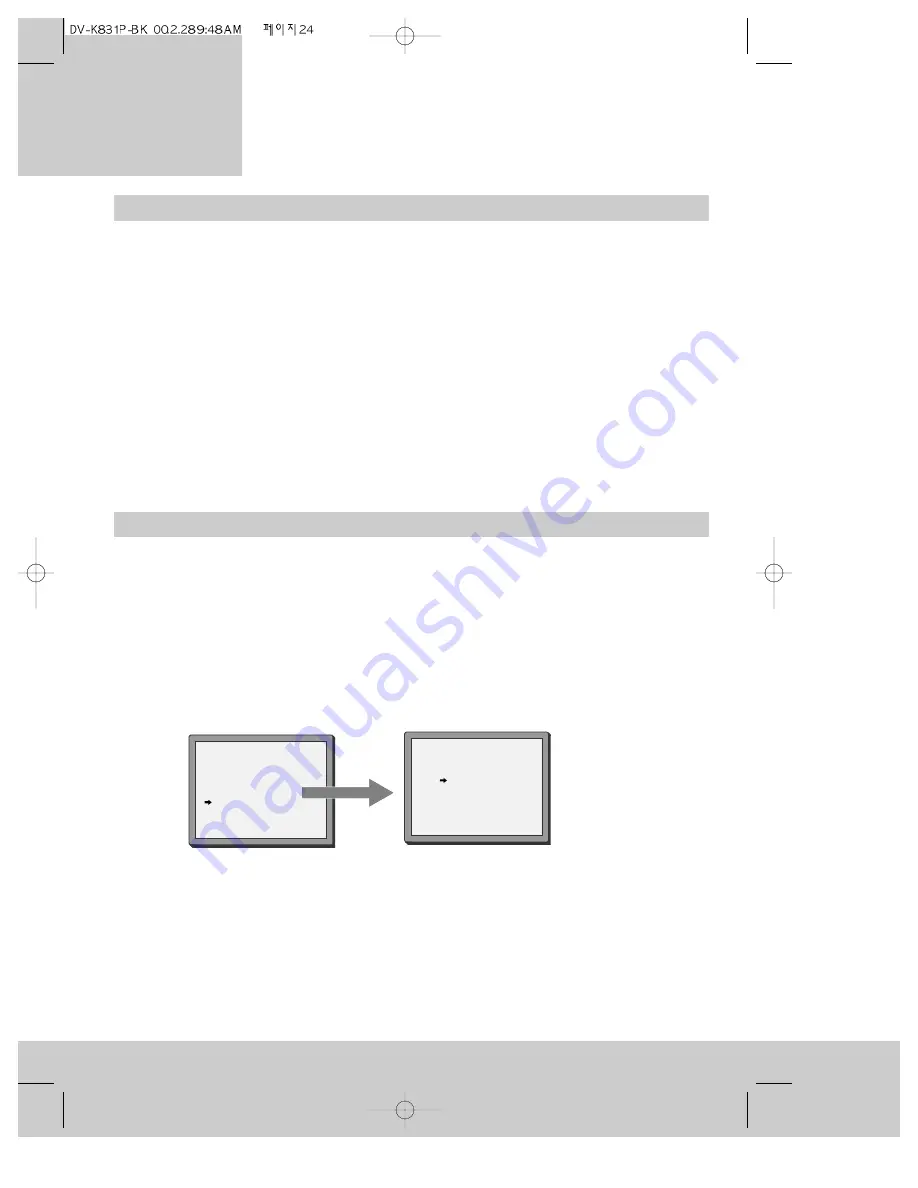
Wide-screen pictures
You can record and play wide-screen pictures with this video recorder. This ‘16:9 set’ feature
(see below) only works if your television has a wide-screen feature and is connected to the
video recorder with a scart cable. The ratio 16:9 is the ratio of the width to the height of a
wide-screen picture.
16:9 set
1 Press the MENU button.
2 Press the PR+ button until the pointer moves to ‘VCR setup’. Then press the OK button.
3 Press the PR+ button until the pointer moves to ‘16:9 set’. Then press the OK button.
4 Move the pointer with the PR+ button until it points to one of the settings below.
• Auto
The video recorder recognises whether the recorded programme is wide-screen
or normal (4:3) format.
• On
The video recorder always plays the programme as a wide-screen recording.
• Off
The video recorder always plays the programme as a normal recording.
5 Press the OK button to memorise your chosen setting or press the MENU button to finish
without saving the setting.
24
VCR SETUP
Clock Set
RF Output Set
2nd Scart Set
16:9 set
PR+/-:select
OK:confirm MENU:end
16:9 SET
AUTO
OFF
ON
PR+/-:select
OK:confirm MENU:end
video cassettes
P l a y i n g
When the video recorder is playing a hi-fi recording you can press the A.SEL button to change
the sound track. The following messages on the screen tell you what sound track you have
selected.
hi-fi L+R :
normal stereo
hi-fi LEFT:
the left channel comes from both the left and right speakers
hi-fi RIGHT:
the right channel comes from both the left and right speakers
hi-fi OFF:
lower quality mono sound track
If the recording is not hi-fi you cannot change the sound track, there is no on-screen message,
and the video recorder can only play mono sound.
You need to select ‘hi-fi L+R’ to get proper surround-sound effects from a surround-sound
effect amplifier.
Choosing the sound track
Summary of Contents for PROline VN2000
Page 1: ......
















































