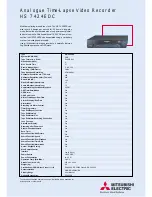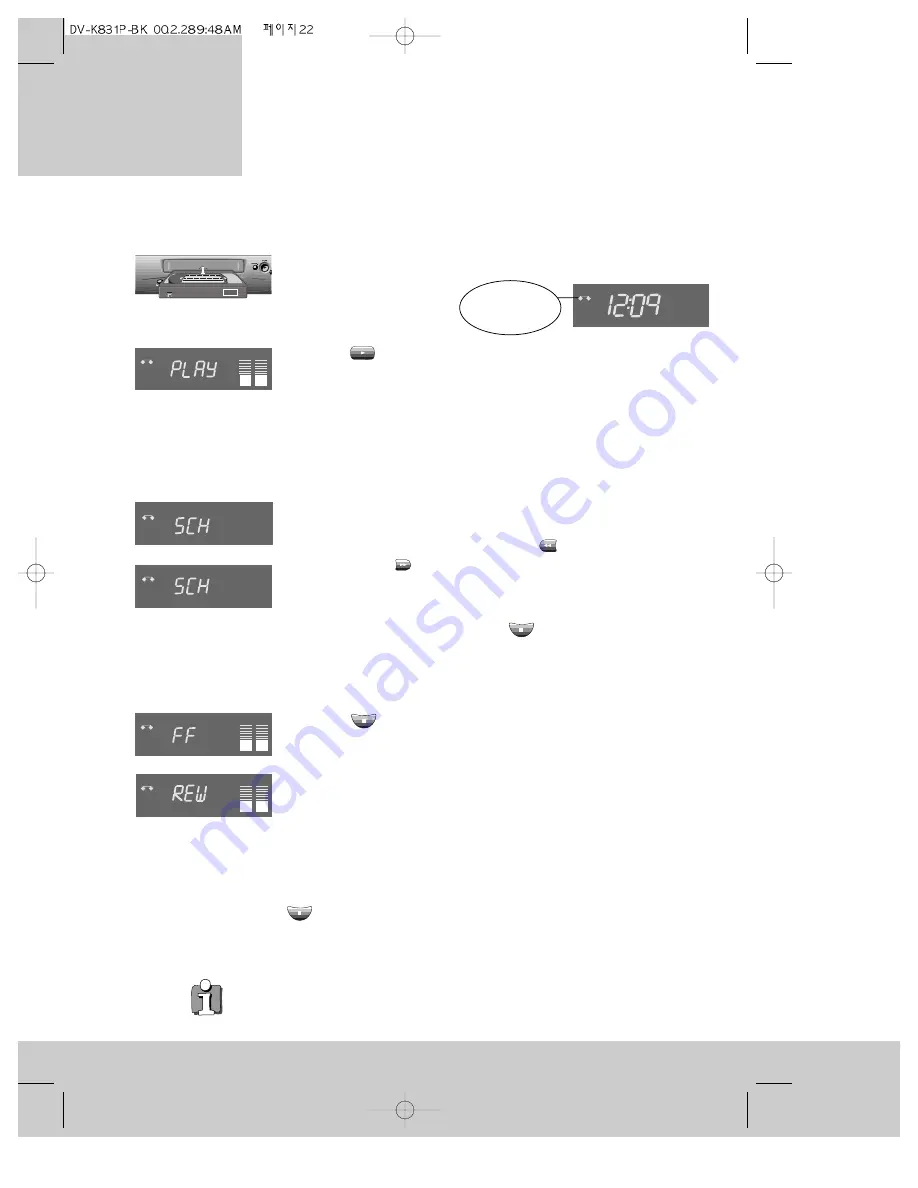
◆
When the video recorder plays or picture-scans to the end of the tape, it will
rewind back to the beginning.
Load the cassette
Push the cassette smoothly and squarely into the cassette slot with
its windows pointing up.
Play
Press the
(play) button. ‘Play’ flashes in the display while the
video recorder automatically adjusts tracking for best picture quality.
If you load a cassette with the safety tab broken out, it will play
without you pressing the play button (see ‘Protecting cassettes from
being recorded over’ on page 21).
Picture scanning
This allows you to fast forward and rewind a cassette while you can
still see the picture, although the picture quality will deteriorate and
the sound will be switched off. Press the
(rewind) button to scan
backwards or the
(fast forward) button to scan forwards. There
are two scanning speeds. The video recorder changes from one to
the other when you keep pressing the rewind or fast forward button.
To stop picture scanning, press the (stop) button on the
remote control or the STOP/EJECT button on the video recorder.
Fast forward and rewind
Press the (stop) button if the cassette is playing. Then press
the rewind or fast forward button. Press the stop button again to end
fast forward or rewind.
• You might hear a small screech when the reel brakes work near
the end of the tape or when you press the stop buttons: Don’t
worry, this is quite normal.
Eject the cassette
If a cassette is playing or fast forwarding and so on, press the
(stop) button. Then press the EJECT button on the remote
control or the STOP/EJECT button on the video recorder.
22
AUTO SET
20 : 10
VHS
This symbol
means the
cassette is in.
VCR
+
VCR
-
video cassettes
P l a y i n g
◆
Some functions (such as pause, still picture and picture scanning) switch off
automatically after a while. This helps to protect the cassette and uses less
power.
VCR
L
R
VCR
VCR
L
R
L
R
Summary of Contents for PROline VN2000
Page 1: ......