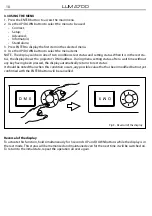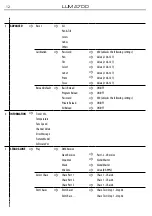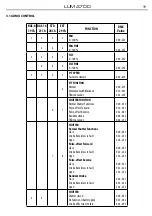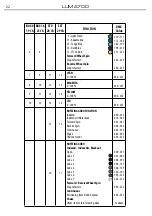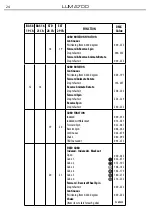LUMA700
14
-
Alone
, if the unit is not connected to other units.
•
Press the ENTER button to confirm your choice.
•
Press the LEFT button repeatedly to exit the menu and save changes.
The unit will go into automatic mode by executing the program automatically.
Select Chase
The function
Select Chase
lets you choose the automatic program to actually run.
•
Press the ENTER button to access the main menu.
•
Press the UP/DOWN button to scroll the menu, select the
Stand Alone
icon, then press the ENTER button
to enter the next menu.
•
Press the UP/DOWN button to scroll through the menu, select
Select Chase
and press the ENTER button
to enter the next menu.
•
Press the UP/DOWN button to scroll through the menu, then select
Chase Part 1/Chase Part 2/Chase Part 3
and press ENTER to confirm.
•
Press the UP/DOWN button to select
Chase1-Chase8
, and press the ENTER button to confirm.
•
Press the LEFT button repeatedly to exit the menu and save changes.
Edit Chases
The function
Edit Chases
allows you to create automatic pre-programmed show.
The automatic programs
Chase Part1/2/3
are each divided into
Chase1-Chase8
. Each Chase can be composed
of
1-64 step
that can be configured through the following procedure:
•
Press the ENTER button to access the main menu.
•
Press the UP/DOWN button to scroll the menu, select the
Stand Alone
icon, then press the ENTER button
to enter the next menu.
•
Press the UP/DOWN button to scroll through the menu, select
Edit Chases
and press the ENTER button
to enter the next menu.
•
Press the UP/DOWN button to scroll through the menu, select
Edit Chase 1 - Edit Chase 8
, then press the
ENTER button to confirm.
•
Press the UP/DOWN button to select the
Step 01 - Step 64
, and press ENTER to confirm.
•
Press the UP/DOWN button to select the
Scene
you want to set for the Step chosen, and then press
ENTER to confirm. Press the LEFT button repeatedly to exit the menu and save changes.
Edit Scenes
The function
Edit Scenes
allows you to create individual scenes to be included in the Chase Step.
•
Press the ENTER button to access the main menu.
•
Press the UP/DOWN button to scroll the menu, select the
Stand Alone
icon, then press the ENTER button
to enter the next menu.
•
Press the UP/DOWN button to scroll through the menu, select
Edit Scenes
and press the ENTER button
to enter the next menu.
•
Press the UP/DOWN button to scroll through the menu, select
Edit Scene 001 - Edit Scene 250
, then press the
ENTER button to confirm.
•
Press the UP/DOWN button to select the desired function you want to edit (Control, Pan, Tilt, etc..), Then
press the ENTER button to confirm.
•
Press the UP/DOWN button to change the value of the function, then press the ENTER button to
confirm. Press the LEFT button repeatedly to exit the menu and save changes.
3.7 SCENES RECORD MODE
LUMA700 is equipped with a built-in DMX recorder by which you can transmit the programmed scenes
from your DMX-controller to the device. Proceed as follows to store the sequence of scenes in the unit.
Summary of Contents for LUMA700
Page 1: ...MANUALE UTENTE USER MANUAL LUMA700 MOVING HEAD IT EN...
Page 37: ...Note...
Page 75: ......