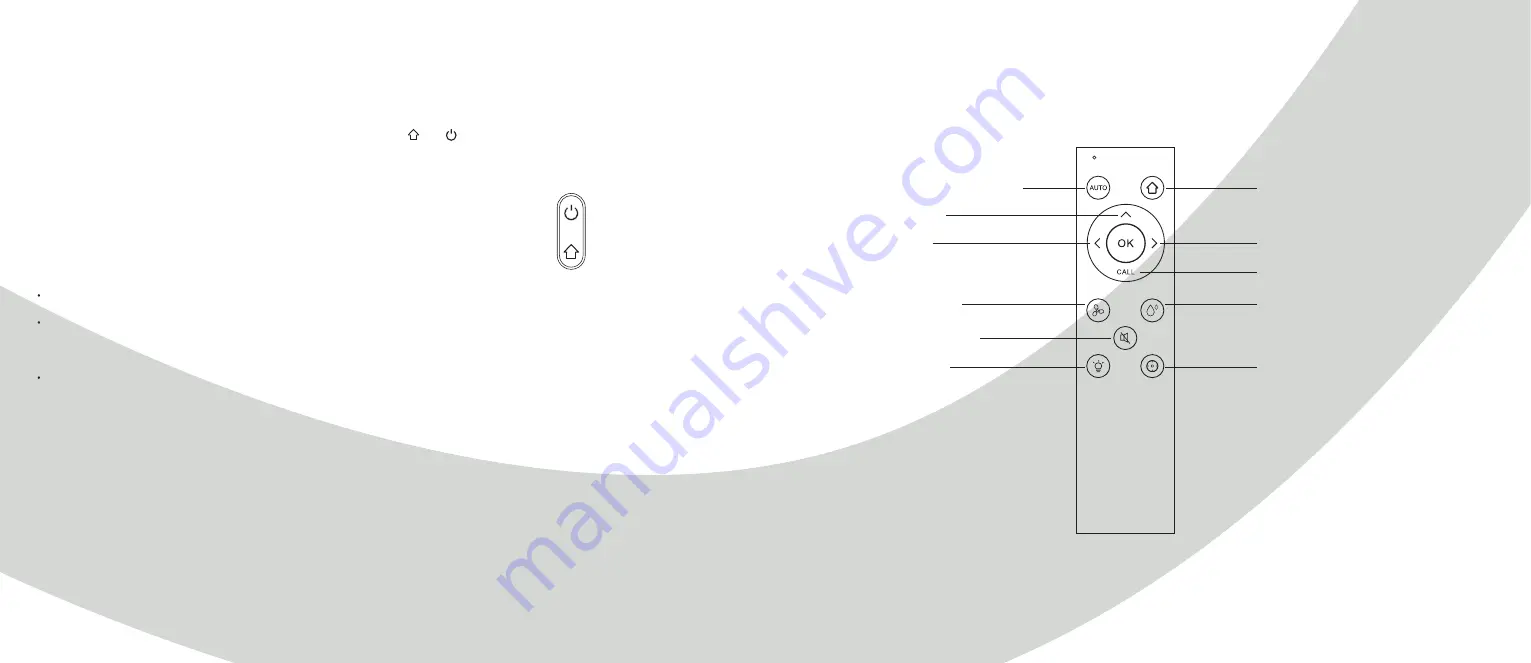
16
17
Functions
User-defined area cleaning
Use the mobile app (required) to set the size and location of
a specific area that you want to clean. You can set one or more
areas and the robot cleans accordingly.
Schedule cleaning
You can schedule cleaning sessions through the mobile app or
the remote control. The robot starts to clean automatically at
the appointed time and returns to the charging base after the
cleaning session.
Restricted area
Set one or more restricted areas using the mobile app (required).
The robot then avoids cleaning these areas.
Note:
The robot may enter the restricted area due to positioning
errors, abnormal sensors, etc.
The permanently restricted area may become invalid if big
changes in positioning of the charging base or furniture are made.
Therefore, try not to move or interfere with the robot during
cleaning.
The permanent restricted area may be lost if the map is rebuilt.
Wi-Fi reset
If your mobile phone cannot be connected to the robot, press
and simultaneously for 3 seconds until a voice states
"Wi-Fi has been reset" and the indicator light turns purple and
flickers slowly.
DND mode (Do Not Disturb)
The robot will neither sweep the floor nor issue a voice
messages automatically under ONO mode. Set the time of the
ONO mode in the mobile app.
Adjustment of suction power
You can adjust the suction power to silent level, standard level
and high level in the mobile app or with the remote.
Introduction
Remote control instruction
Auto cleaning start/pause
Recharging start/pause
Turn right
Find robot
Adjustment ofwater flow
Partial cleaning start/pause
Go forward
Turn left
Adjustment of
suction power
DND mode on/off
Light on/off
Summary of Contents for SMART HOME W411-E J300
Page 1: ...1 PROKORD SMART HOME W411 E...
Page 15: ...28 For a smarter way of life...















