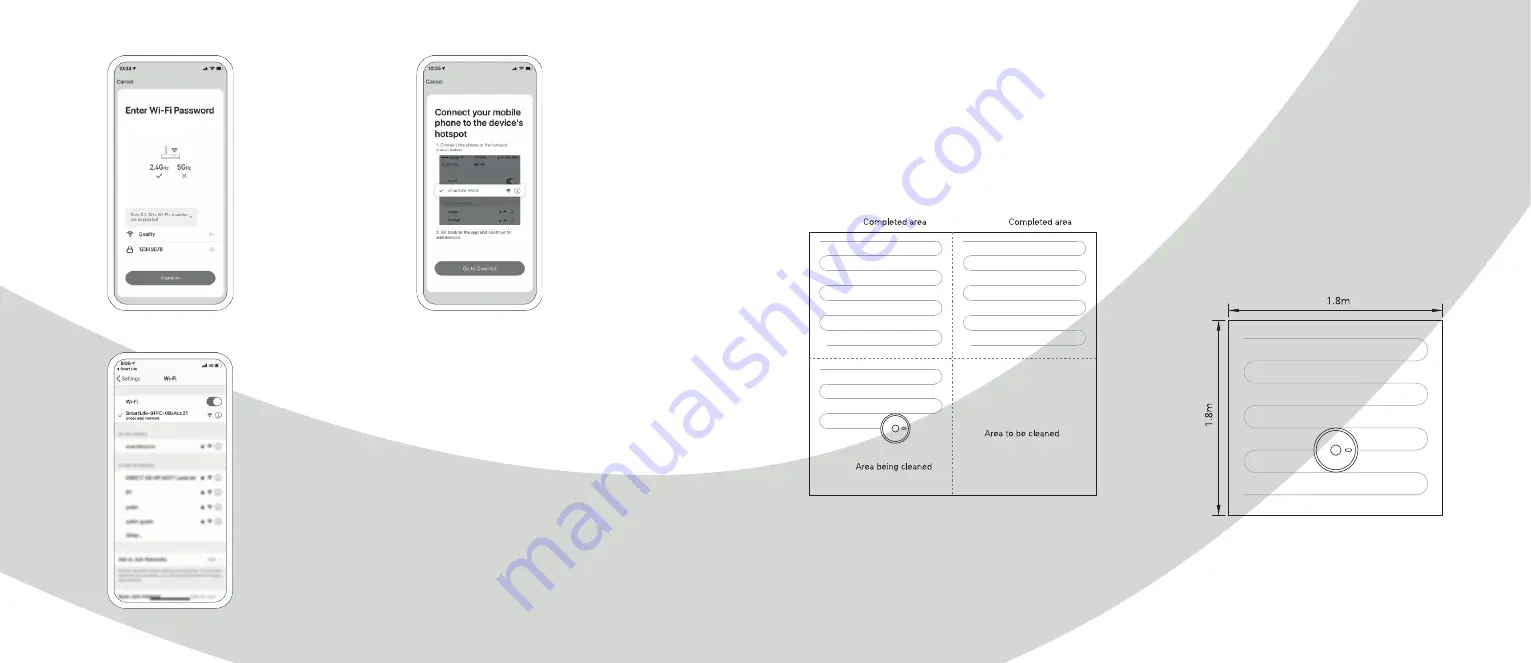
14
15
10. Go to Wi-Fi settings on
your phone and connect to
“Smart Life XXXXXX”
(the Wi-Fi name is unique
for your robot).
No password is needed.
Return to the App and complete
the setup; it will connect
automatically. A voice informs
you that the device is connected.
8. Enter your Wi-Fi
password and press
confirm. 5 GHz is currently
not supported.
9. Press on the button
at the bottom of the screen
to confirm.
Functions
Local cleaning
After the robot is powered on, it scans and generates a map
and divides it into different areas. The robot then starts to
clean the areas one by one along the wall in an orderly manner
and plans the cleaning route according to the illustration
below. The robot returns to the charging base automatically
after each cleaning.
Note:
Do not move the robot frequently when it is cleaning.
If it is necessary to move the robot, please put it back near the
position where you picked it up. When it starts again, it tries
to reposition itself. After successful positioning, it follows the
planned path and continues to work. If the positioning fails,
the robot aborts the mission, makes a new map, and does the
cleaning again.
Partial cleaning with app
When a local area needs a deep cleaning, you can through
the app (required) specify that point on the map. The robot
automatically drives close to the point, use the point as its
centre, and cleans within 1.5 x 1.5 m.
Partial cleaning without app
Move the robot to the place you want to clean. Press and hold
the 0 button for 3 seconds. The robot does a deep E clean
within 2 x 2 m, with its initial position as its centre. See the
illustration down below.
Summary of Contents for SMART HOME W411-E J300
Page 1: ...1 PROKORD SMART HOME W411 E...
Page 15: ...28 For a smarter way of life...















