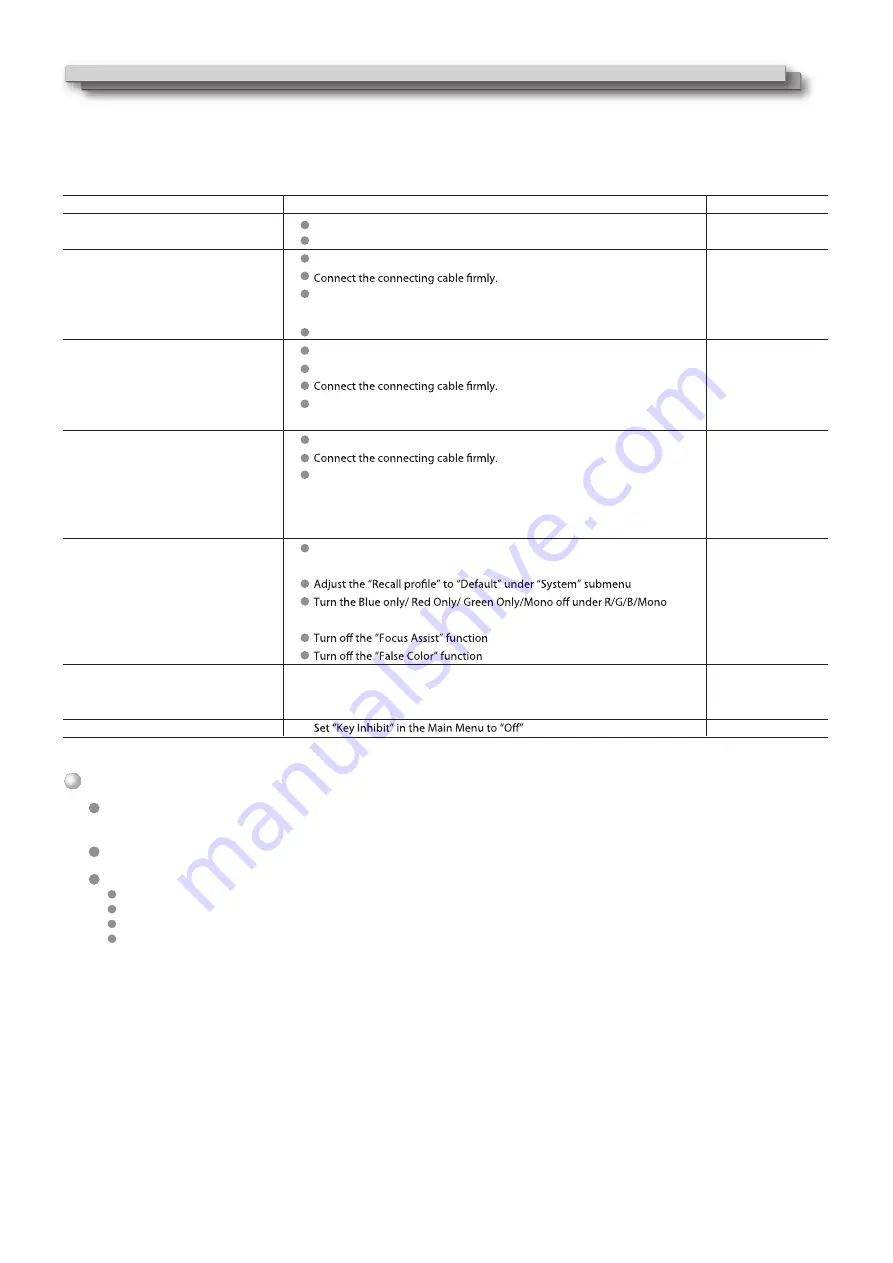
17
Troubleshooting
The following are not malfunctions.
Solutions to common problems related to the monitor are described here. If none of the solutions presented here solve the problem, unplug the
monitor and consult an authorized dealer or service center.
When a still image is displayed for a long time, it may remain indistinctly on the screen after the picture has changed. Though the remaining
picture will disappear after a while, there may be a case that it remains for a long period depending on the length of time the still image was
displayed for. This is due to the characteristics of the LCD display and is not a malfunction.
Red spots, blue spots and green spots on the panel surface are a normal characteristic of LCD panels, and not a problem. The LCD panel is built
with very high precision technology; however, be aware that a few pixels may be missing or constantly lit.
The following symptoms are problems only when pictures or sounds are not played back normally.
A slight electric shock occurs when you touch the LCD panel.
The top and/or rear panel of the monitor becomes hot.
The monitor emits a cracking noise.
The monitor emits a mechanical noise.
Symptom
Probable cause and corrective action
press ”POWER” button
Firmly insert the AC power plug.
Select the correct input using the INPUT SELECT buttons.
Turn on the power of the connected component and set the output
correctly.
Check whether the input signal format is acceptable on the monitor.
Adjust the volume level.
Deactivate the muting function.
Turn on the power of the connected component and set the output
correctly.
Select the correct input using the INPUT SELECT buttons.
Turn on the power of the connected component and output video
signals. Or, check whether the video output of the component (video
output setting of the VCR or graphic board of the computer) is set
correctly.
Adjust each picture adjustment knob on the front panel or adjust the
items of “Picture” in the Main Menu.
submenu
Adjust the picture contrast or brightness by using the adjustment
knobs on the front panel. Or, adjust “Contrast” or “Brightness” of
“Picture” in the Main Menu.
Page
8
7
8
7
—
21
9
11
7
—
8
7
—
8, 11
15
15, 17
15, 17
15, 17
8, 11
16
No power supply.
No picture with the power on.
No sound.
No Sync
Wrong color, no color.
The picture becomes blurred.
Buttons on the monitor do not work.
●
●
Summary of Contents for DT-N17H
Page 22: ...22 MEMO...





















