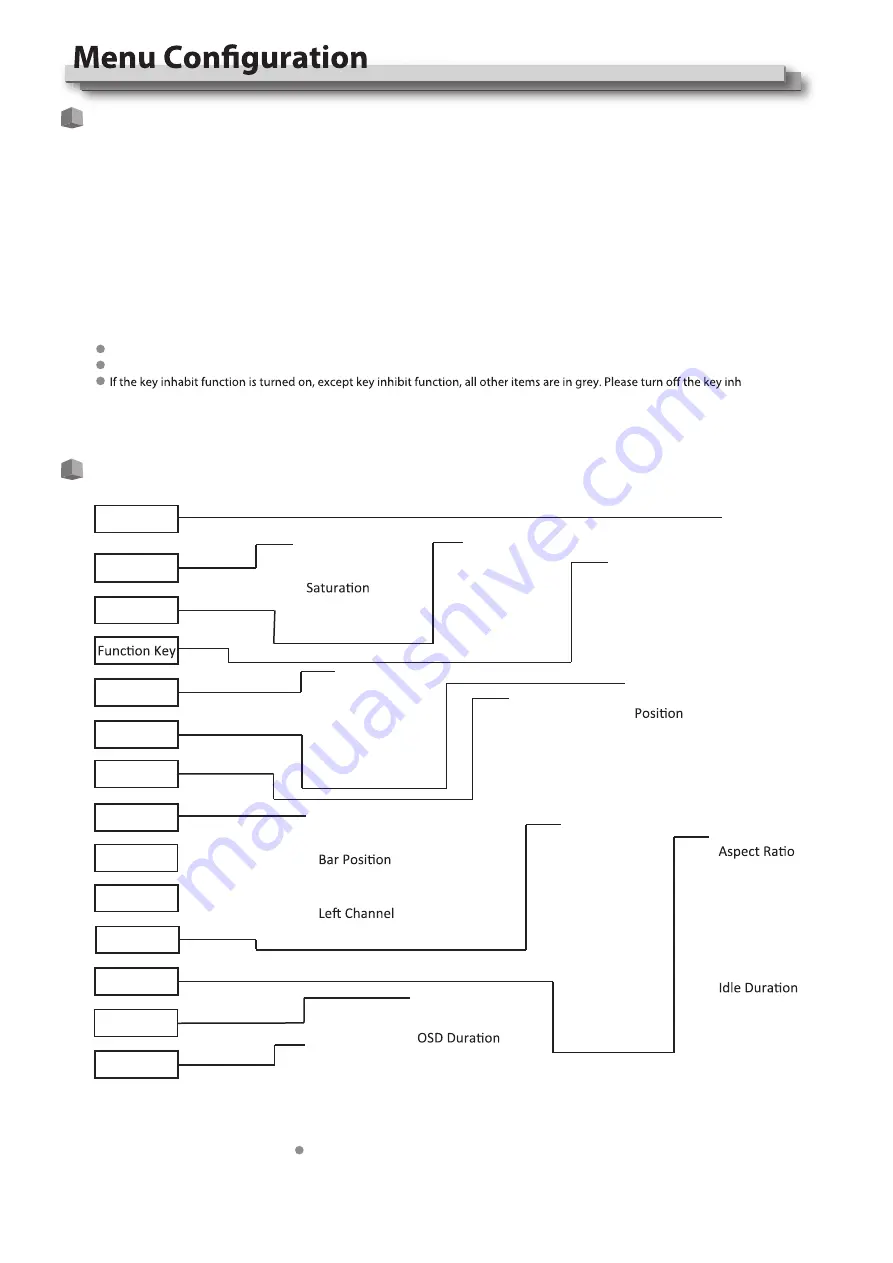
Press the MENU button to display the Main Menu
Revolve “VOLUME MENU/PUSH” to select submenu, the selected submenu highlights in yellow, press “VOLUME MENU/PUSH” to apply
and enter into the selected submenu’s items
Revolve “VOLUME MENU/PUSH” to select the item which needed to adjust, press “VOLUME MENU/PUSH”, the selected item and its
parameters will be highlighted in yellow.
Revolve “VOLUME MENU/PUSH” to change the selected item’s parameter, press “VOLUME MENU/PUSH” to apply and save the settings.
Revolve “VOLUME MENU/PUSH” to select “Exit”, press “VOLUME MENU/PUSH” to quit submenu. Select “Exit & Status” under the Main
Menu and press to quit Main Menu.
Notice:
The items in gray cannot be set up.
If there is no operation under the set time, the menu will automatically save settings and quit.
ibit function
to adjust the items.
10
The Operation Procedure
Menu Transition Diagram
1
2
3
4
5
"Exit &Status" is only displayed, and cannot be set/changed.
Exit&Status
HDMI
User Profile
Color Temp
Scan Mode
Freeze Frame
F1
F2
F3
F4
F5
System Version
Picture
Exit
Contrast
Brightness
Sharpness
Hue
Backlight
Color Temp
Exit
Gamma
Color Temp
Red Gain
Green Gain
Blue Gain
Red Bias
Green Bias
Blue Bias
Exit
F1
F2
F3
F4
F5
GPI
Exit
GPI Control
1Pin
2Pin
3Pin
4Pin
5Pin
6Pin
Source ID
Parity
Serial Port
Baud Rate
Display Type
RS485 Address
Exit
UMD
Marker
Exit
Marker
Marker Select
Safety Area
Fit Marker
Center Marker
Marker Color
Audio
Exit
Audio Bar
Bar Frame
Bar Blending
Select Channel
Audio Alarm
Right Channel
Exit
Scan Mode
Zoom Mode
Freeze Frame
Recall Profile
Save Profile
Source Scan
Logo
Green Mode
Update Driver
Update Kernel
Exit
Waveform
Audio Bar
Vector
Zebra
Focus Assist
Time Code
Histogram
False Color
AFD
H/V Delay
R/G/B/Mono
Color Bar
Marker
UMD
Vector
Waveform
Display
System
OSD
Key Inhibit
Exit
OSD Language
OSD Blending
Key Led Brightness
Tally-R Brightness
Tally-G Brightness
Exit
Key Inhibit
Marker Outside
Summary of Contents for DT-N17H
Page 22: ...22 MEMO...























