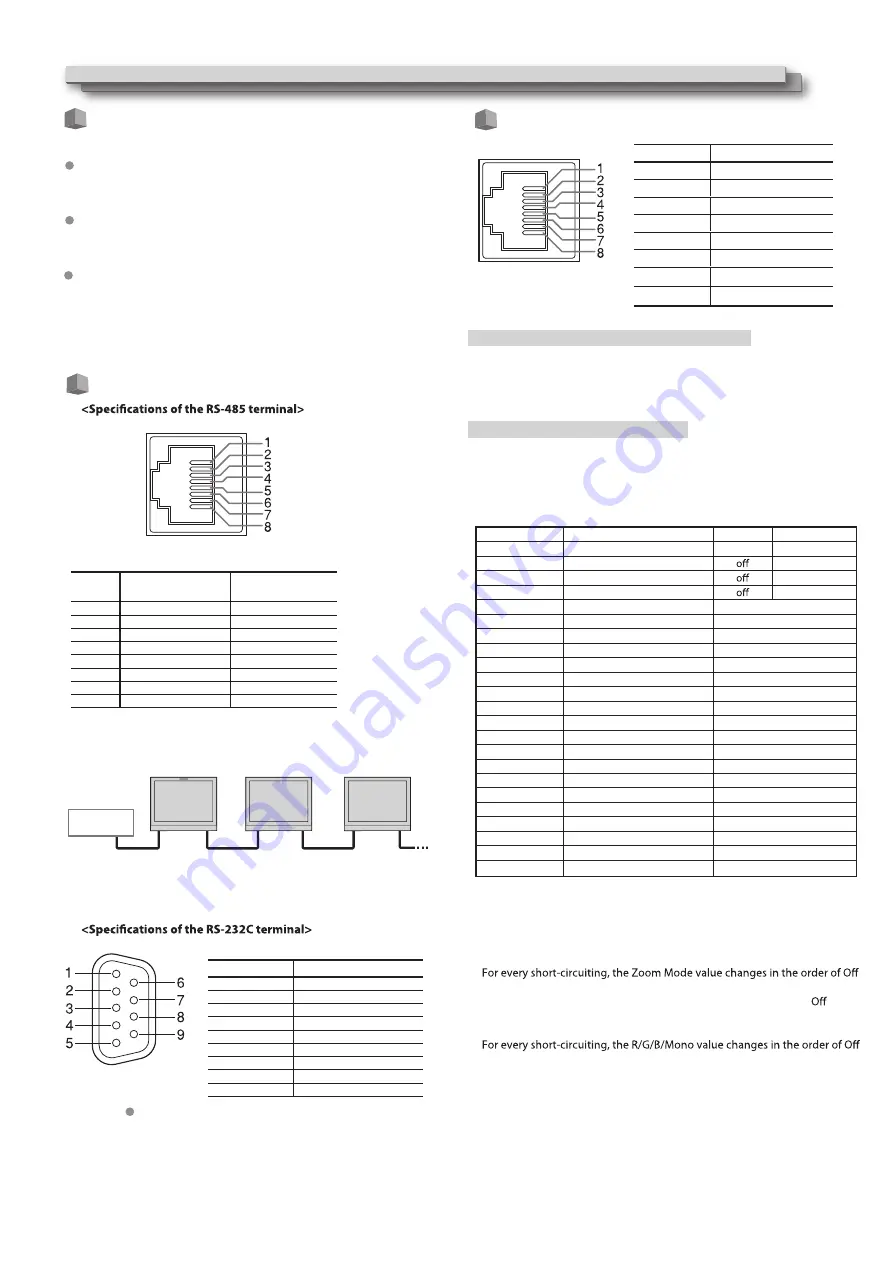
16
About the external control
This monitor has three external control terminals.
Make contact terminal
(RJ-45):
Controls the monitor by short-circuiting the corresponding pin
terminal to the GND pin terminal, or disconnecting (opening) it.
The terminal is to assign functions for GPI controlling.
The terminal is to connect with TallyMan system of UMD application.
The terminal is to connect with TallyMan system of UMD application.
RS-485 terminal
(RJ-45): Controls the monitor with the RS-485
system.
RS-232C terminal
(D-sub 9-pin): Controls the monitor with the
RS-232C system (TallyMan)
<Serial communication>
RS-485 IN
RS-485
OUT
RS-485
IN
RS-485
OUT
RS-485
IN
RS-485
OUT
TallyMan
External Control
Using the GPI control
Using the UMD control
Pin No
Pin name
1
GPI 1
2
GPI 2
3
GPI 3
4
GPI 4
5
GPI 5
This is a female terminal.
This is a female terminal.
6
GPI 6
7
NC
8
GND
To assign the functions to the pin terminals
1
Select “GPI” on the Main Menu.
2
Set “GPI control” to “ON”.
3
Select a pin name (“Pin1” – “Pin6”) for which you want to assign a
function, then select the function you want to assign.
Operation of the external control
1
Operate each function by short-circuiting the corresponding pin
terminal to the 8th pin terminal (GND) or opening it.
For every short-circuiting, the Aspect Ratio value changes in the order of 16:9
→
4:3
For every short-circuiting, the Scan Mode value changes in the order of
Normal
→
Overscan
→
Native
Off
→
H Llip
→
→
V Flip
H/V Flip
order of Off
→
Odd Mode
→
Even Mode
→
Zoom1
→
Zoom2
For every short-circuiting, the value changes in the order of On
→
For every short-circuiting, the Color Temp value changes in the order of
6500K
→
5600K
→
9300K
→
User
→
Blue Only
→
Red Only
→
Green Only
→
Mono
<Functions controlled by the GPI terminal>
Pin No.
IN terminal signal
OUT terminal signal
1
TXD +
TXD +
Display
– – –
Red Tally
Green Tally
Yellow Tally
Aspect Ratio
Scan Mode
Zoom Mode
Mute
Freeze Frame
Time code
Zebra
Audio Bar
False Color
AFD
H/V Delay
Marker
Color Bar
UMD
Audio Alarm
Color Temp
R/G/B/Mono
Flip Mode
Odd/Even Frame
Functions to be controlled
No function
Tally light red
Tally light green
Tally light yellow
Changes the aspect ratio.
Changes the scan mode
Changes zoom mode
Mute setting
Freeze Frame setting
Time code display
Zebra display
Audio Bar display
False Color display
AFD display
H/V Delay display
Marker display
Color Bar display
UMD display
Audio Alarm display
Color Temp setting
R/G/B/Mono setting
Flip Mode setting
Odd/Even Mode setting
Opening
—
Short-circuiting
—
Red
Green
Yellow
*1
*2
*3
*4
*4
*4
*4
*4
*4
*4
*4
*4
*4
*4
*4
*5
*6
*7
*8
2
TXD –
TXD –
3
RXD +
RXD +
4
NC
NC
5
NC
NC
6
RXD –
RXD –
7
NC
NC
8
GND
GND
Pin No.
Signal
1
NC
2
RXD
3
TXD
4
NC
5
GND
6
NC
7
RTS
8
CTS
9
NC
This is a female terminal.
The 7th terminal and the 8th terminal are connected.
*1
*2
*3
*4
*5
For every short-circuiting, the Flip Mode value changes in the order of
*7
For every short-circuiting, the Odd/Even Frame Mode value changes in the
*8
*6
Summary of Contents for DT-N17H
Page 22: ...22 MEMO...






















