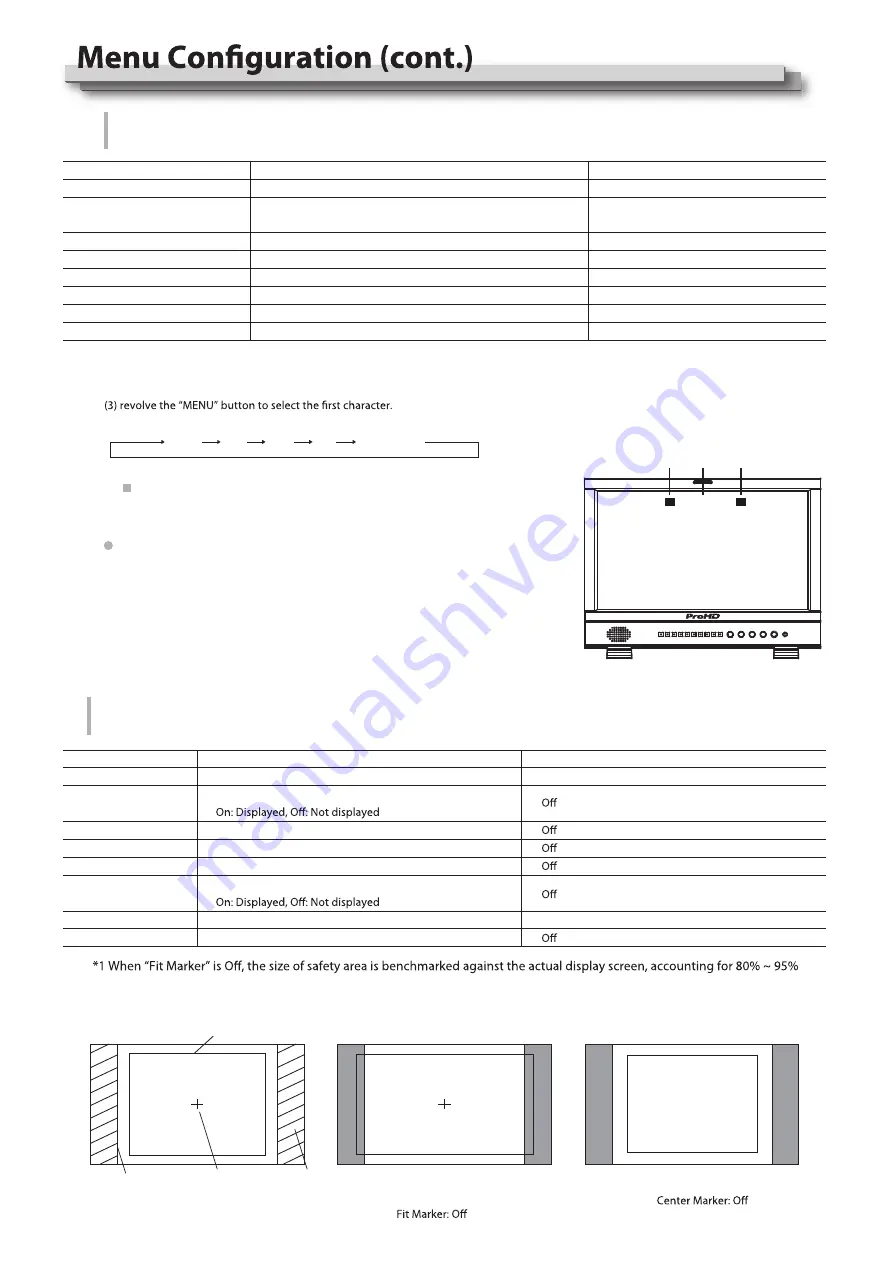
12
UMD setup
UMD
Setting UMD control parameters (TSL UMD Protocol V3.1/4.0, provided by Television System LTD.)
Item
Exit
Position
Display Type
Baud Rate
Parity
Serial Port
Source ID
To do
Return Main Menu
Address setting
1 to 126: Set a particular address
Position setting
Choose Display Type
Baud Rate setting
Parity setting
Choose Serial Port
Setting of “Source ID”*1
Setting value
Top
、
Bottom
Source ID
、
UMD
38400
、
9600
、
19200
Even
、
None
RS485
、
RS232
1 to 126
RS485 Address
*1
Setting of “Source ID”
(1) Change the input to one that you want to assign a video source name for.
(2) Select “Source ID”
Each time you revolve the “MENU” button, the character changes as follows.
(4) Press the “MENU” button to move the arrow to the next space.
The characters entered before moving the arrow are memorized.
(5) Repeat steps (3) and (4) (8 characters at maximum).
(6) Press MENU button to store the name.
Space 0~9 A~Z a~z &()*+,-./:<>_
(1)
Connect the external control equipment with the monitor
(2)
Set “Display Type” to “UMD”
(3)
Set “Serial Port” to RS485 or RS232 according to the port type of external
control equipment
(4)
Make sure the “address”, “Baud Rate”, “Parity” the same
(5)
Adjust the external control equipment and send UMD command, the UMD
information will be display as the right photo.
User can set the character and color of the UMD and the color of Tally1 and 2.
of
actual display screen. When “Fit Marker” is On, the size of safety area is benchmarked against the area inside the scales marker,
accounting for 80% ~ 95% of the area inside the scales marker.
Example:
Item
Exit
Safety Area
Fit Marker*1
Marker Color
Marker Outside
To do
Return Main Menu
Display setting
Adjust the ratio of marker
Safety Area setting
Fit Marker setting
Display setting
Marker color setting
Marker Outside color setting
Setting value
、
4:3
、
13:9
、
14:9
、
15:9
、
16:9
、
1.85:1
、
2.35:1
、
80%
、
85%
、
90%
、
93%
、
95%
、
On
White
、
Red
、
Green
、
Blue
、
Black
、
Gray
、
Gray
、
Black
Marker
Marker Select
、
On
Center Marker
、
On
Marker
Settings for marker functions
Safety Area
Marker select Center Marker Marker Outside
Marker: 4:3
Safety Area: 85%
Center Marker: On
Marker: 4:3
Safety Area: 85%
Fit Marker: On
CAMERA 1
Tally1 UMD
Tally2
Summary of Contents for DT-N17H
Page 22: ...22 MEMO...























