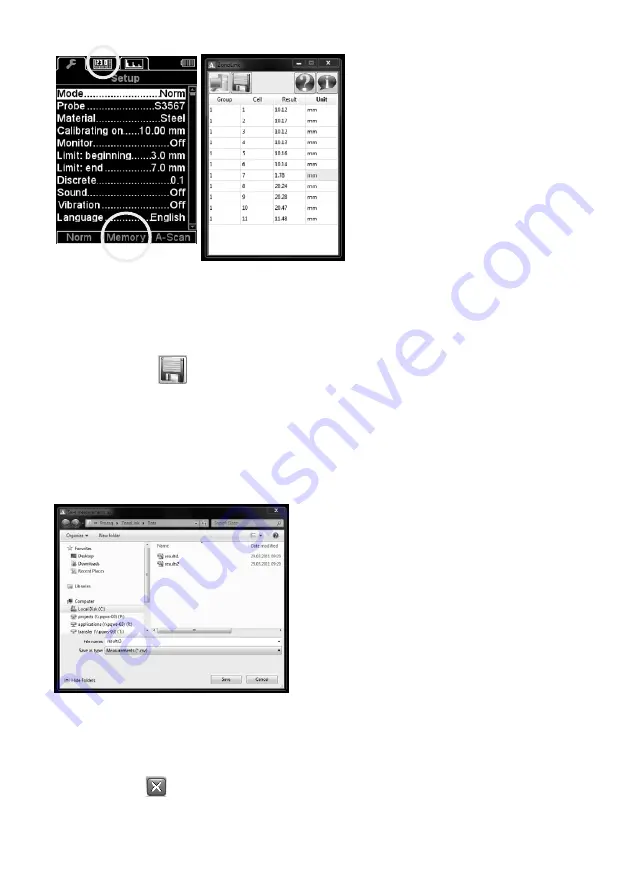
© 2014 Proceq SA
17
• The process of data receiving will be launched.
• If the data is transferred successfully, the message “The data from the instrument was fully
received” will appear, and the data will be displayed.
Saving of the received data on the PC
• Press the button
.
• In the window «Save as» name the file and indicate the path for saving.
By default, the software will save the data to the folder where the application is installed. However,
the user can select any folder to save the data in. The default name of the file will have the format
«resultsX», where X is an index number. The index number is generated automatically from the
numbers that are missing in the selected folder. For instance, if there are files «results25» and
«results27» in the folder, the software will advice to save the file with the name «results26».
However, the user can set any name for the data file.
The software will save the files in the *.csv format, which can then be opened in programs such as
Excel or Notepad.
Shutdown
Press the button
If the changes were not saved, the software will warn about that.


















