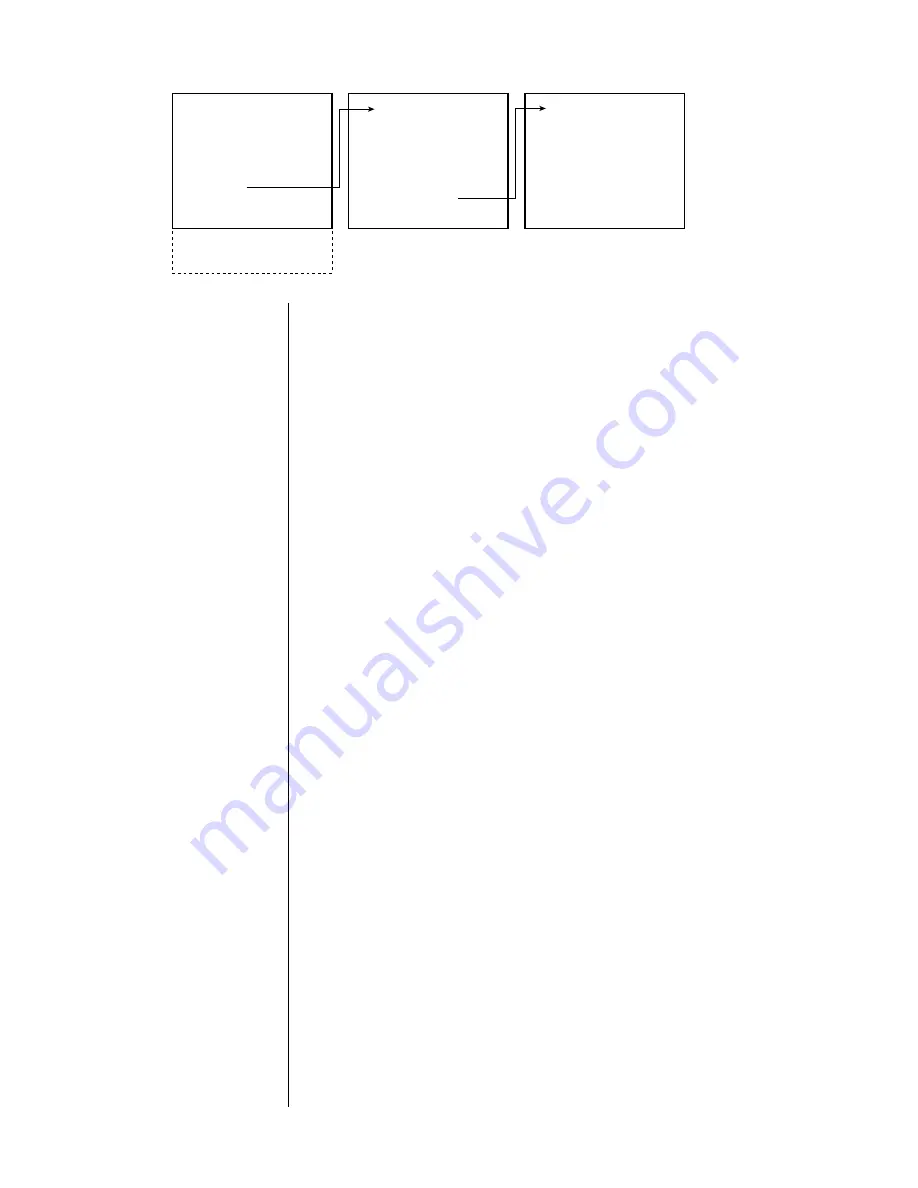
46
DEFINE BUTTON CD
NAME: CD
TYPE: AUDIO
AUDIO DELAY: O MS
2-CH: 2-CH/SURROUND OFF
MULTI-CH THX: FORCE OFF
RECORD DEVICE: NO
AUDIO CONNECTORS
CD AUDIO CONNECTORS
AUDIO CONNECTORS: 1
1: DIGITAL 1
SET DIRECT BUTTONS
VCR 1
DISC 1
VCR 2/DISC 2
TV/AUX
SATELLITE
CD
↓
TAPE
AUX
TUNER
renaming source buttons
Your first decision: would you like the on screen display to identify your CD
transport with something more specific than a generic
cd
name? If so, enter the
characters one at a time, up to a maximum length of seven.
1
MOVE THE SELECT-IT CURSOR BESIDE “NAME:” AND PRESS ENTER TO
ALLOW FOR CHANGES TO BE MADE.
A blinking box indicates the first available space for your new name. If you
need to move it, press any AVP2 button on the remote
other than
the usual
four you use for navigating menus. The
audio
button will do nicely, and is
conveniently nearby on the remote control.
2
USE THE VOLUME
±
BUTTONS TO SCROLL THROUGH THE LIST OF
AVAILABLE CHARACTERS UNTIL YOU SEE THE ONE YOU NEED
This system works similarly to the titling feature on many camcorders. Avail-
able characters include the alphabet, all numbers, and various punctuation
marks, including blank spaces for separating words.
3
MOVE ON TO THE NEXT CHARACTER BY PRESSING ANY AVP2 BUTTON
ON THE REMOTE
OTHER THAN
THE FOUR YOU USE FOR NAVIGATING
MENUS.
As before, the
audio
button will do nicely, and is conveniently nearby.
4
REPEAT UNTIL YOU HAVE THE ON SCREEN NAME YOU WANT THE SYSTEM
TO USE; WHEN DONE, PRESS ENTER TO SAVE THE NAME
As always,
enter
saves a change. If you get part way through the process of
changing the name (or any other adjustment in the menu system) and
change your mind, you can cancel your changes by pressing
menu
. This
will leave the name unchanged from what it had been before you started.
defining the input type
In the case of setting up your CD transport, defining an input type is pretty
simple: it can be either an audio input, or unused. (
You should choose the latter
for any input buttons that are, in fact, unused in your system. Doing so will re-
mind the casual user of the system of this fact when they press the wrong button
by accident, by displaying a message on screen:
input not used
. The main display
on the AVP2 will also display
not used
. The AVP2 will also remove unused inputs
from the list when scrolling through availabe inputs using the next or previous
input buttons on the remote control.)
Summary of Contents for AVP2
Page 1: ...AVP2 Audio Video Preamplifier Owner s Manual...
Page 99: ...99...
















































